Accessibility settings (VPC-A31-O1)
View and adjust various tools that can help people with visual, auditory, speech, or physical impairments use the ViewBoard.
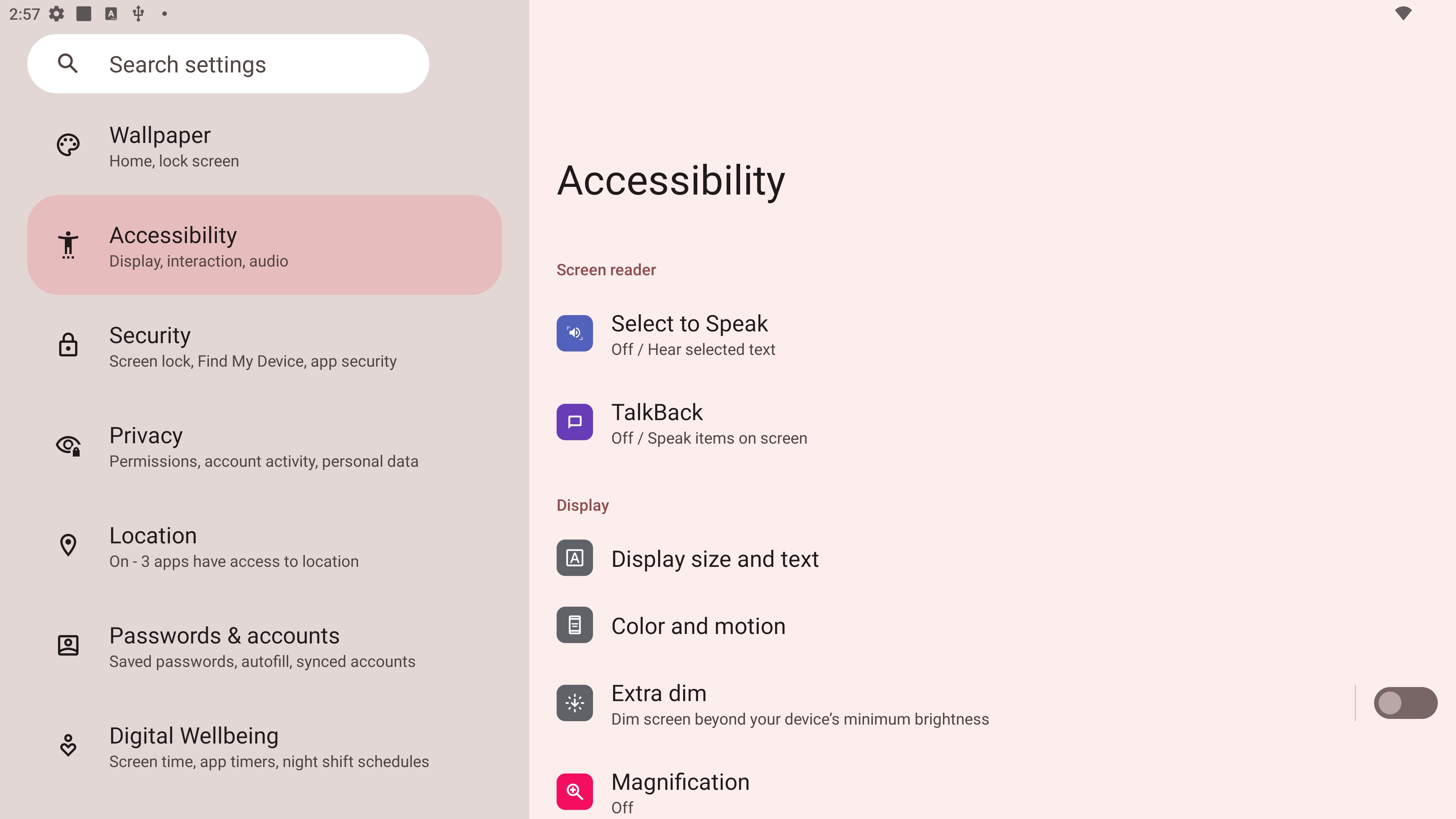 Accessibility settings menu.
Accessibility settings menu.
Setting |
Description |
|---|---|
Select to speak |
When enabled, certain on-screen items will be dictated aloud when pressed (e.g., text or images). |
TalkBack |
When enabled, device actions will be described by audio so they can be used without looking at the screen. |
Display size and text |
Adjust the overall display size or only text size. |
Color and motion |
Apply color correction and inversion and enlarge the mouse pointer. |
Extra dim |
Set brightness to a level lower than your ViewBoard's minimum. |
Magnification |
Zoom in on the screen to enlarge the content. |
Accessibility menu |
Add a shortcut for an enlarged on-screen menu to control the device. |
Switch access |
Allows the use of one or more switches, keyboards, controllers, or other devices to control the device. |
Timing controls |
Adjust the duration of temporary messages, enable Autoclick, and adjust the touch and hold delay time. |
System controls |
Adjust the method to navigate the system. |
Live caption |
Set live caption preferences. |
Caption preferences |
Enable captions and adjust the size and style. |
Audio description |
When enabled, an audio description of what is happening on screen in supported movies and shows will be given. |
Audio adjustment |
Combine audio channels into a single mono channel. |
Accessibility shortcuts |
Adjust the shortcut settings and availability on the lock screen. |
Text-to-speech output |
When set up, text can be read out loud. |
 Home
Home