 Home
Home
-
Main toolbarFloating toolbarPen toolsShapes and LinesText formattingAdorning menu - All objectsAdorning menu - Special objects
Color selection
Adjust the color 

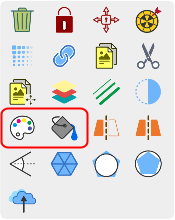 Color and color fill highlighted in Adorning Menu.
Color and color fill highlighted in Adorning Menu.
Delete
LIMITED TO PEN, SHAPE AND TEXT OBJECTS
Adjusting the color of objects is available only for pen, shape, and text objects.
Change line color
- Select one or multiple objects with lines after enabling the selection tool
 .
. - Once the Adorning Menu appears, press color
.
- Select your desired color for the lines of your selected objects and press OK.
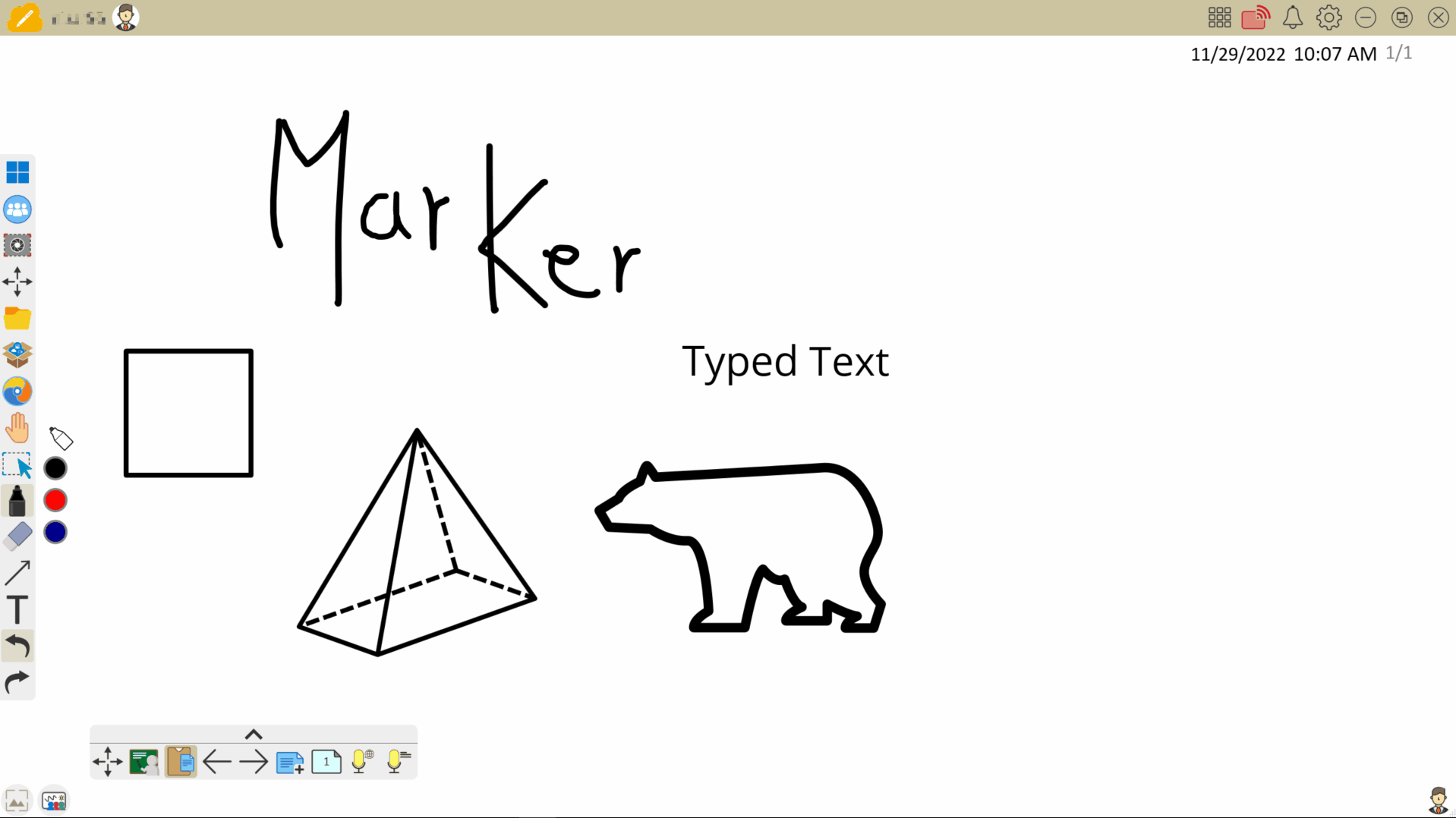 User adjusts the color of shape and pen (including AI Pen) objects.
User adjusts the color of shape and pen (including AI Pen) objects.
Change color fill
- Select one or multiple objects with lines after enabling the selection tool
 .
. - Once the Adorning Menu appears, press color fill
.
- Select your desired fill or highlight color of your selected objects and press OK.
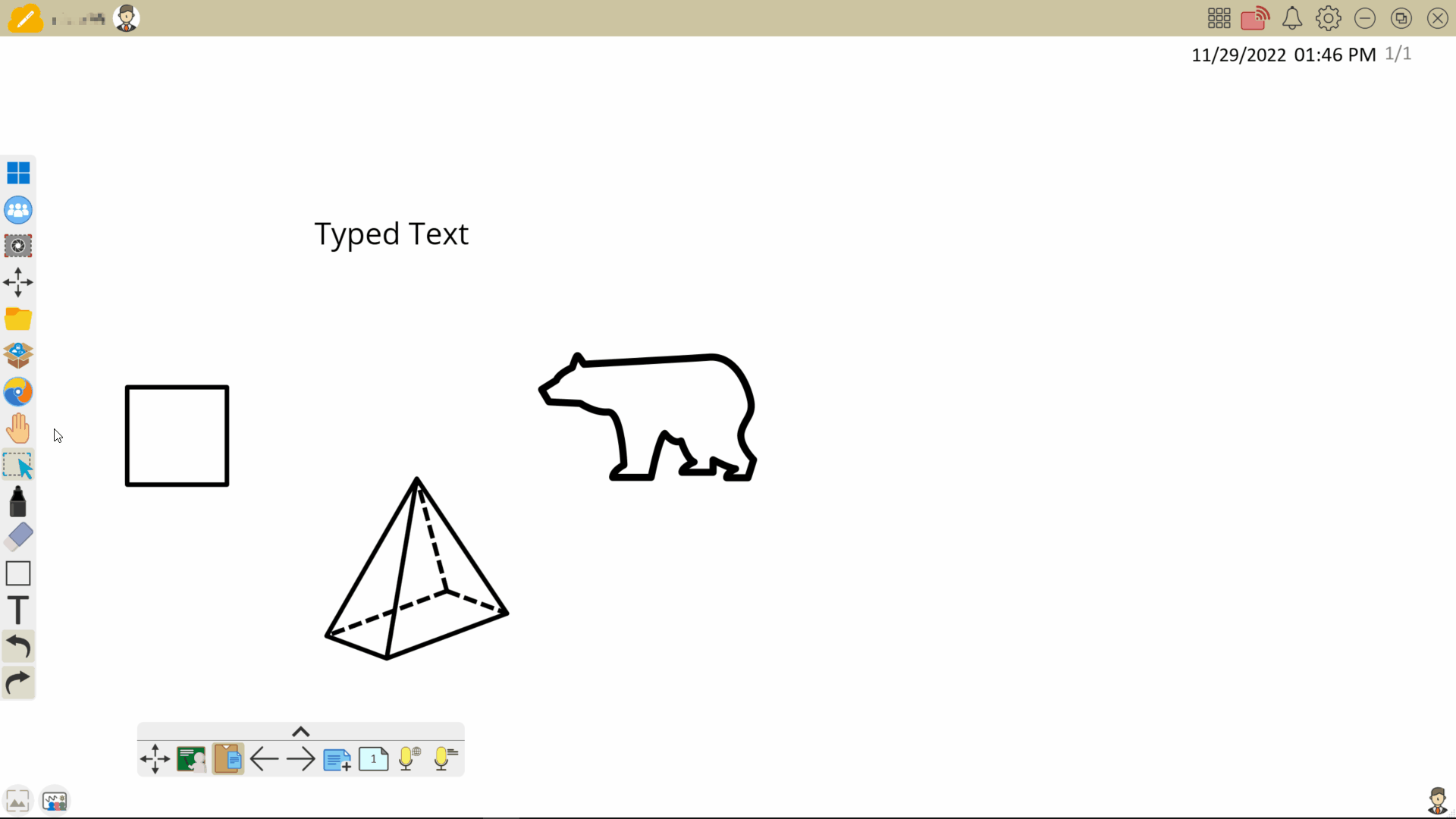 User adjusts the color inside objects (including AI Pen). In the case of typed text, color fill creates a highlight color for the text.
User adjusts the color inside objects (including AI Pen). In the case of typed text, color fill creates a highlight color for the text.