 Home
Home
-
Main toolbarFloating toolbarPen toolsShapes and LinesText formattingAdorning menu - All objectsAdorning menu - Special objects
Combine shapes
Combine shapes 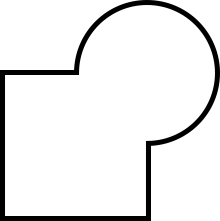 through the Adorning Menu to merge two or more selected shapes together into a single object.
through the Adorning Menu to merge two or more selected shapes together into a single object.
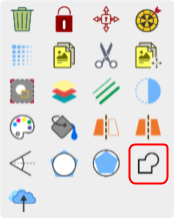 Combine shapes highlighted in Adorning Menu.
Combine shapes highlighted in Adorning Menu.
Delete
LIMITED TO SELECT SHAPES
Combining shapes is available only for 2D shapes.
Delete
TOOL AVAILABILITY
This tool is only available in the Windows version of myViewBoard Whiteboard.
Options when combining shapes
- Create two or more 2D shapes.
- Enable the selection tool
 .
. - Select two or more 2D shapes.
- Move one or multiple shapes to make them overlap another 2D shape.
- Once the Adorning menu appears, press the combine shapes
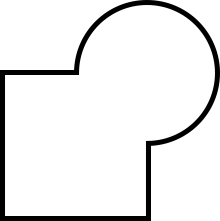 tool.
tool. - Several options will be available for combining shapes:
- Merge: Merge all selected shapes together.
- Keep overlap: Keep only the overlapped section between all selected shapes.
- Remove overlap: Remove only the overlapped parts between all selected shapes.
- Subtract: Remove all shapes above the bottommost layer, including any overlapped sections.
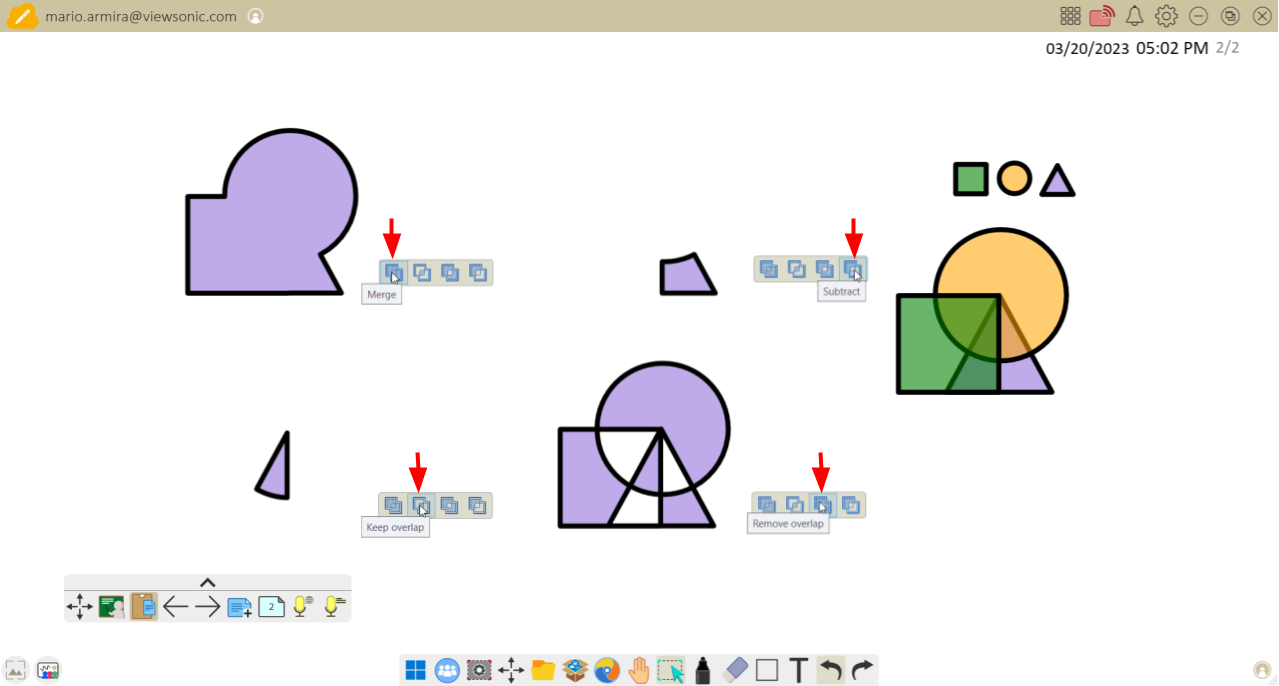 Preview of the combining shapes options (clockwise from top-left): 1) merge, 2) subtract, 3) remove overlap and 4) keep overlap.
Preview of the combining shapes options (clockwise from top-left): 1) merge, 2) subtract, 3) remove overlap and 4) keep overlap.