How to create a project in TeamOne
After you've set up your team, create projects to further manage who of your teammates has access to the boards they need. Additionally, project members can be set to different access rights, giving them either editing or viewing rights to all the project's boards.
How to create a project
- Go to your dashboard.
- Ensure you have selected the desired team within which you wish to create the project:
- Review your current team by hovering over or pressing the team selection dropdown.
- If you'd like to change teams, after pressing the selection dropdown, select your desired team.
- On the left-side menu, next to the Project label, press
to begin creating a project.
- Enter a project name.
- Enter a description (optional).
- Set your project privacy. (See more below.)
- Press Create project.
How to manage project teammates
Invite teammates into your project and set them to different access rights.
- When creating a project and setting the privacy level to private, you'll be asked if you want to add any teammates.
- When setting the project level to public, all teammates in your team will be able to enter your project and view your boards.
After project creation, you can follow the steps below to add new users or manage existing users:
Add new collaborators
- Go to your dashboard.
- Ensure you have selected the team with your desired project.
- Ensure you have selected your desired project on the left-side list.
- Next to the project title in the main section of your dashboard, press the more button
> Share project.
- To add users,
- Option 1: Send an email invite.
- Under By email, input all emails of collaborators you wish to invite to your team.
- Ensure you press enter after inputting an email.
- Set your preferred user access right to this project.
- When all desired invitees' emails have been entered, press Send invitation.
- Option 2: Share an invite link.
- Under By link, update to your preferred user access right to this project.
- Press Copy link.
- By your preferred method, share this link with all desired invitees.
- Option 1: Send an email invite.
Manage collaborators
Follow these steps if you wish to limit which teammates can access your project boards:
- Go to your dashboard.
- Ensure you have selected the team with your desired project.
- Ensure you have selected your desired project on the left-side list.
- If your project's type setting isn't already set to private,
- Next to the project title in the main section of your dashboard, press the more button
>
Settings.
- Change the project type to private.
- Press Save.
- Next to the project title in the main section of your dashboard, press the more button
- Then, open the more menu
>
Contributors.
- Update the settings of all project collaborators you wish to modify.
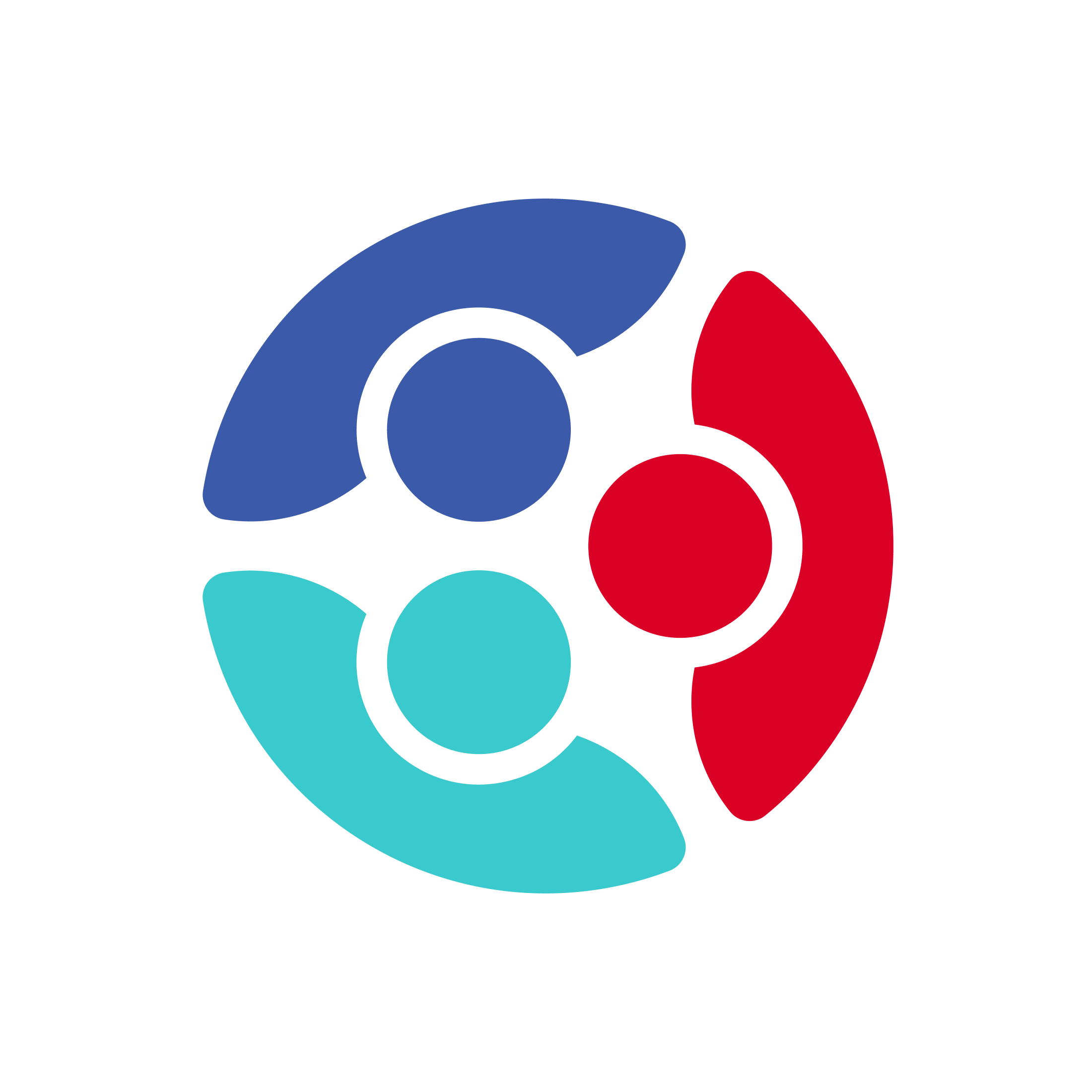
 Home
Home