How to create a team in TeamOne
In TeamOne, create teams to bring collaborators into a space on your dashboard with only boards relevant to that team.
How to invite teammates
- Go to your TeamOne dashboard.
- Ensure you've selected your desired team:
- Review your current team by hovering over or pressing the team selection dropdown.
- If you'd like to change teams, after pressing the selection dropdown, select your desired team.
- Press the + Invite teammates button.
- You'll be presented with two options to invite:
- Option 1: Send an email invite.
- Under By email, input all emails of collaborators you wish to invite to your team.
- Ensure you press enter after inputting an email.
- When all desired invitees' emails have been entered, press Send invitation.
- Option 2: Share an invite link.
- Under By link, press Copy link.
- By your preferred method, share this link with all desired invitees.
- Option 1: Send an email invite.
- Once your new teammates have accepted the invites, they'll have access to your team and its boards.
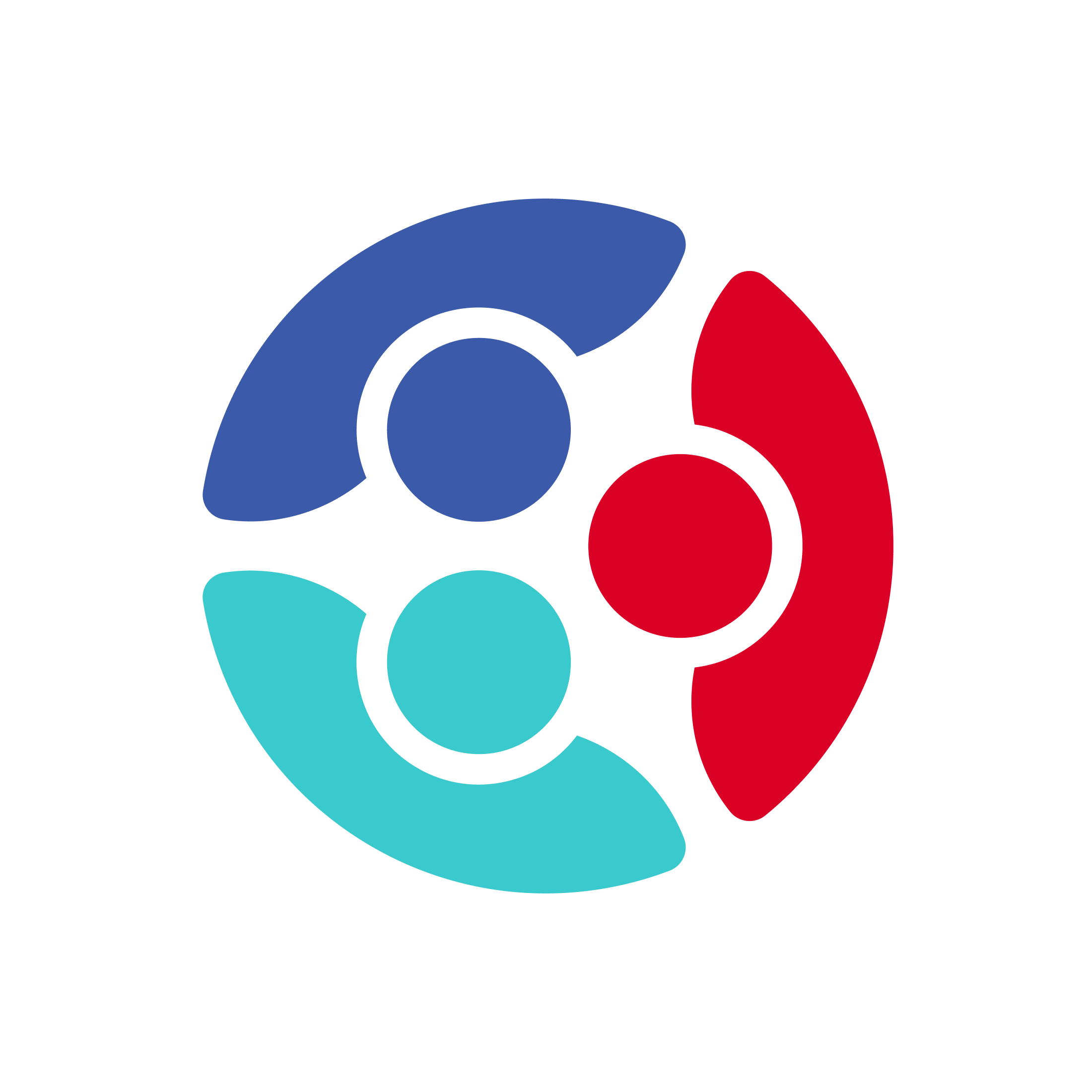
 Home
Home