Preferences (IFP50-5)
The following options are available in the preferences menu:
- Touch
- Language
- Keyboard & input method
- Date & time
- Boot mode & Advanced settings
- Startup & shutdown
- Toolbar settings
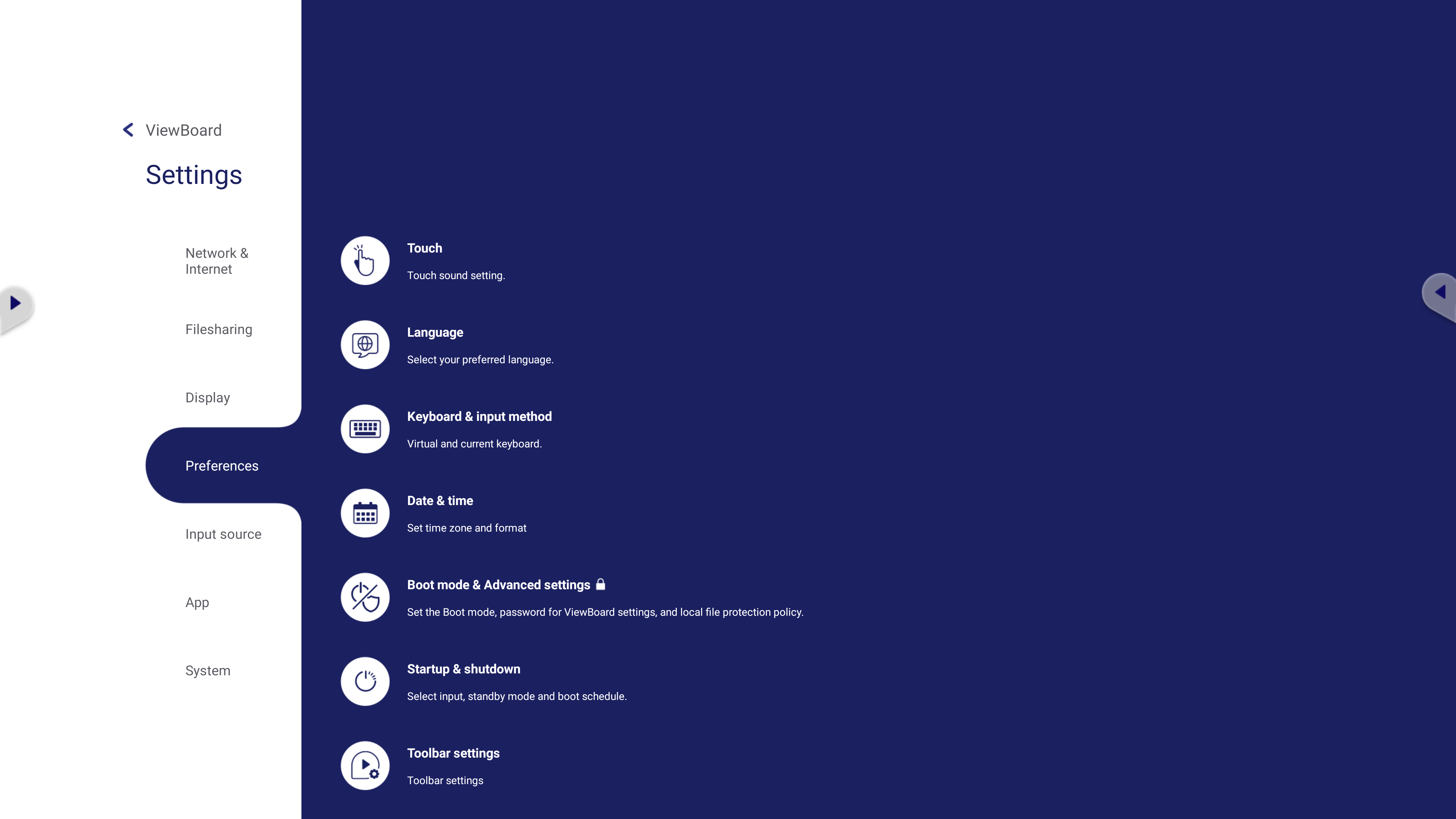 Preferences settings menu.
Preferences settings menu.
Touch
In touch settings, set whether touch actions are accompanied by sound.
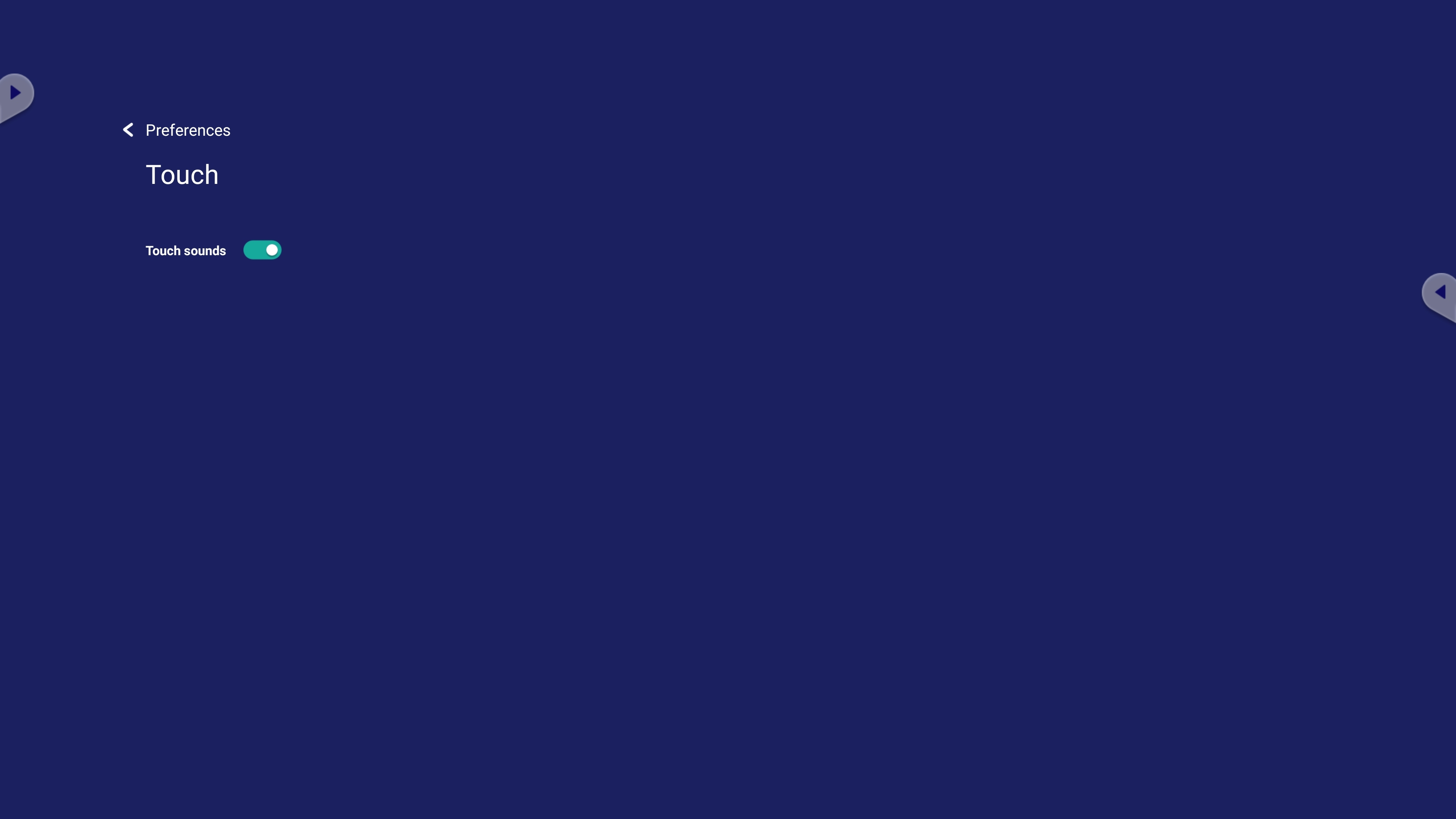 Touch settings menu.
Touch settings menu.
Language
Select the default language your ViewBoard will display.
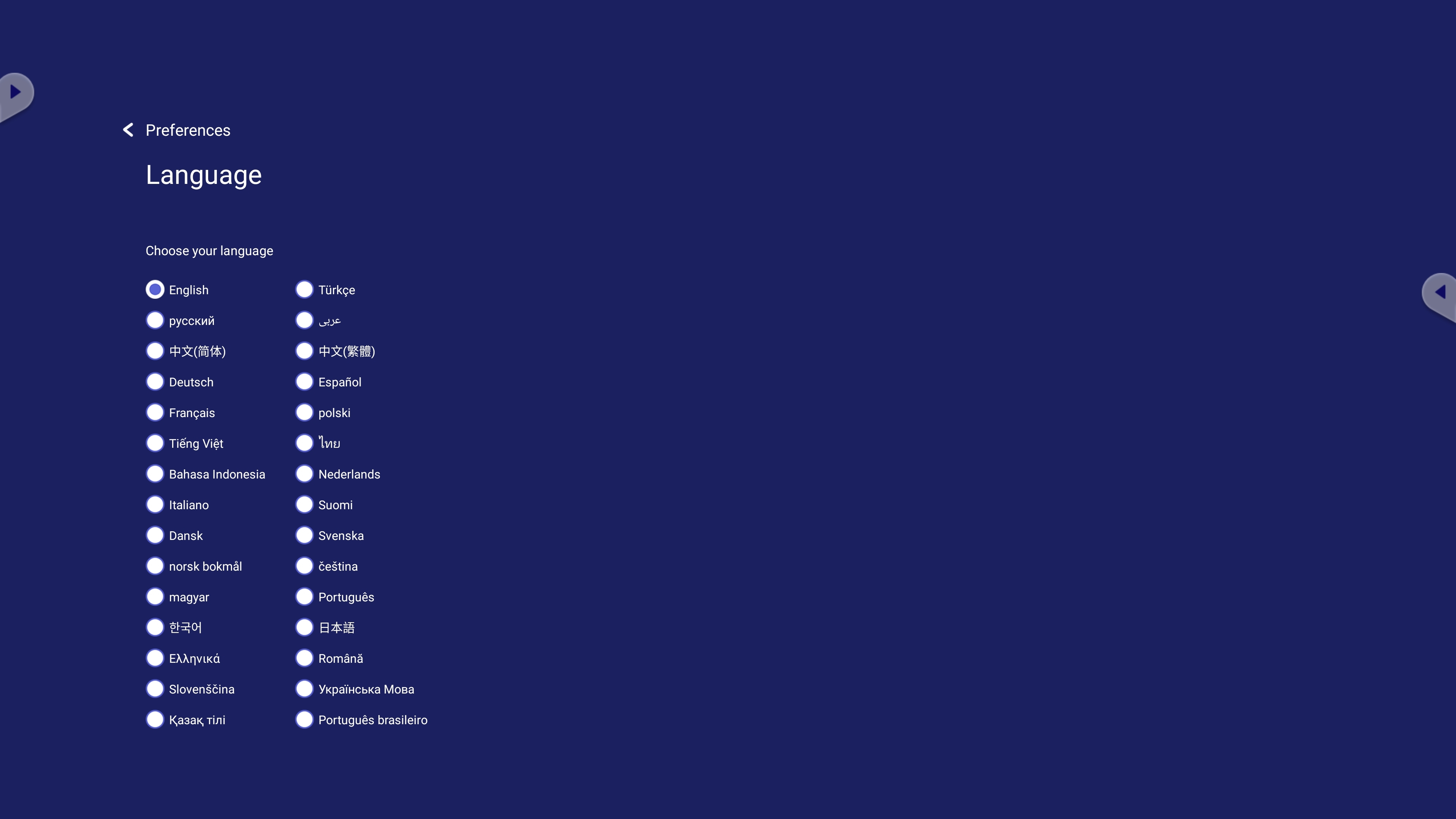 Language settings menu.
Language settings menu.
Keyboard & input method
Set whether a touch keyboard is available and select your preferred keyboard.
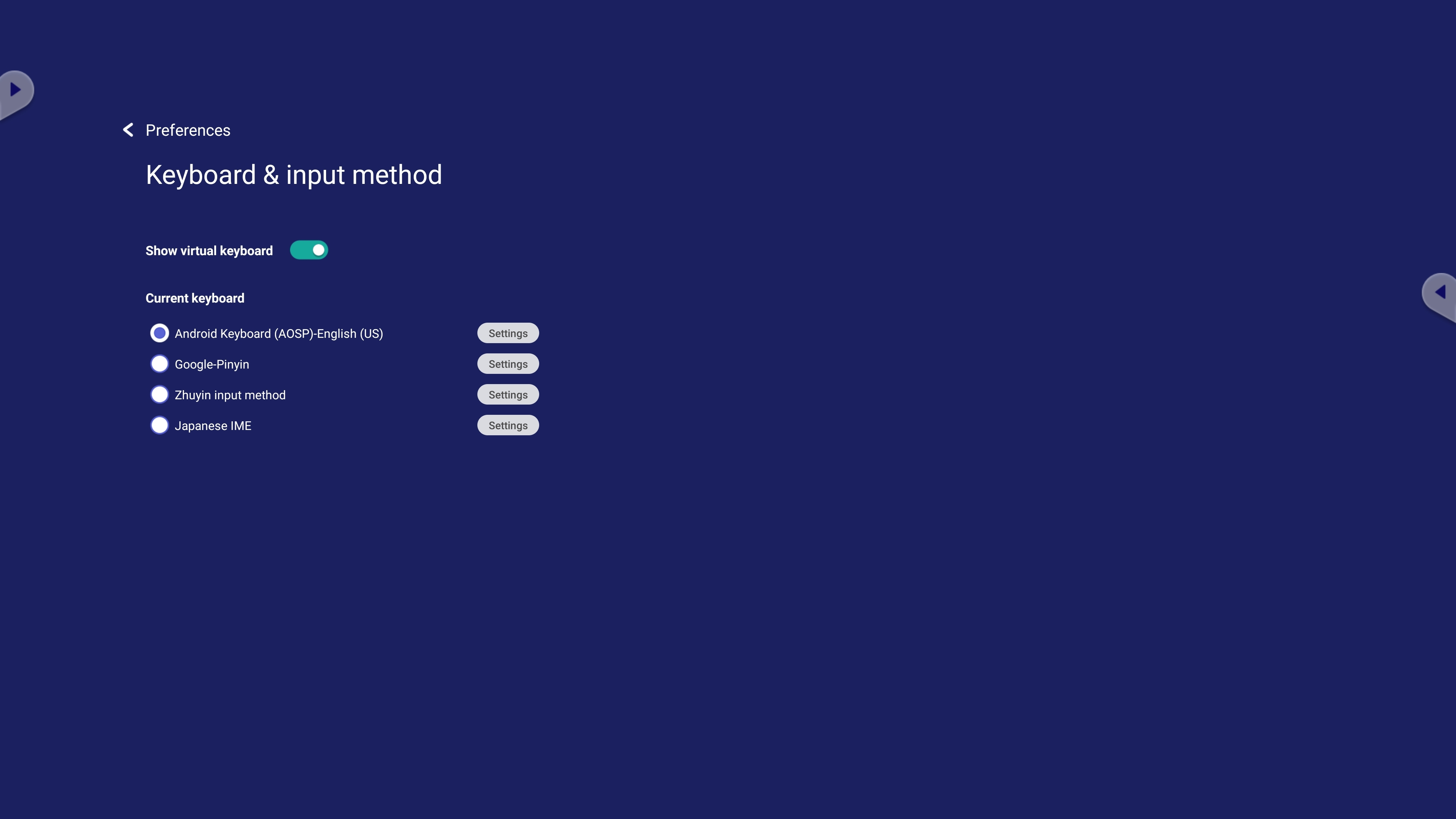 Keyboard settings menu.
Keyboard settings menu.
Date & time
Configure current time settings by automatic detection or by setting a time zone.
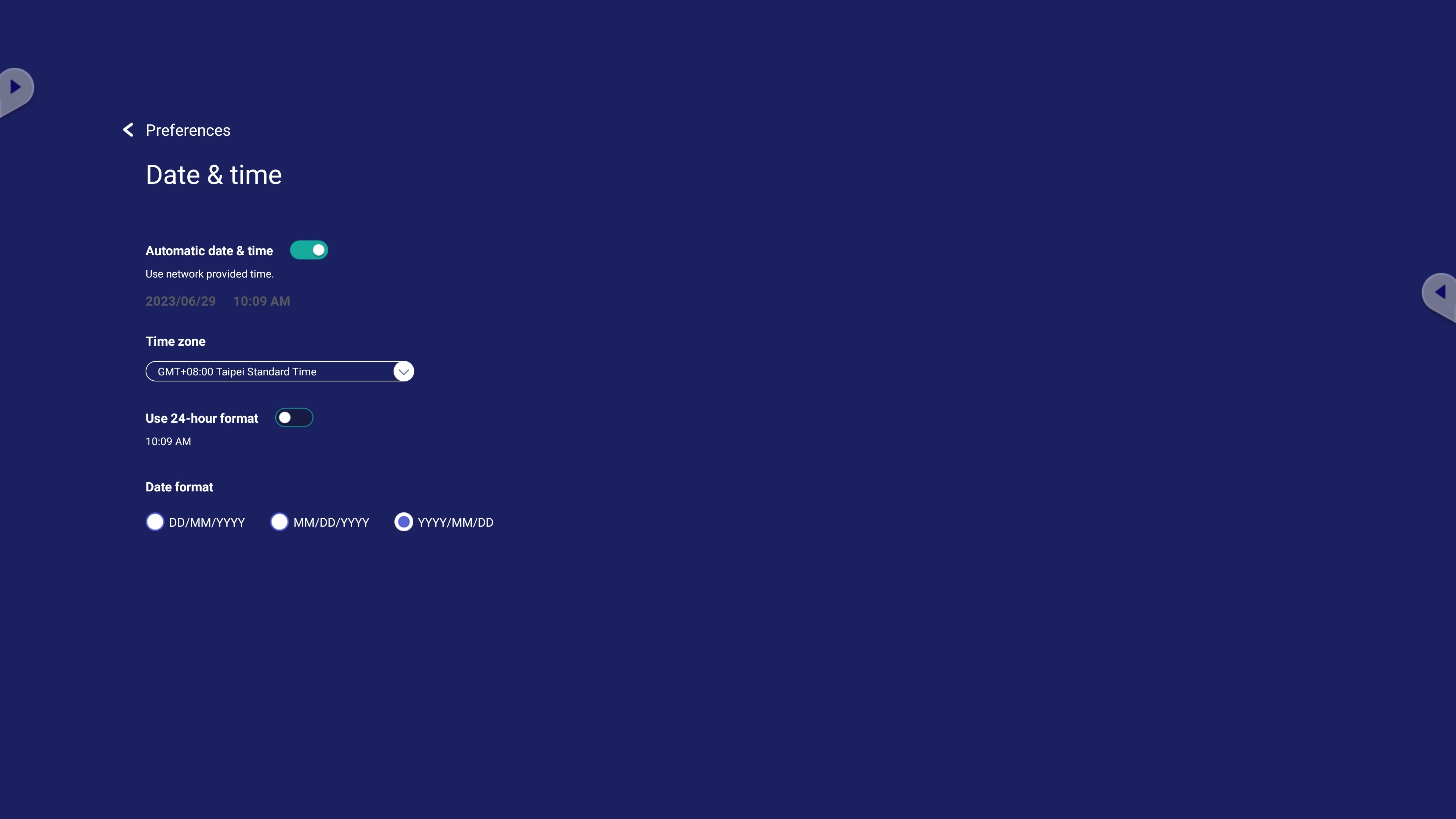 Date & time settings menu.
Date & time settings menu.
Setting |
Description |
|---|---|
| Automatic date & time | When enabled, the ViewBoard automatically synchronizes the date and time via the internet. |
| Time zone | Select your preferred time zone. |
| Time format | Set 24-hour time formatting ON or OFF. If disabled, time will display with 12-hour time formatting. |
| Date format | Select your preferred date format. |
Boot mode
Set your preferred boot-up configurations, the settings of your ViewBoard when powering it on.
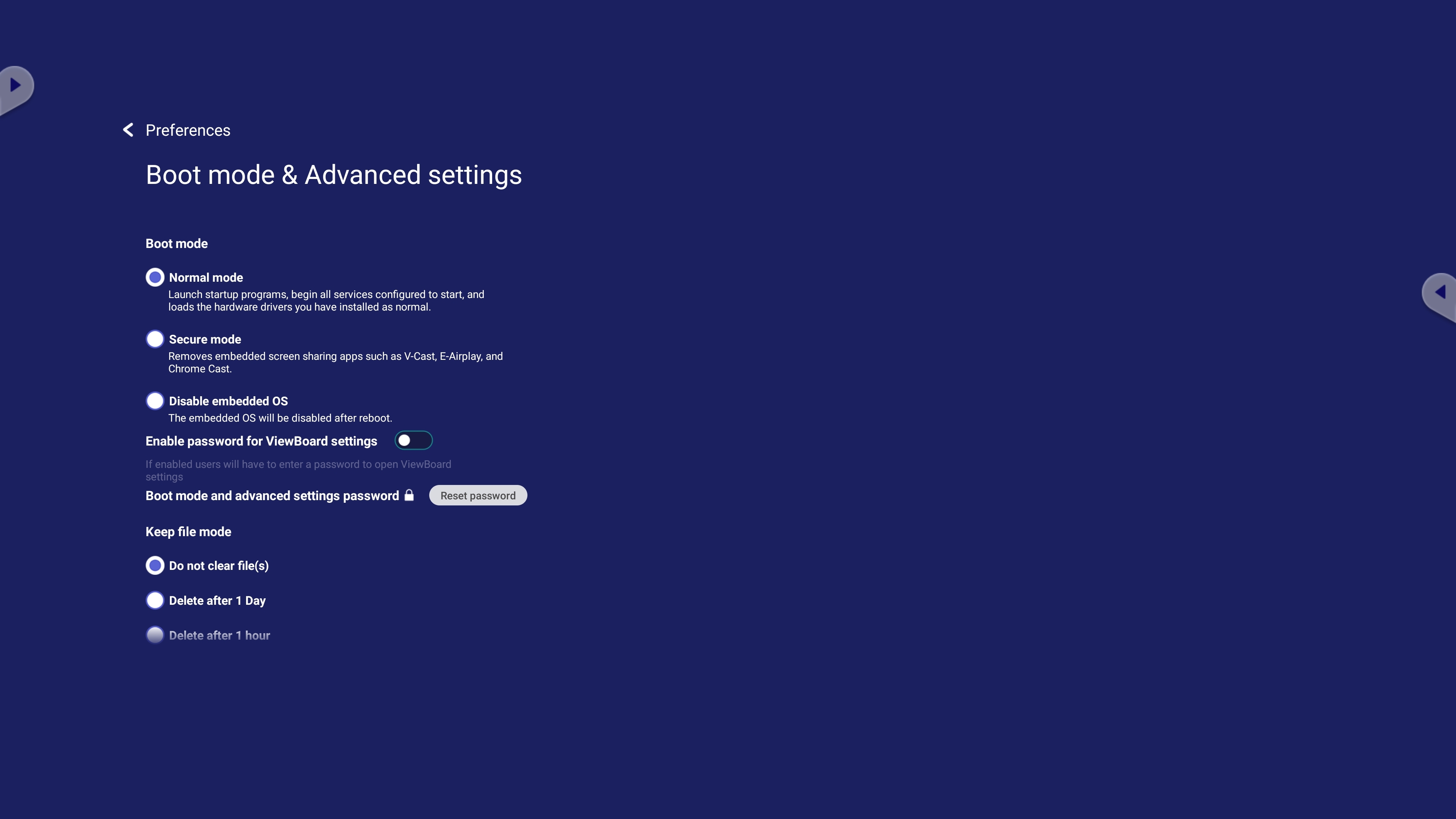 Boot mode settings menu (scrolled to top).
Boot mode settings menu (scrolled to top).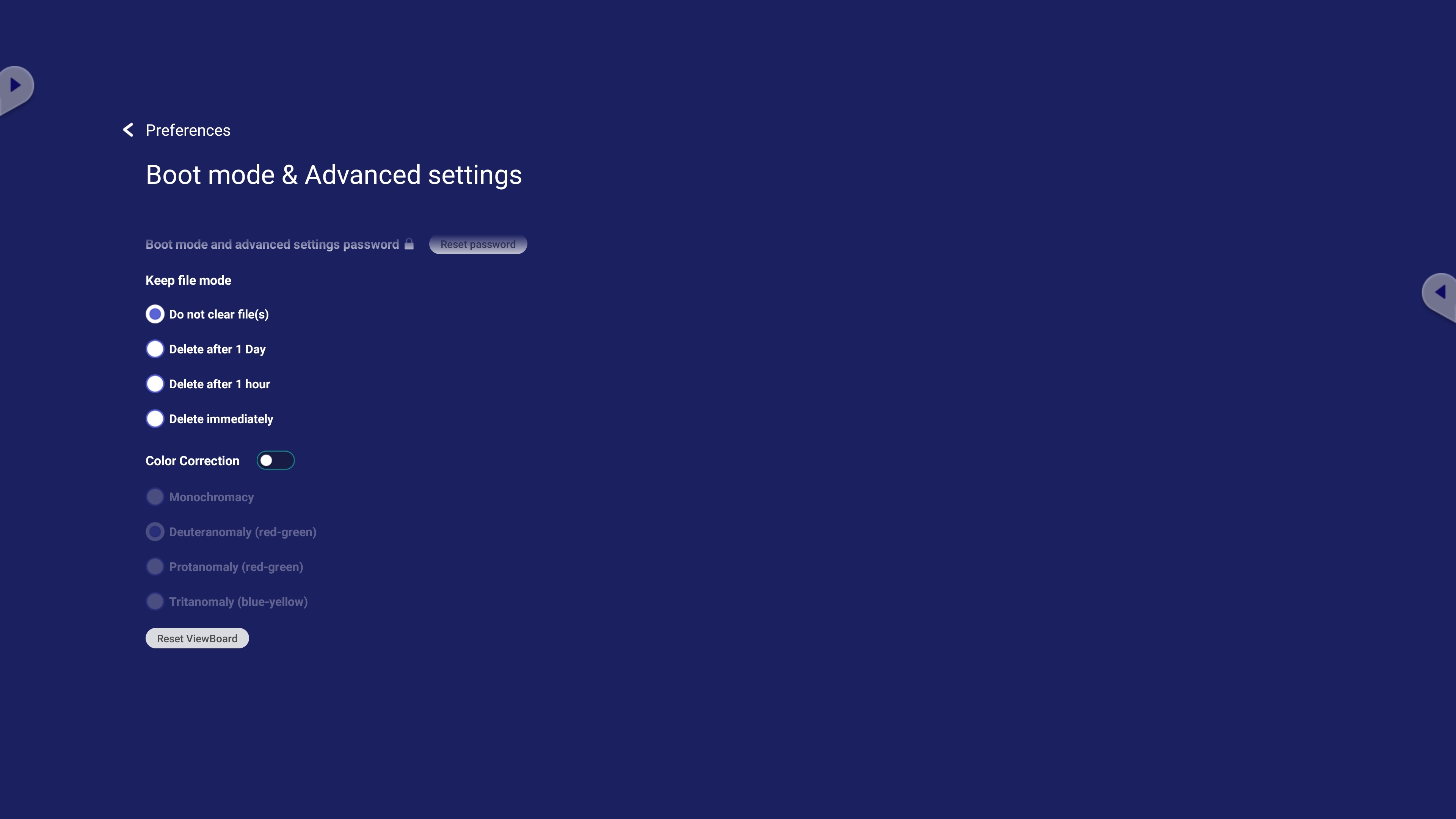 Boot mode settings menu (scrolled to bottom).
Boot mode settings menu (scrolled to bottom).
Setting |
Description |
|
|---|---|---|
| Boot mode | Normal mode | Apps will be available and run normally. |
| Secured mode | Certain apps for screen sharing will not be available. | |
| Disable embedded OS | The ViewBoard OS will be disabled on the next startup. After selecting this option, your device will automatically restart. | |
| ViewBoard settings access password | When enabled, a password is required for users attempting to access ViewBoard settings. | |
| Password for protection | Set a password that's required on booting up your device or when trying to access these Boot mode & Advanced settings. | |
| Keep file mode (local file protection settings) | Choose how long to keep local storage files in the Folder app. | |
| Color correction | Select from various color correction options for your ViewBoard display. | |
| Reset ViewBoard | Reset your ViewBoard to its factory default settings. | |
Startup & shutdown
Set several startup and shutdown settings related to energy, power, and input source settings when you turn on your ViewBoard.
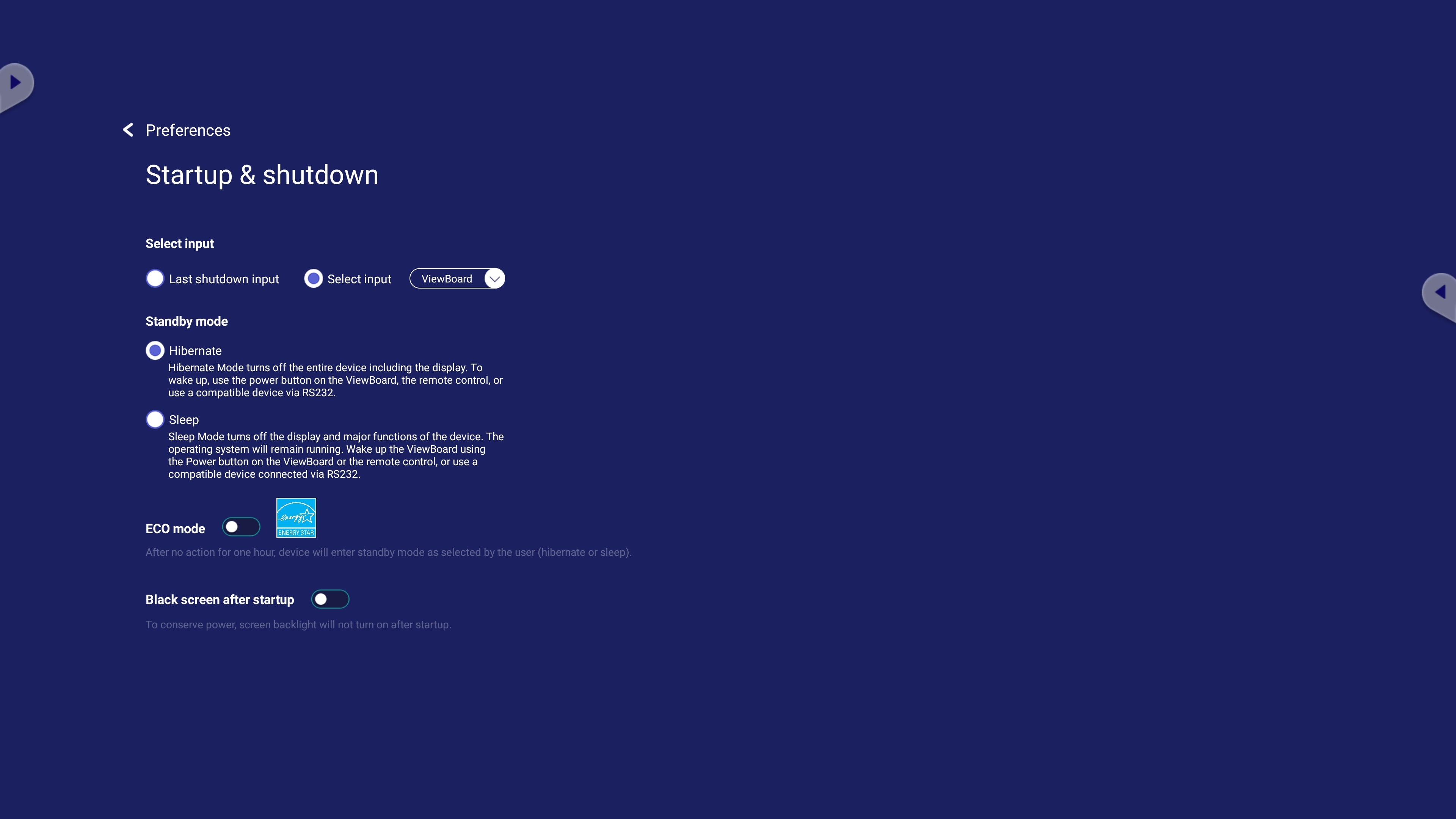 Startup & shutdown settings menu.
Startup & shutdown settings menu.
Setting |
Description |
|---|---|
| Startup input | Select your startup input source preference. |
| Standby mode | Decide what happens when you press the ViewBoard's power button when the ViewBoard is on. |
| ECO mode | When enabled, your ViewBoard will automatically enter your selected standby mode when the screen is idle for one hour. |
| Black screen after startup | When enabled, the backlight will automatically be off after booting up. |
| Power off reminder | When enabled, a notification will show before an automatic shutdown. This notification gives an active user of the ViewBoard the option to cancel the automatic shutdown. |
| Schedule | Schedule an automatic startup and shutdown time. |
Toolbar settings
Set your preference for the side toolbar's functionality.
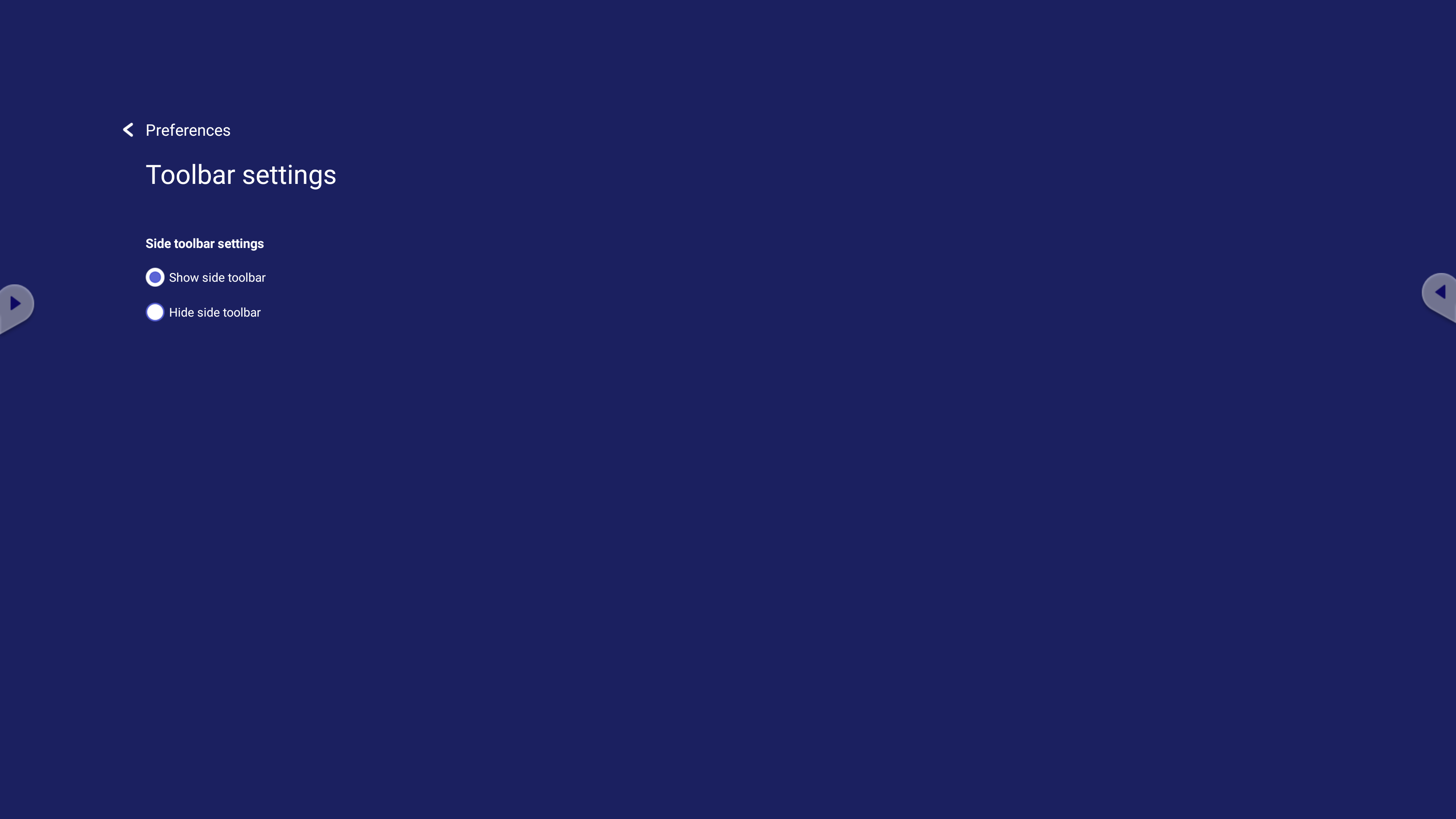 Toolbar settings menu.
Toolbar settings menu.
When set to hidden, the side toolbar will still be accessible by swiping from the edge of the screen toward the center.
 Home
Home