Remote control (IFP52)
This article provides an overview of remote control functionality for your ViewBoard IFP52.
Remote control function
Function | |
|---|---|
| 1 | Power ON/OFF. |
| 2 | Screen capture. |
| 3 | Launch myViewBoard Whiteboard. |
| 4 | Return to ViewBoard home screen. |
| 5 | Go back to the previous screen. |
| 6 | Increase/decrease the volume. |
| 7 | Number keypad |
| 8 | Information |
| 9 | Input source |
| 10 | Media control buttons: Red: Play/pause Green: Stop Yellow: Fast forward Blue: Rewind |
| 11 | Settings menu |
| 12 | Directional and OK buttons. |
| 13 | Freeze screen. |
| 14 | Mute/unmute. |
| 15 | Increase/decrease brightness. |
| 16 | Turn sleep mode ON/OFF. |
| 17 | Adjust aspect ratio (RS232 only). |
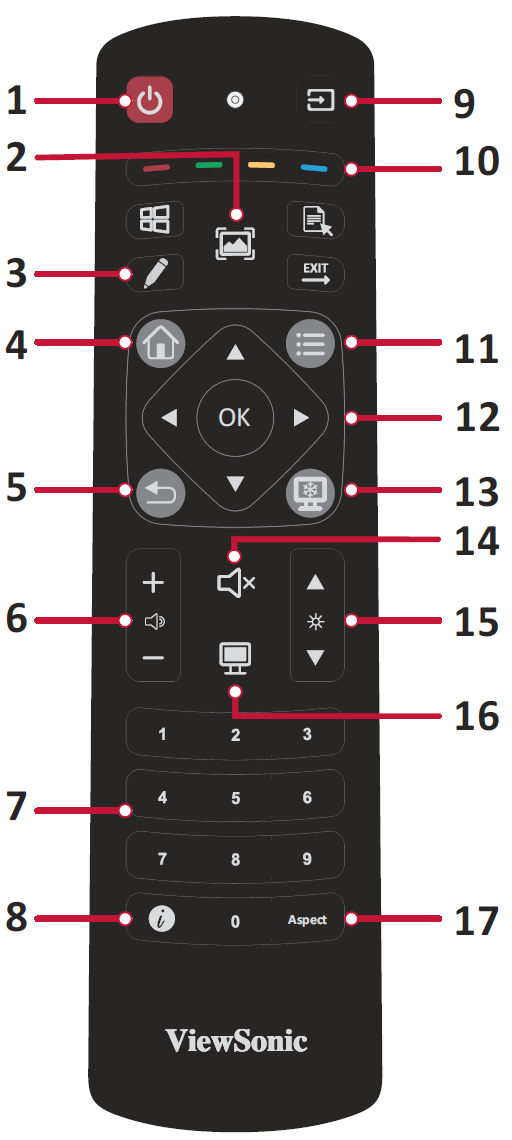 Breakdown of remote control. Review button functionality in the accompanying table.
Breakdown of remote control. Review button functionality in the accompanying table.Remote control effective range
When using the remote control to use your ViewBoard, be aware of the following details:
- Effective range (distance): 6 meters.
- Effective range (orientation): 30° to the left or right.
- Obstructions: Ensure nothing is blocking reception of the remote control's signal to the receiver.
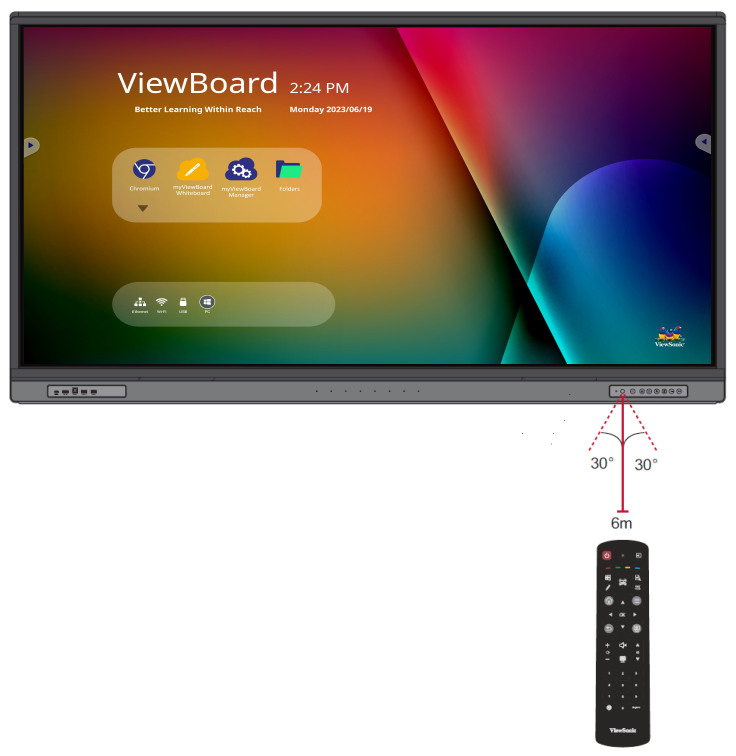 Effective range distance and orientation outlined with remote control pointed at the IFP52's remote control receiver.
Effective range distance and orientation outlined with remote control pointed at the IFP52's remote control receiver.
How to replace remote control batteries
Follow these directions to replace the batteries of your remote.
- Remove the cover on the rear of the remote control.
- Insert two “AAA” batteries, ensuring the “+” symbol on the batteries match the “+” on the battery ends.
- Place the cover on the remote control.
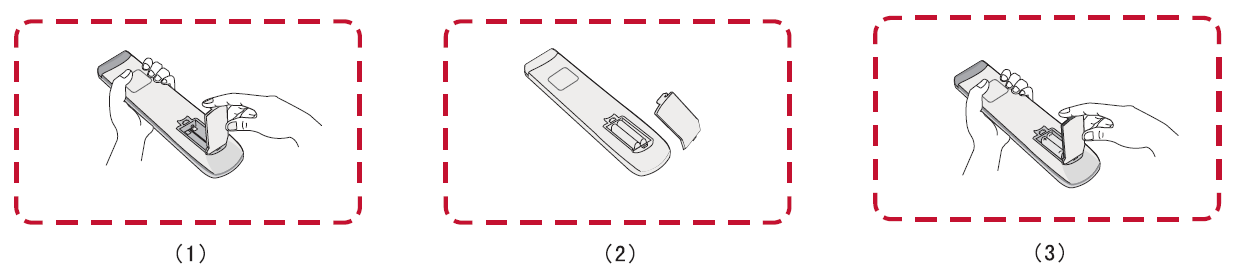 Steps to replace batteries.
Steps to replace batteries.
 Home
Home