 Home
Home
-
Main toolbarFloating toolbarPen toolsShapes and LinesText formattingAdorning menu - All objectsAdorning menu - Special objects
Remove color
Remove color 
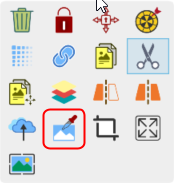 Remove color highlighted in Adorning Menu.
Remove color highlighted in Adorning Menu.
Delete
LIMITED TO IMAGES
Removing color is available only for images.
Removing color from an image
- Select an image using the selection tool
 .
. - Once the Adorning menu appears, press color remove
 .
. - Press the area on the image with the color you want to remove.
- Drag to begin removing color from the area.
- Continue dragging to enlarge the area of removed color.
- Note: Different images will require minimal dragging or more dragging.
- If you accidentally remove an area's color, press
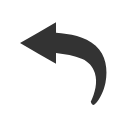 to undo the removal.
to undo the removal. - Press
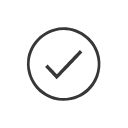 to save the edited image.
to save the edited image.
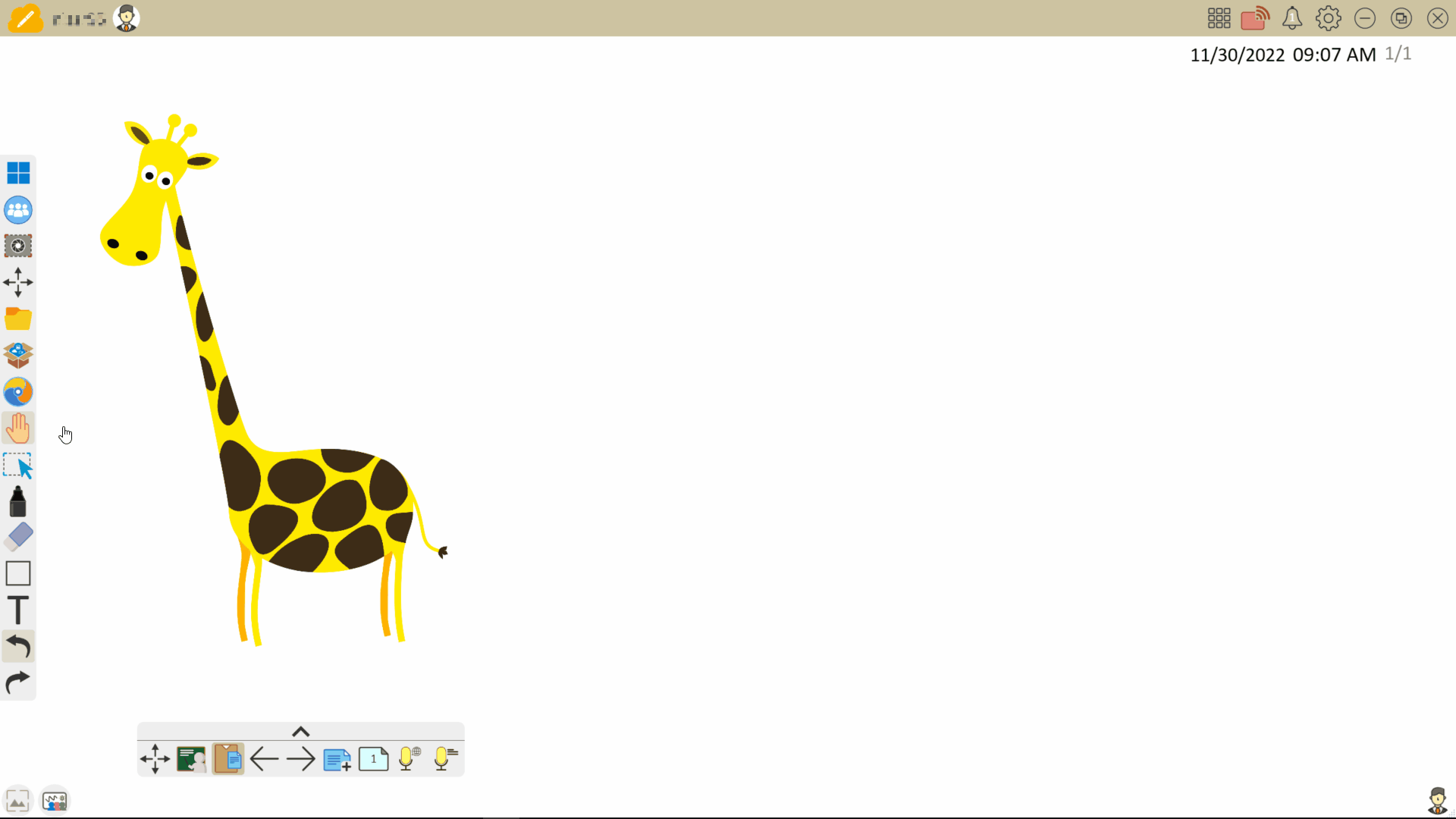 User removes colors from an image, undoes part of the color removal and then finalizes the color removal.
User removes colors from an image, undoes part of the color removal and then finalizes the color removal.