myViewBoard Insights

myViewBoard Insights is an online dashboard that provides:
- Advanced metrics of an organization's activity
- Detailed analysis of sign-in data and app usage
myViewBoard Insights helps admins gain a better understanding of the myViewBoard ecosystem's impact on their school.
Insights aggregates data from all enrolled devices within the entity and provides a summary organized into several sections. See table below for a quick description of each section:
| Section | Data summarized |
|---|---|
| Overview | Overall snapshot of users, software downloads, and device activity. |
| Users | Breakdown of user sign-ins, user types, and sign-in platforms. |
| ViewSonic Devices | Most used apps across your entity's devices, along with detailed app usage statistics. |
| Reports | Data for users, devices, and sessions for a given period, broken down into subcategories: Annual, Usage, and Individual Usage. |
| myViewBoard | Usage of the myViewBoard app across all platform versions. |
| Companion | Summary of activities related to the Companion app. |
| Classroom | Classroom session data, including total hosts and participants. |
| ViewSonic Originals | Total content downloads, including views for top content subjects and top content. |
| Manager | Data on enrolled devices, and the total and type of commands sent to devices. |
Access the Insights page
To access the Insights page, your account must meet the following conditions:
- Must belong to an entity
- Must be an admin of that entity
You will need to request admin rights to enable certain features. If everything looks good, proceed with the steps below:
Modern UI
Launch Insights from the myViewBoard site:
- Use an admin account to sign in to the myviewboard.com site.
- On the landing page, click the Insights tile.
- The Entity Insights page should load.
 Delete
Delete
Legacy UI
Launch Insights from the myViewBoard site:
- Sign in to myviewboard.com using an admin account.
- On the landing page, click the Entity Management tile.
- On the left panel, click Entity Insights.
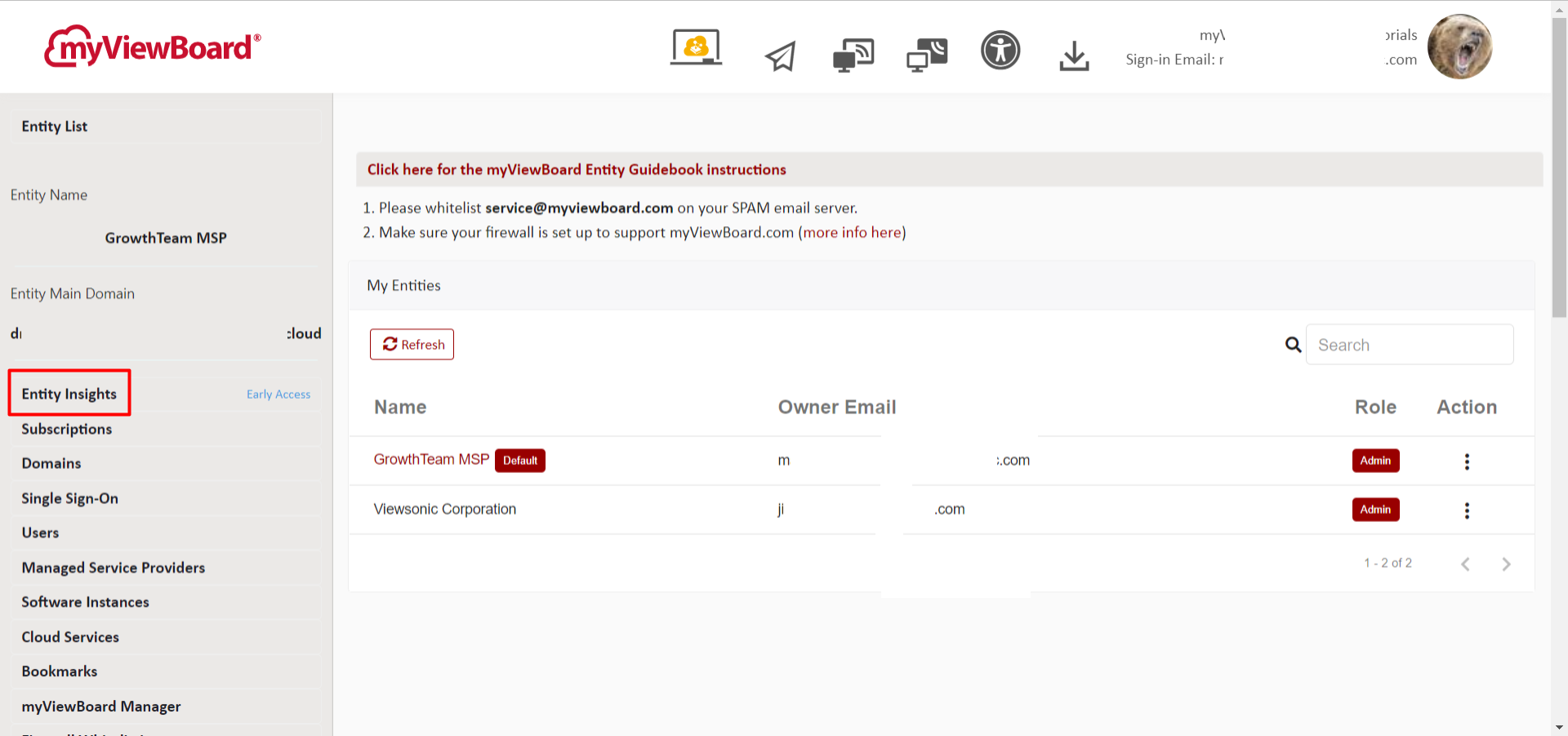 The Insights dashboard, accessed from the Entity Management console.
The Insights dashboard, accessed from the Entity Management console.
Once in Insights, jump to the section that contains the data you want to review. Data are organized into dashboards for easy viewing.
 Overview
Overview
The Overview dashboard provides a high-level view of your entity's user, app downloads, and device usage activity.
Users. Data related to users enrolled in the ecosystem.
- Total users: Total number of users added to your entity.
- User roles: Distribution of user roles in your entity. Roles are selected after sign up.
Total software downloads. Total myViewBoard downloads, summarized by platform and by users.
- Windows. Downloads on Windows devices.
- Android. Downloads on ViewBoard, plus Android and Chrome OS devices.
- iOS. Downloads on iPad, MacBook and iMac.
Manager summary. Overview of device management information in your entity's Manager console.
- Advanced license distribution: Percentage of total devices in the entity that were assigned an advanced license.
- Active IFP/CDE devices this month. A device is considered active if a user performs at least one action on it per day, either through the Manager console or on the device itself.
- Device models: Top devices (including IFP and CDE models) added to your Manager console.
 The Overview dashboard provides a high-level view of your entity's activity.
The Overview dashboard provides a high-level view of your entity's activity.
 Users
Users
The Users dashboard provides a summary of your entity's user activity. This can identify periods when users are more likely to sign in to myViewBoard apps and services. By default, the information presented is based on activity from the last 90 days.
| Statistic | Description |
|---|---|
| Total sign-in users | Total number of users who have signed in to myviewboard.com. |
| User roles | Breakdown of user roles in your entity. |
| Software sign-in platform | Breakdown of total unique users who have signed into myViewBoard.com. |
| Daily new users | New users added to your entity per day. |
| Daily sign-in users | Number of user sign-ins per day. |
Use the 
- Select a custom Start date and End date, and click Confirm.
- Select one of the following presets, and click Confirm:
Last week This month Last month Last 90 days
 The Users dashboard presents data related to user behavior.
The Users dashboard presents data related to user behavior.
 ViewSonic Devices
ViewSonic Devices
The ViewSonic Devices dashboard summarizes data related to devices in your entity. Note that the summary will only include data from devices that were successfully registered in your Manager console. By default, the information presented is based on activity from the last 90 days.
| Statistic | Description |
|---|---|
| Total devices | Devices in your entity that have been added to your Manager console. |
| Power-on days | Counts the total consecutive number of days that saw a device in the entity being turned on. |
| Power-on time by devices | Displays a lists of active devices, and the days when these devices were turned on. |
| App usage across devices [1] | Number of devices that have used the selected app while the ViewBoard input source was active. |
| Top 10 apps across all devices | The most used apps while the ViewBoard input source was active. |
[1] App usage is counted only on devices that meet the following criteria:
- Registered with the entity's Manager console.
- Connected to on an active network.
- Has the "Share behavior with ViewSonic" setting turned on.
Use the 
- Select a custom Start date and End date, and click Confirm.
- Select one of the following presets, and click Confirm:
Last week This month Last month Last 90 days
 The ViewSonic Devices dashboard gives a summary of device activity.
The ViewSonic Devices dashboard gives a summary of device activity.
 Reports
Reports
The Reports section provides a recap of the activity of your entity within a given period, usually over a school year. Details are further organized into Annual, Usage, and Individual reports.
Annual Report
The Annual Report displays statistics for users, devices, and sessions in the entity for a given period. By default, the dashboard displays data for the current year, broken down per month.
| Statistic | Description |
|---|---|
| Sign-in users | Users who have signed in to myViewBoard. |
| Total new users | New users added to your entity. |
| Active devices | Active devices per month. |
| Newly paired devices | New devices added to Manager. |
| myViewBoard sessions | Total sessions and average time per session, presented by myViewBoard version. |
| Classroom sessions | Total sessions and average time per session on Classroom. |
If you need to analyze the data, the following options are available:
- Click the
Calendar icon and select another year. By default, the graph displays data for all months. To show data for just a specific month, select a month, and click Confirm.
- Click the Download button to save an offline version of the data. The downloaded file is an Excel spreadsheet that can be utilized for further analysis.
 The Annual Report displays statistics for users, devices, and sessions.
The Annual Report displays statistics for users, devices, and sessions.
Usage Report
The Usage Report displays selected statistics on overall user activity for a given period. This provides a good overview of myViewBoard product activity within your entity. Data only includes instances enrolled in your entity.
| Statistic | Description |
|---|---|
| Total myViewBoard launches | Counts how many times myViewBoard was successfully launched. |
| Sign-in users | Total users who have signed in to myViewBoard. |
| Total canvas sessions | Total unique sessions with actions taken in myViewBoard or Classroom. |
| Canvas hours | Total time spent in an enrolled myViewBoard installation, or a myViewBoard/Classroom session. |
If you need to analyze the data, the following options are available:
- Click the
Calendar icon, select another year and month, and click Confirm.
- Click the Download button to save the data as an Excel spreadsheet.
- Click the
Role icon, select another role, and click Confirm. By default, the Teacher role is selected. To select another default, mark the Save as default checkbox before clicking Confirm.
 The Usage Report displays statistics on user interaction with myViewBoard.
The Usage Report displays statistics on user interaction with myViewBoard.
Individual Usage Report
The Individual Usage Report breaks down usage data for individual users. This data helps gain insight on how each user is using myViewBoard.
| Statistic | Description |
|---|---|
| Total users | Total number of users added to your entity. |
| Top usage by user | Review usage data for individual users to understand how each user is using myViewBoard. |
Click to view additional data:
- This section displays Total sign-ins, Total canvas sessions, and Total canvas hours as separate tabs, and presents the data for each tab as bar graphs.
- For each tab, click Show more to see a more detailed breakdown. Note that each tab contains a different set of information.
 The Individual Usage Report breaks down usage data for individual users.
The Individual Usage Report breaks down usage data for individual users.
 myViewBoard
myViewBoard
The myViewBoard section aggregates data related to the use of myViewBoard apps. Statistics for each are further broken down into Native apps and Online dashboards.
Native apps
The Native apps dashboard displays the activity of myViewBoard versions installed on a Windows, Android, or iOS device. By default, the information presented is based on activity from the last 90 days.
| Statistic | Description |
|---|---|
| myViewBoard | Overview by software version, where:
|
| Daily myViewBoard sessions | Total unique myViewBoard sessions per day. |
| Daily myViewBoard session duration | Total session time spent using myViewBoard per day. |
Use the 
- Select a custom Start date and End date, and click Confirm.
- Select one of the following presets, and click Confirm:
Last week This month Last month Last 90 days

The Native apps dashboard displays the activity on myViewBoard versions installed per platform.
Online
The Online dashboard presents all activity logged on the myViewBoard Online web app. By default, the information presented is based on activity from the last 90 days.
| Statistic | Description |
|---|---|
| myViewBoard | Overview by software version, where:
|
| Daily myViewBoard sessions | Total unique myViewBoard sessions per day. |
| Total myViewBoard session duration | Total session time spent using myViewBoard per day. |
Use the 
- Select a custom Start date and End date, and click Confirm.
- Select one of the following presets, and click Confirm:
Last week This month Last month Last 90 days
 The Online dashboard presents all activity logged on the myViewBoard Online web app.
The Online dashboard presents all activity logged on the myViewBoard Online web app.
Tools
The Tools dashboard displays usage statistics for myViewBoard tools. By default, the information presented is based on activity from the last 90 days.
| Statistics | Description |
|---|---|
| Usage of myViewBoard tools | Tools that saw the most frequent use in myViewBoard sessions. Click expand to see the complete list. Clicking on a tool card changes the details displayed in the sections below. |
| Top 20 tools | Usage totals for the current tool selected. If the current tool has multiple components, usage totals are broken down for each. |
| Usage trend | Displays when and how often the current tool was used during the selected period. |
Use the 
- Select a custom Start date and End date, and click Confirm.
- Select one of the following presets, and click Confirm:
Last week This month Last month Last 90 days
 The Tools dashboard displays usage statistics for myViewBoard tools.
The Tools dashboard displays usage statistics for myViewBoard tools.
 Companion
Companion
The Companion dashboard summarizes activity within the Companion app. By default, the information presented is based on activity from the last 90 days.
| Statistics | Description |
|---|---|
| Total Companion sign-ins | Total sign-ins on myViewBoard apps via Companion. |
| Total myViewBoard engaged via Companion | Total interactions with a myViewBoard session using Companion. |
| Daily Companion sign-ins | Daily sign-ins on myViewBoard apps via Companion. |
| Daily Whiteboard engaged via Companion | Daily interactions with a Whiteboard session using Companion. |
Use the 
- Select a custom Start date and End date, and click Confirm.
- Select one of the following presets, and click Confirm:
Last week This month Last month Last 90 days
 The Companion dashboard summarizes activity within the Companion app.
The Companion dashboard summarizes activity within the Companion app.
 Classroom
Classroom
The Classroom dashboard displays usage statistics for the Classroom web app within the selected period. By default, the information presented is based on activity from the last 90 days.
| Statistics | Description |
|---|---|
| Classroom overview |
|
| Total sessions | Total sessions after successfully launching Classroom. |
| Session hosts | Total unique hosts who have launched Classroom. |
| Total daily users incl. participants | Total combined users (hosts and participants) in Classroom. |
Use the 
- Select a custom Start date and End date, and click Confirm.
- Select one of the following presets, and click Confirm:
Last week This month Last month Last 90 days
 The Classroom dashboard summarizes activity within the Classroom web app.
The Classroom dashboard summarizes activity within the Classroom web app.
 ViewSonic Originals
ViewSonic Originals
The ViewSonic Originals dashboard displays statistics related to the download of Originals content. Only downloads that occur within your entity are included. By default, the information presented is based on activity from the last 90 days.
| Statistic | Description |
|---|---|
| Total Originals content downloads | Total content downloads through myViewBoard, myviewboard.com, and Classroom. |
| Top topics downloaded | Top subjects/topics of downloaded content. |
| Downloads distribution by platform (myViewBoard) | Breakdown of total downloads across myViewBoard platforms and ViewSonic Originals website. |
| Downloads distribution by subject/type | Breakdown of downloads by subject/topic of the content. |
| Content downloads trend (myViewBoard) | Overview of daily content downloads accessed through myViewBoard. |
| Top ranked content | Top 10 most downloaded ViewSonic Originals content. |
Use the 
- Select a custom Start date and End date, and click Confirm.
- Select one of the following presets, and click Confirm:
Last week This month Last month Last 90 days
 The ViewSonic Originals dashboard summarizes data for Originals content download.
The ViewSonic Originals dashboard summarizes data for Originals content download.
 Manager
Manager
The Manager section displays selected statistics reported by the myViewBoard Manager web console. Note that data includes only the devices added to your entity's myViewBoard Manager.
You may want to double-check that the data includes all devices in your entity. If you need to add devices to myViewBoard Manager, follow the steps provided here:
Overview
The Overview dashboard presents statistics related to all devices enrolled in your entity. By default, the information presented is based on activity from the last 90 days.
| Statistic | Description |
|---|---|
| Devices with Advanced licenses | Percentage of devices assigned with an Advanced license. |
| Total Advanced licenses | Total number of Advanced licenses in your entity, based on your subscription. |
| Daily active devices | Paired devices active in your entity per day. A device is considered active if it receives at least one action per day, either through the Manager console or on the device itself. |
| Command types | Commands sent via the Manager console, organized by category type. Clicking a tile changes the details shown below.
|
| Daily devices receiving command | Total devices that have received at least one command from the Manager console, broken down per day. A single device receiving multiple commands in a day is counted once. |
Use the 
- Select a custom Start date and End date, and click Confirm.
- Select one of the following presets, and click Confirm:
Last week This month Last month Last 90 days
 The Overview dashboard includes data related to all devices enrolled in your entity.
The Overview dashboard includes data related to all devices enrolled in your entity.
Broadcast
The Broadcast dashboard provides a summary of all broadcast activity in your entity for the given period. By default, the information presented is based on activity from the last 90 days.
| Statistic | Description |
|---|---|
| Total broadcasts | Total number of broadcast activities for the selected period. |
| Total broadcasts by category | Breaks down the total broadcasts by types:
|
| Distribution by broadcast type | Click either of the two broadcast categories to view the distribution of specific broadcast types to devices. |
| All IFP/CDE devices broadcasting | Breakdown of all IFP/CDE devices that have received a broadcast, along with total broadcasts per device. |
Use the 
- Select a custom Start date and End date, and click Confirm.
- Select one of the following presets, and click Confirm:
Last week This month Last month Last 90 days
 The Broadcast dashboard provides a summary of all broadcast activity
The Broadcast dashboard provides a summary of all broadcast activity
AI tools
If you need a quick overview of your data, Insights provides the following tools powered by AI:
-
DACO
DACO is an AI-powered assistant that provides data analysis and navigation within Insights. Use DACO to check current data insights without manually sifting through large datasets.
DACO provides summaries, key metrics, and guided navigation to specific sections of the app via a chat interface, and aims to improve data-driven decision-making.
-
AI Dashboard
The AI Dashboard allows users to generate and manage a single, entity-specific dashboard. It organizes information into customizable cards that simplify monitoring and analysis of entity activity into one central area.
Since the AI Dashboard is highly customizable, we highly recommend getting familiar with the data presented by the various sections first before generating your dashboard.
This is a test

