 Home
Home
-
Main toolbarFloating toolbarPen toolsShapes and LinesText formattingAdorning menu - All objectsAdorning menu - Special objects
Speech-to-text
The Speech-to-text is a Text feature of the myViewBoard Whiteboard that allows the user to turn a spoken sentence into a text displayed on the canvas.
Delete
NOTE
The Speech-to-text feature is available only on myViewBoard Whiteboard for Windows.
How to use the Speech-to-text tool
Before to start using the Speech-to-text tool, the user must enable the Online speech recognition option located in Windows Settings > Speech > Speech privacy settings.
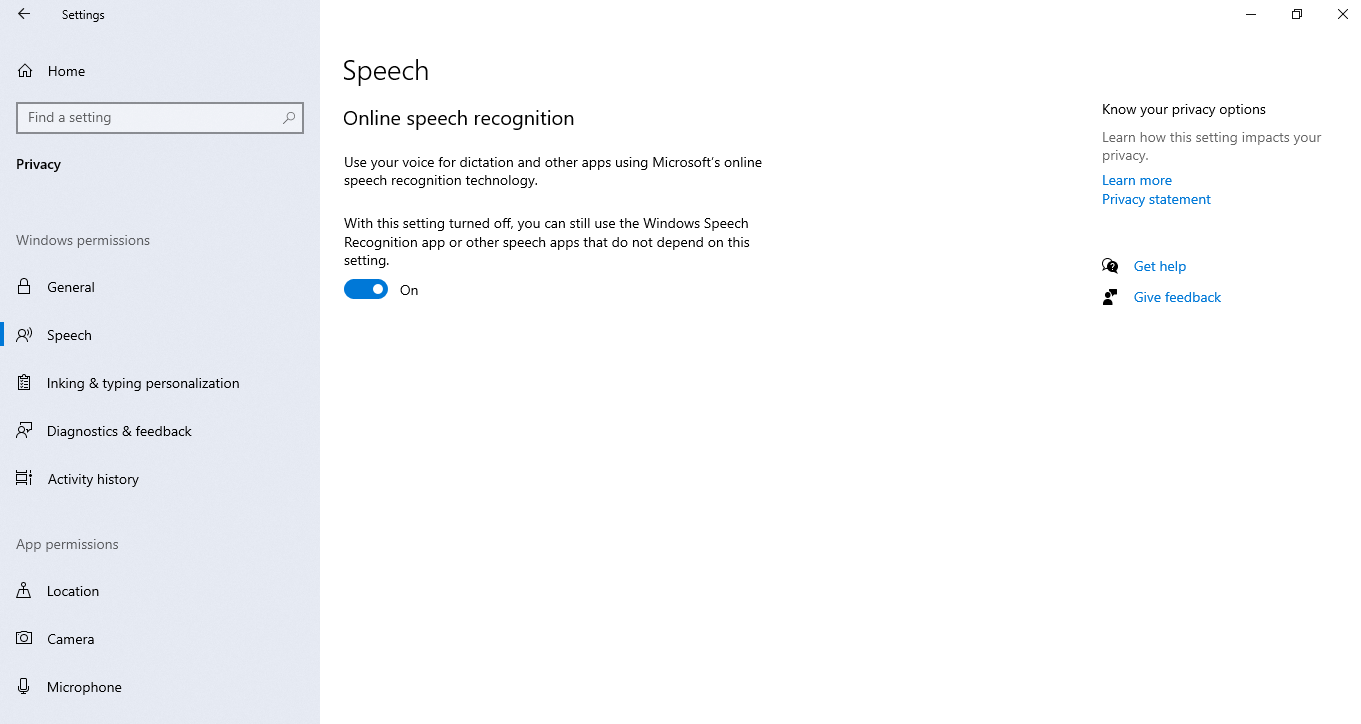
Once the Windows option enabled, from myViewBoard Whiteboard:
- Click the Text
 icon in the Main Toolbar.
icon in the Main Toolbar. - Press Windows key + H to open dictation input.
- Once the Windows dictation loads, speak your sentence.
- The Whiteboard will display your spoken sentence as a text.
- Optional: Customize your text with the Text Editor.
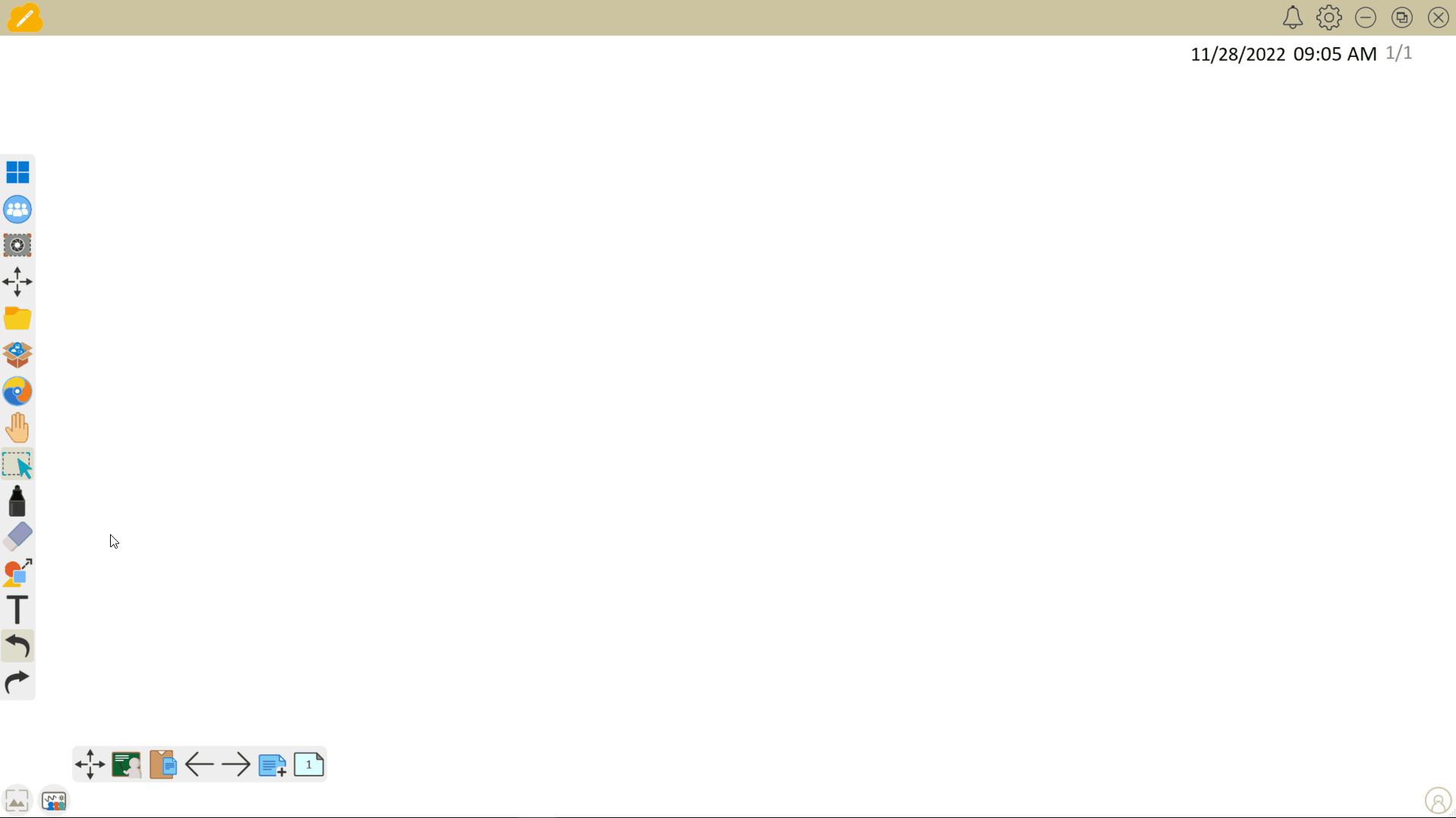
Delete
NOTE
We recommend using the Whiteboard as the only method for dictation. Windows also includes Windows Speech Recognition, but the accuracy with the above method is typically more performant.