 Home
Home
-
Main toolbarFloating toolbarPen toolsShapes and LinesText formattingAdorning menu - All objectsAdorning menu - Special objects
Sticky Note layers
Control Sticky Note layers through the Adorning Menu to open a pop-up window displaying an overview of all created sticky notes. On this menu, organize and edit how sticky notes display.
Delete
LIMITED TO STICKY NOTES
Setting Sticky Note layers is available only for Sticky Note objects.
Delete
TOOL AVAILABILITY
This feature is only available in the Windows version of myViewBoard Whiteboard.
Using the Sticky Note layers
- Select a sticky note using the selection tool
 .
. - From the Adorning Menu, open the Sticky Note layers
menu.
- A pop-up window will open and display all the sticky notes on the current canvas page.
-
The following are actions available within the pop-up window:
- Press
 to sort by color.
to sort by color. - Press and drag a sticky note to rearrange.
- Double-press a sticky note to view or edit it.
- Press
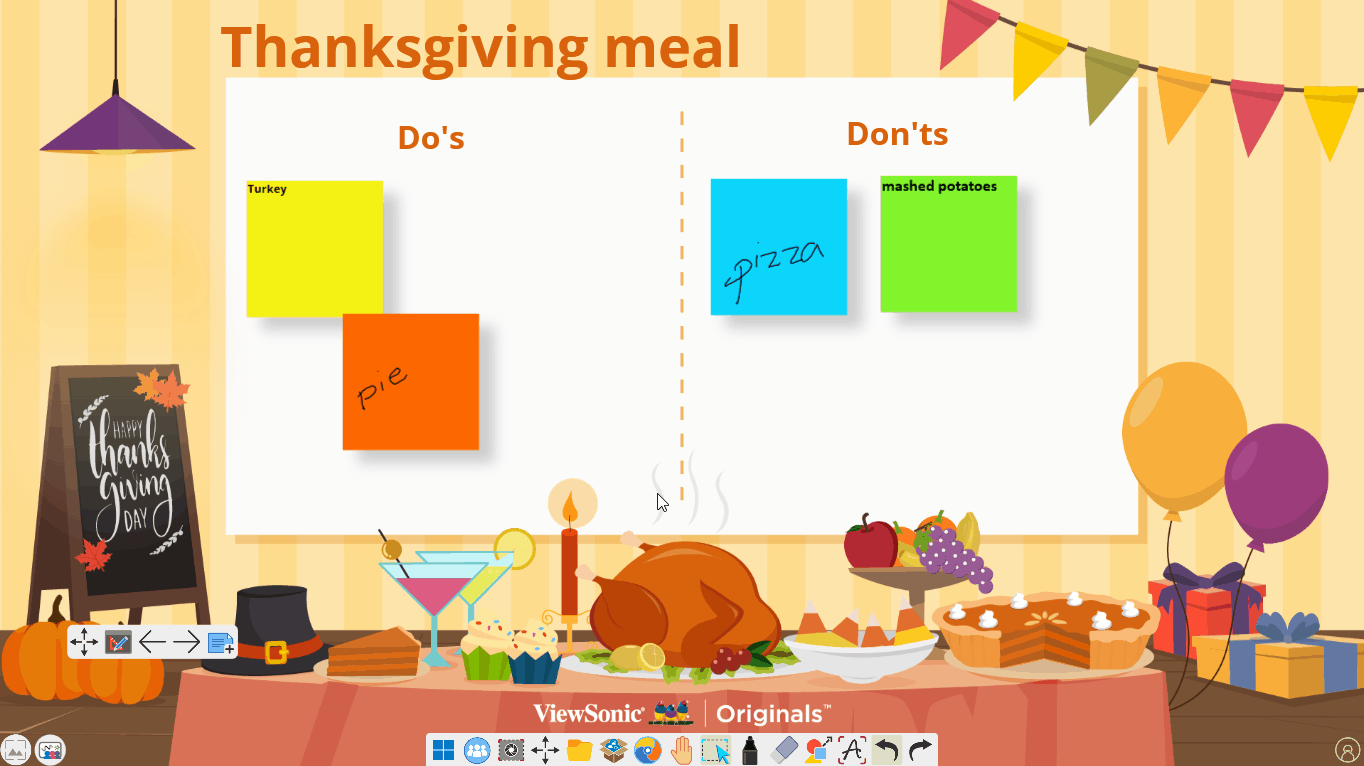 User opens the sticky note layer menu, sorts the sticky notes by color, edits a sticky note, and drags to rearrange sticky notes.
User opens the sticky note layer menu, sorts the sticky notes by color, edits a sticky note, and drags to rearrange sticky notes.