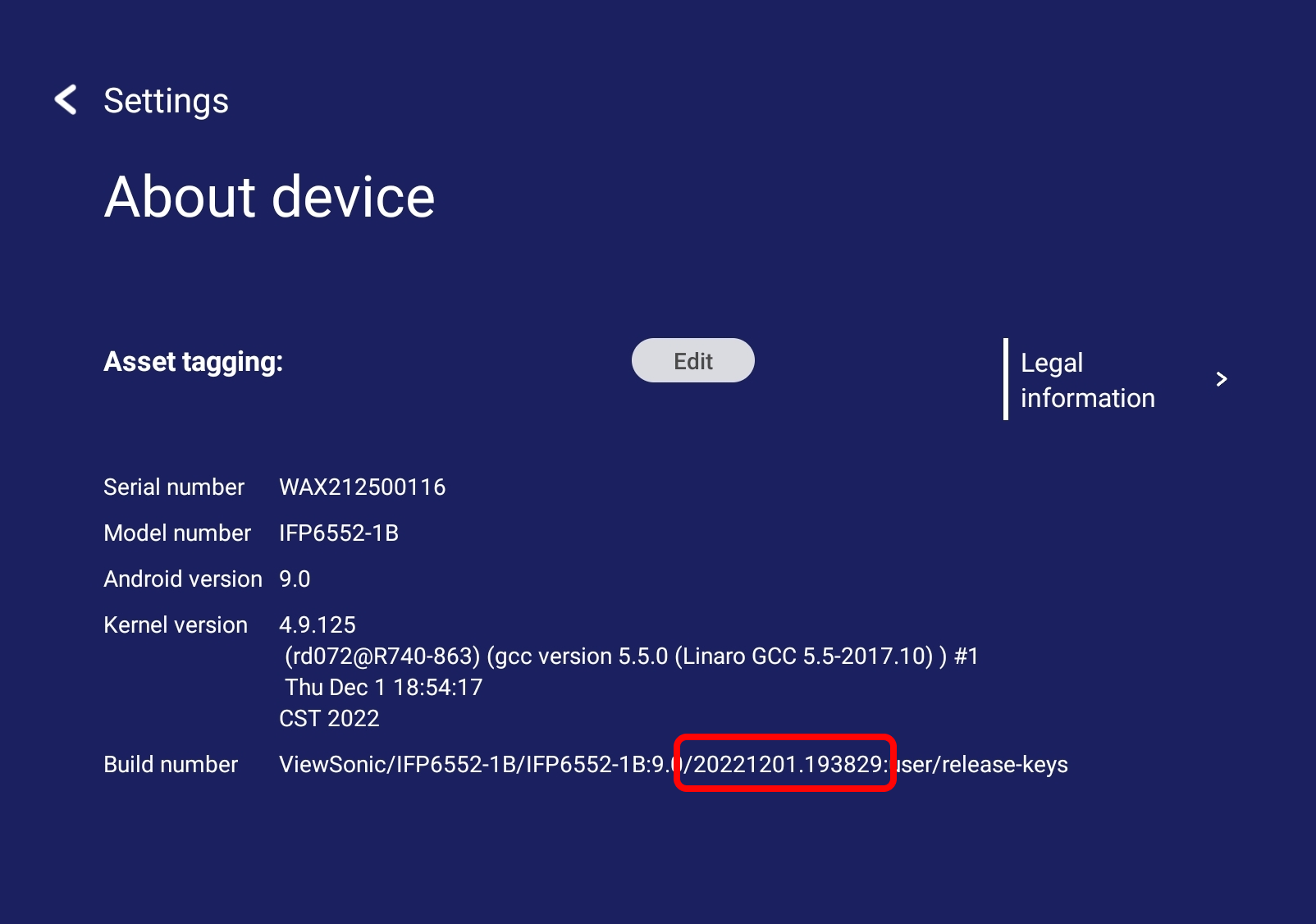System updates and firmware versions (IFP33)
This article outlines the methods available to update your device's firmware. In addition, find a summary of the most recent firmware version notes.
Accessing the System Update menu
From the shortcut tray or app tray, open the 
System update options
By default, your ViewBoard automatically searches for system firmware updates whenever connected to the Internet. Additionally, you have the option to manually update your ViewBoard firmware version.
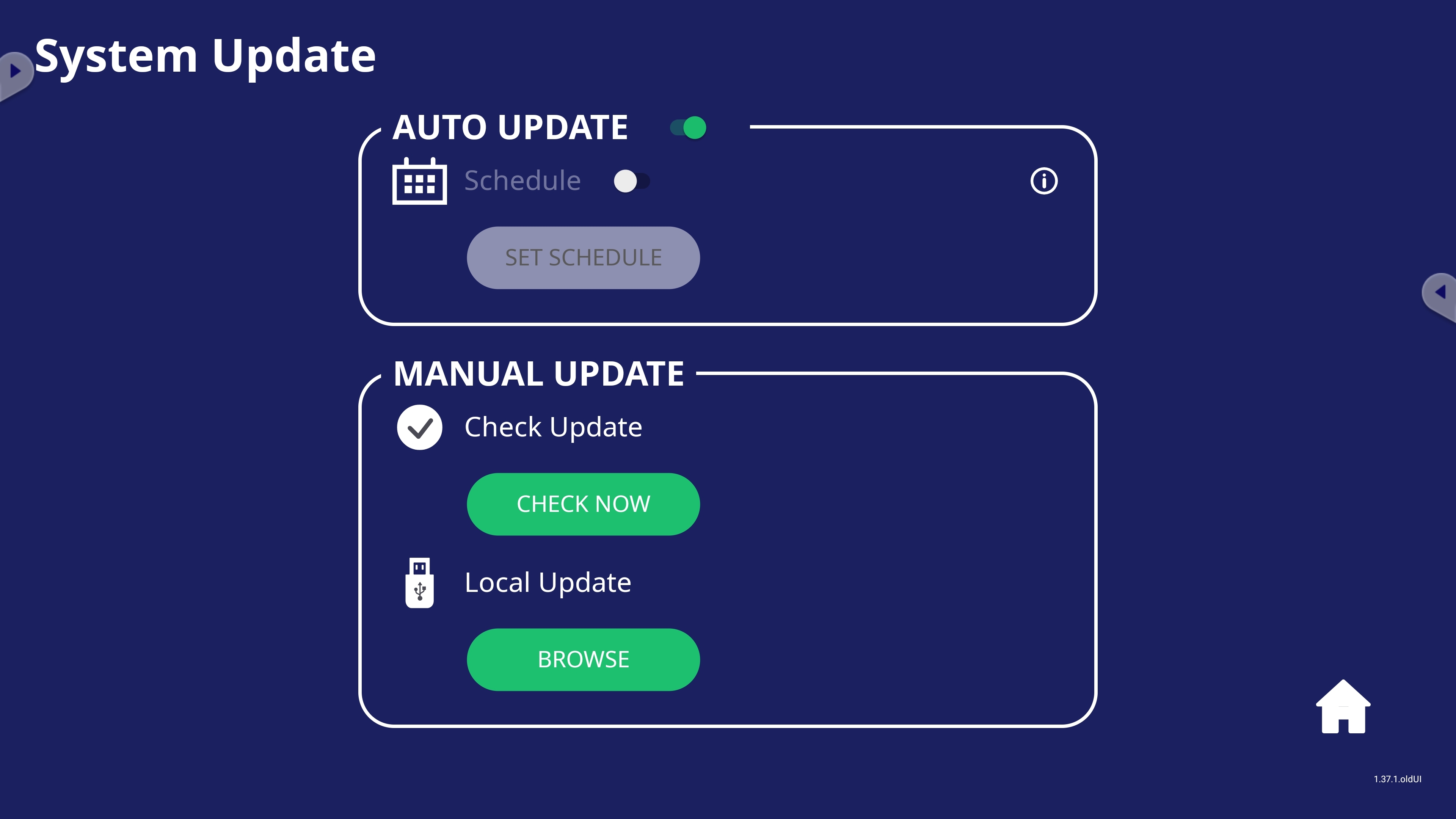 System Update setting options.
System Update setting options.
Setting |
Description |
|
|---|---|---|
| Auto update | Auto update toggle | When enabled, allow your ViewBoard to check for new firmware updates while your display is off. If a new version is found, the system will automatically update. After the update is complete, the system will turn off. |
| Schedule | Set a specified update time instead of allowing your device to update any time a new update is found. | |
| Manual update | Check update | Check for any available updates at any time by pressing CHECK NOW. |
| Local update | Update your device using a file from an external USB device. Locate the file by pressing BROWSE. | |
Firmware release history
v20230710
New features
- VB-SEN-001 is now supported for environmental readings.
Improvements
- HDCP-protected content update: Mark, Crop, Screen capture tools are supported in HDCP-protected content through the HDMI input channel.
-
myViewBoard Whiteboard app iconis now default available in the toolbar.
- Note: If this firmware is upgraded through OTA, the device must be restarted to see the app in the toolbar.
 Home
Home