TeamOne building tools
This article will provide a summary of all building tools available and their uses.
Select 
With the Select tool, press objects to open a toolbar. With an object selected, you can also move, resize, and rotate it.
| Keyboard shortcut | V |
Object modification options
Move
After selecting an object by pressing it, press and drag it to move it around.
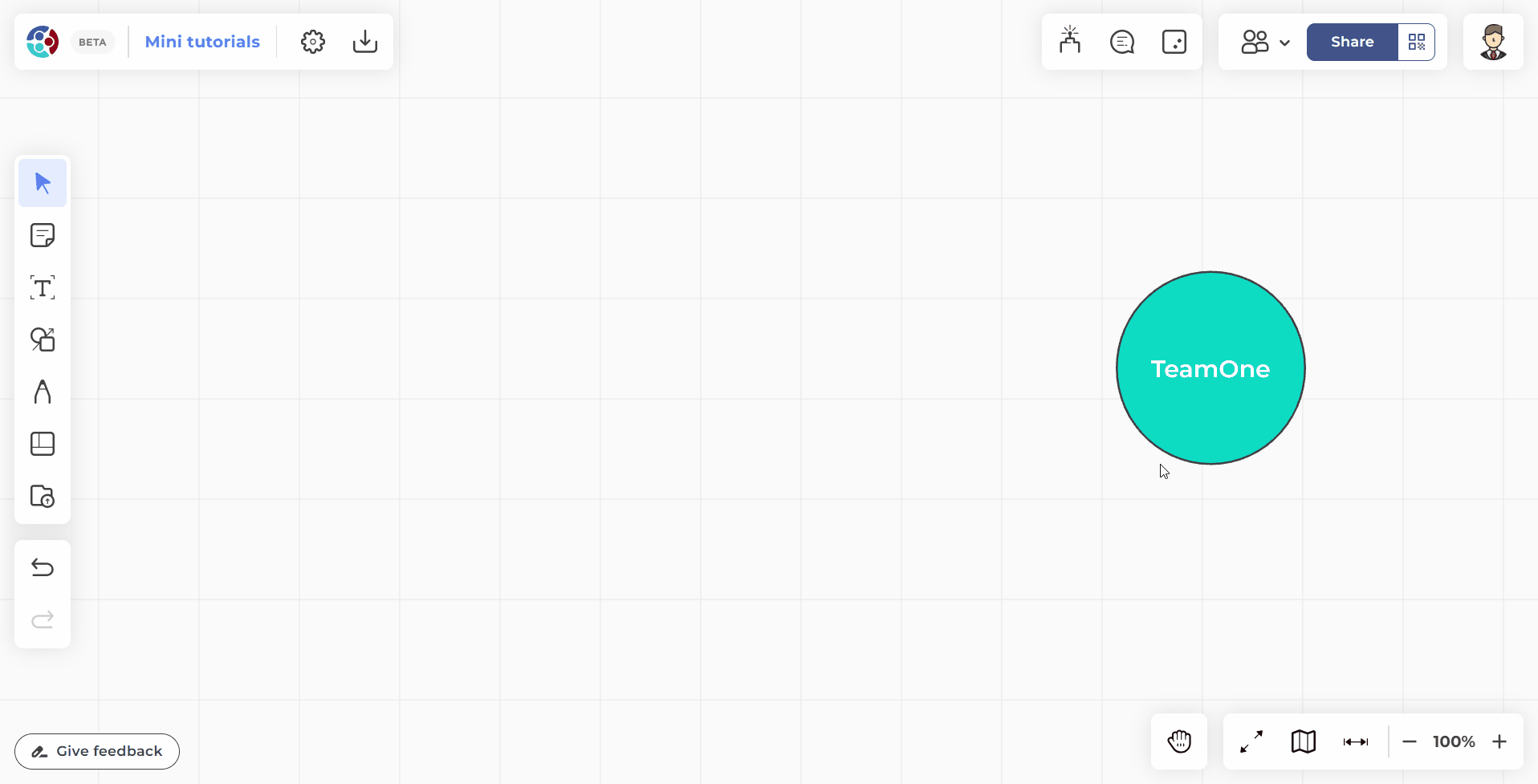 User presses an object and moves it by pressing and dragging it.
User presses an object and moves it by pressing and dragging it.
Resize
After selecting an object, press and drag one of its corners to resize it.
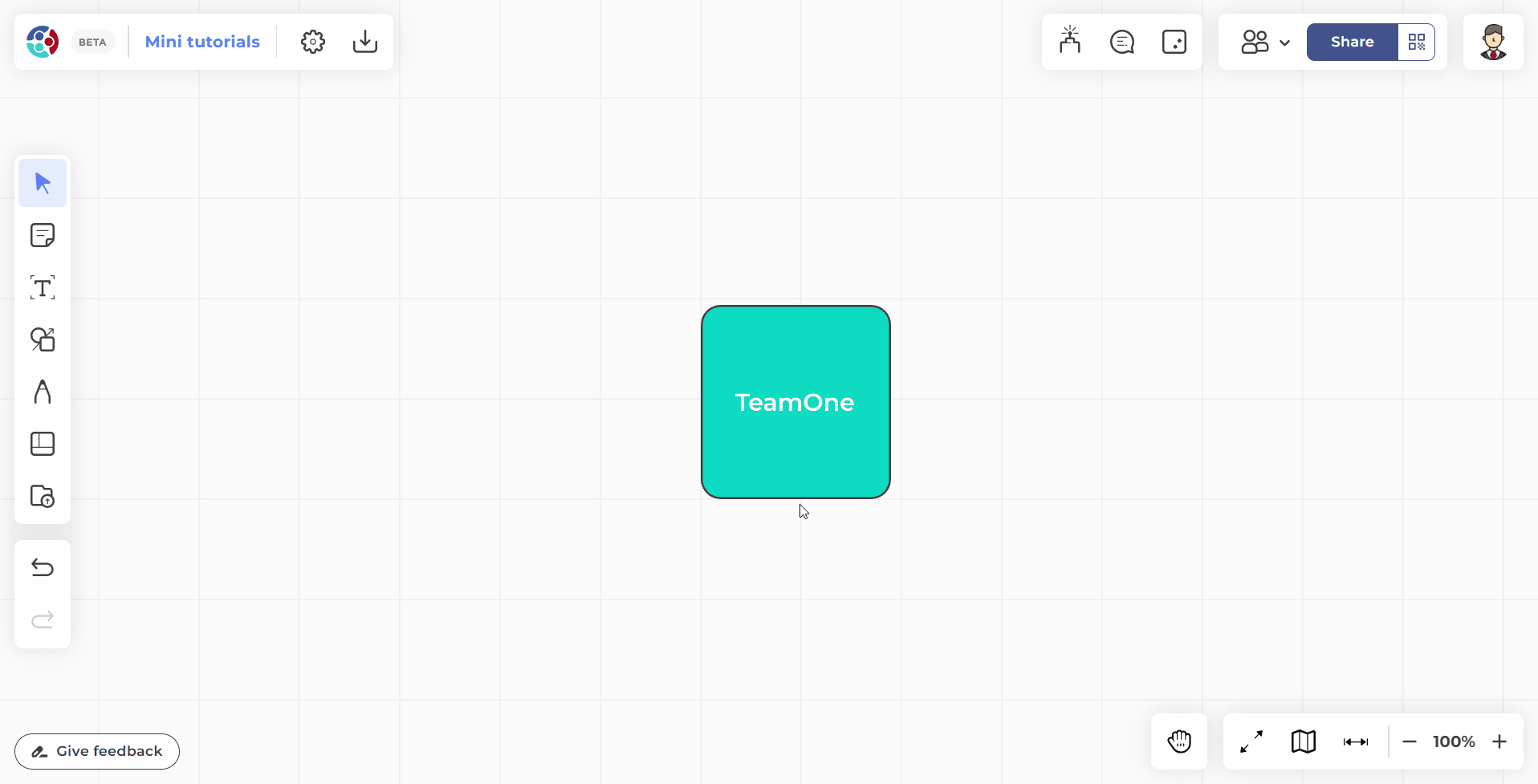 User resizes a rectangle shape by pressing and dragging the corner of the object.
User resizes a rectangle shape by pressing and dragging the corner of the object.
Rotate
After selecting an object, press and drag the rotate icon to rotate it.
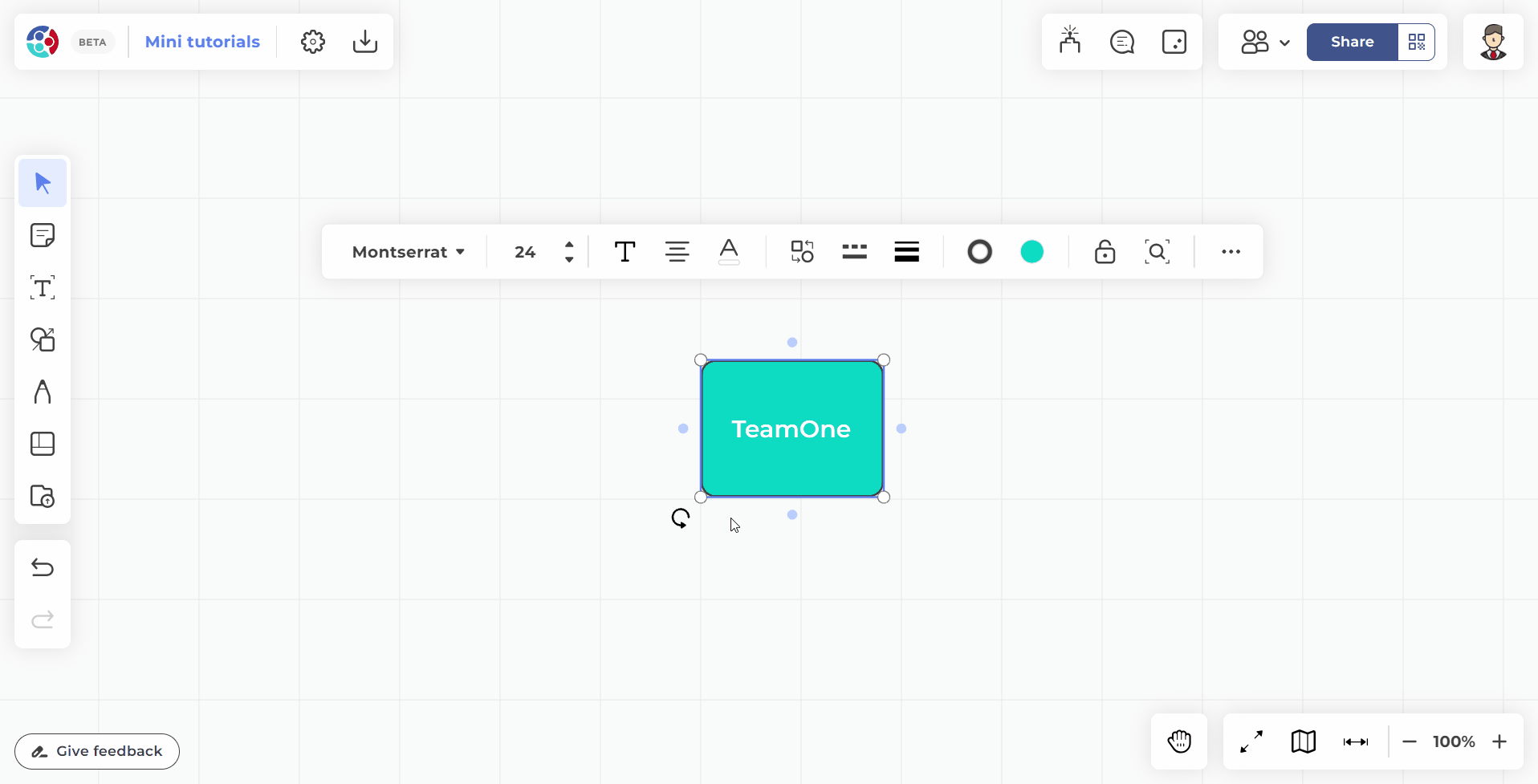 User rotates a shape by pressing and dragging the rotate icon at the corner of the shape.
User rotates a shape by pressing and dragging the rotate icon at the corner of the shape.
Multi-object modification
Depending on the objects selected, extra options will appear in the toolbar to modify the objects' styling.
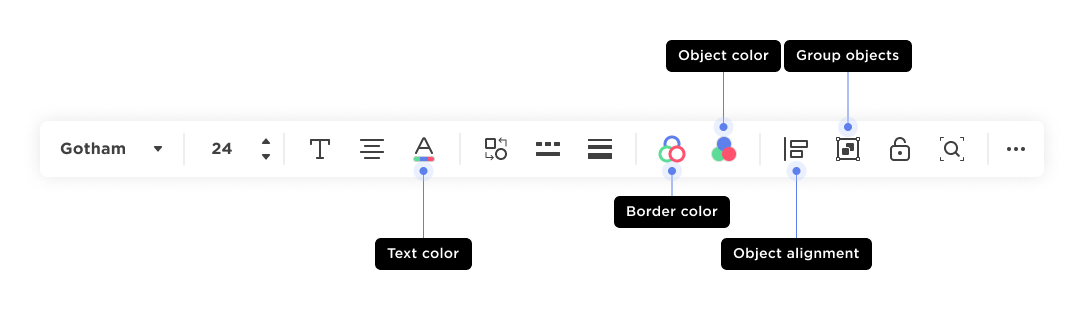 Toolbar options available when multiple objects (shapes) are selected.
Toolbar options available when multiple objects (shapes) are selected.
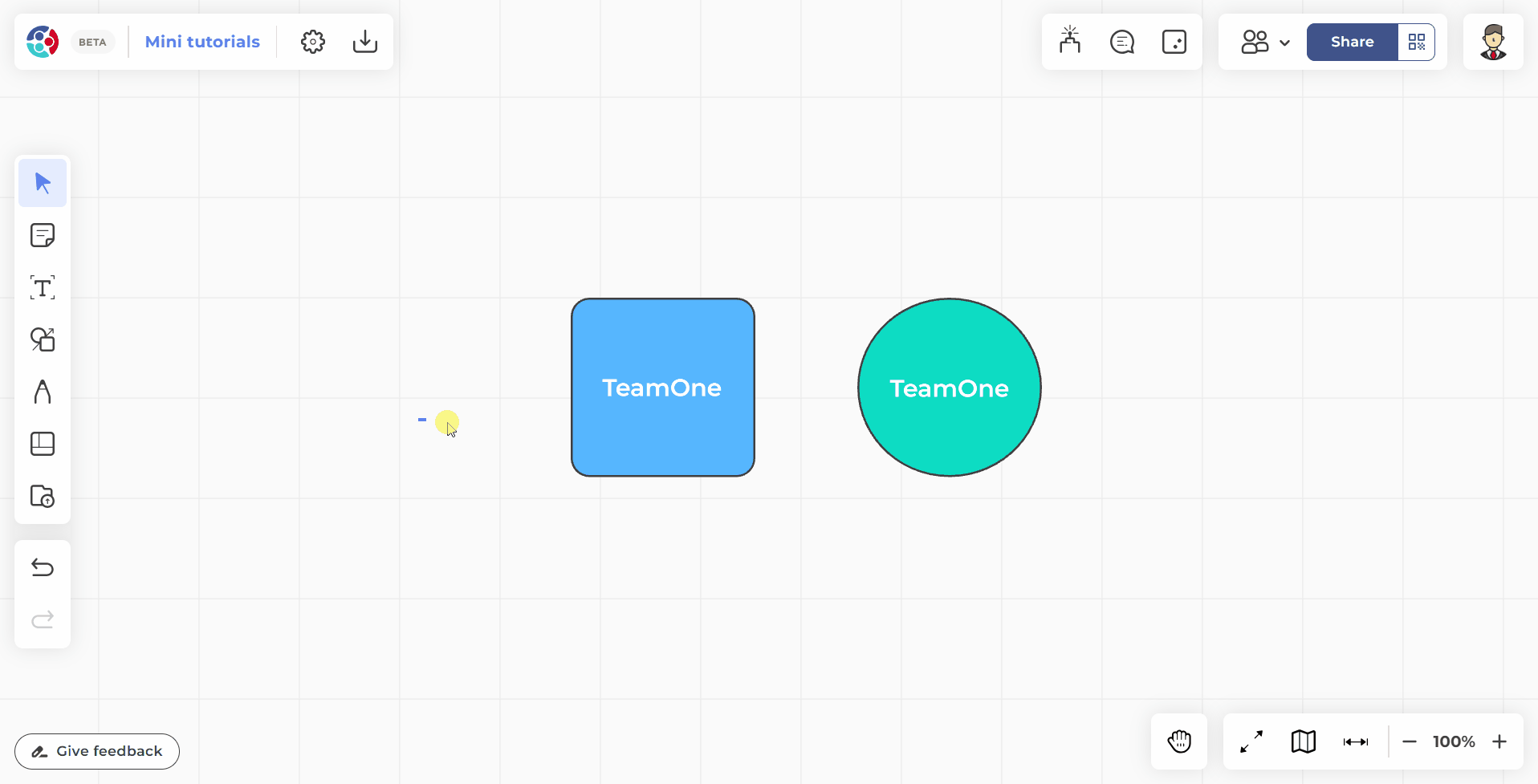 User selects two shapes and modifies text and shape styling.
User selects two shapes and modifies text and shape styling.
Text editor 
Create a text box and input text at any time on the board.
| Keyboard shortcut | T |
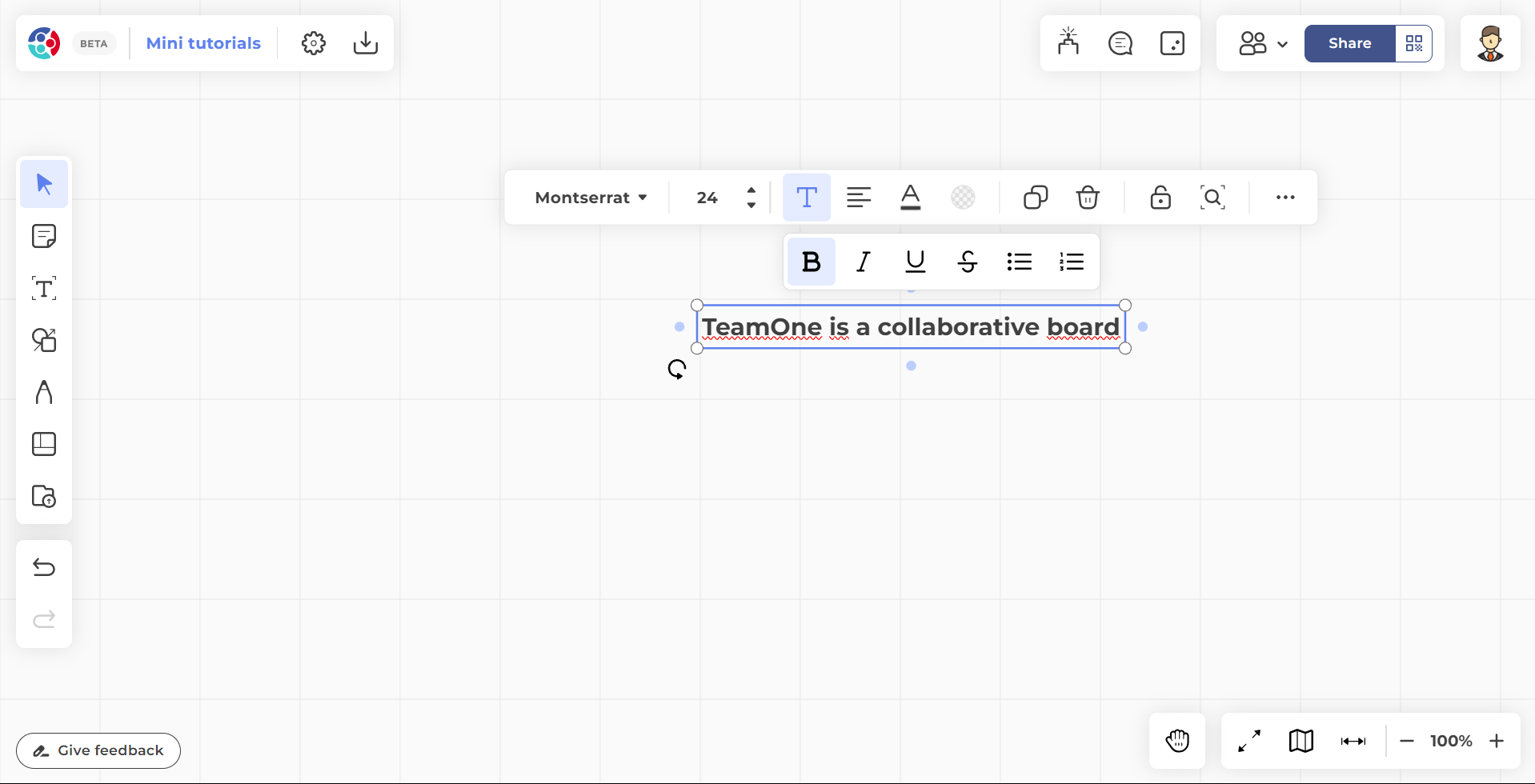 Text selected with toolbar open.
Text selected with toolbar open.
Toolbar options
When the text editor is open, the following options are available:
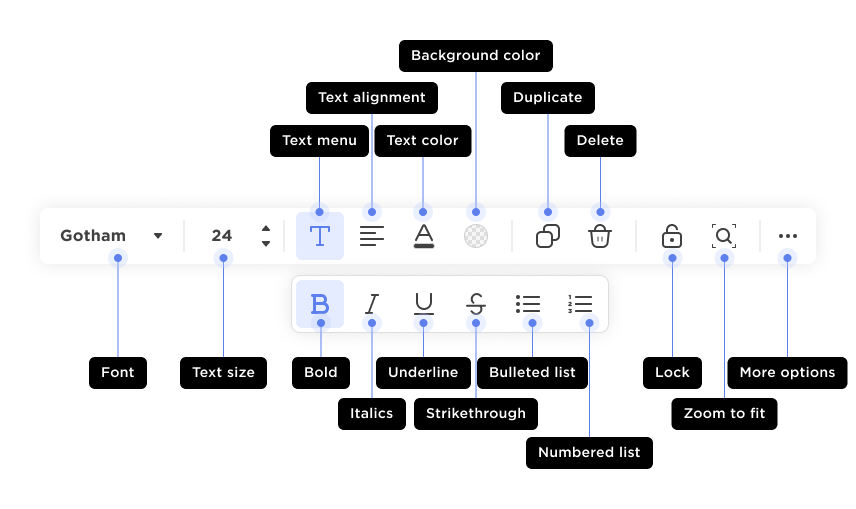 Toolbar when text is selected.
Toolbar when text is selected.
Sticky notes 
Create sticky notes to leave noticeable memos and feedback anywhere on the board.
| Keyboard shortcut | N |
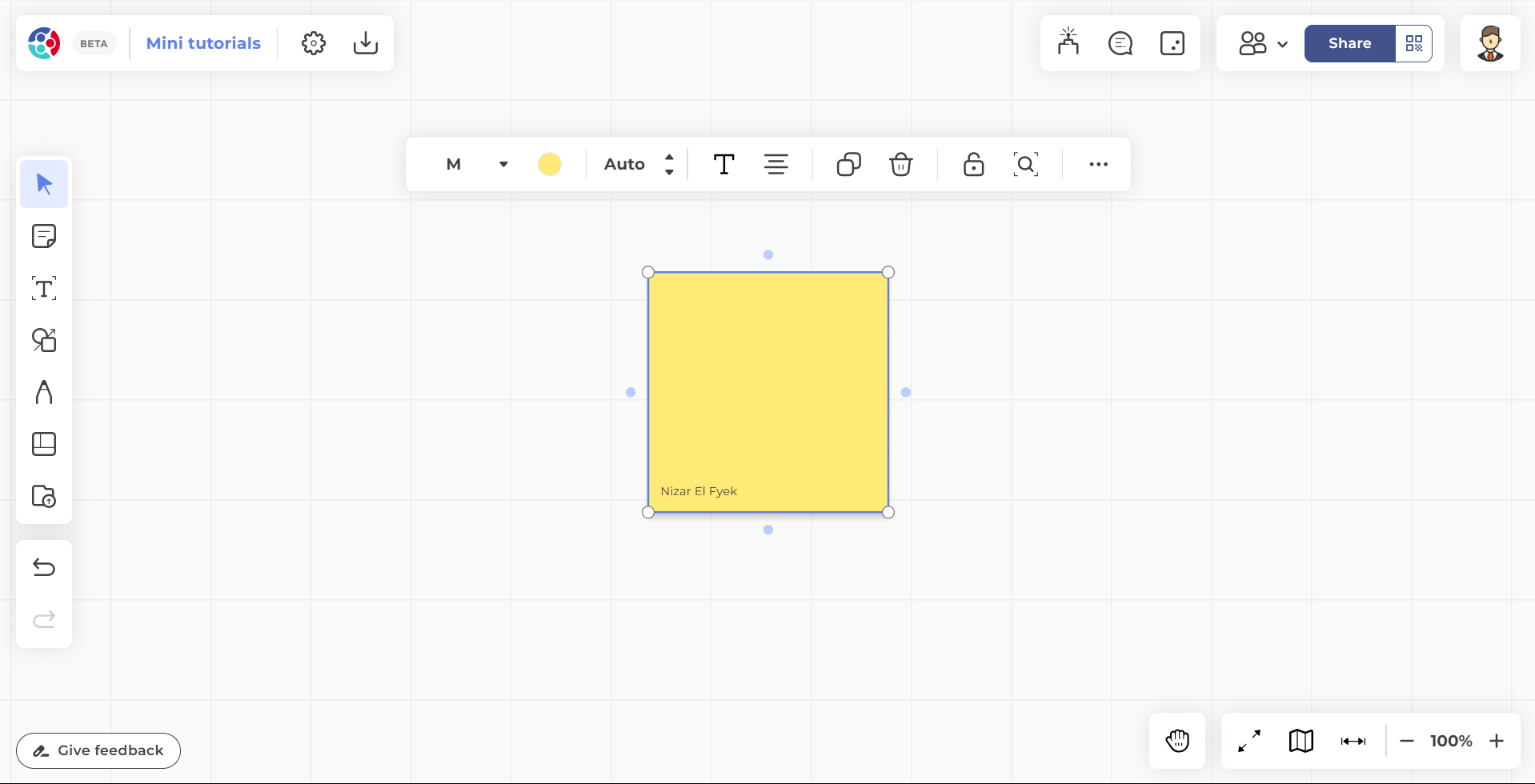 Sticky note selected with toolbar open.
Sticky note selected with toolbar open.
Toolbar options
When a sticky note is selected, the following options are available:
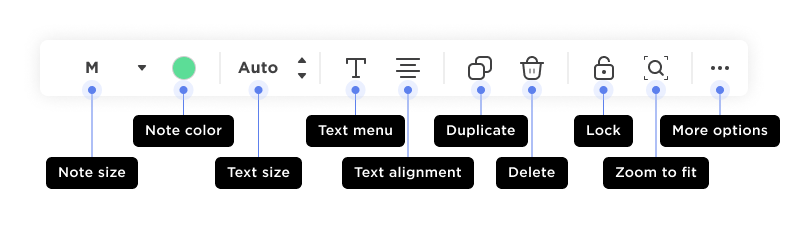 Toolbar when a sticky note is selected.
Toolbar when a sticky note is selected.
Shapes and connectors 
Create shapes and connectors to begin diagramming, charting, and more.
| Keyboard shortcut | S |
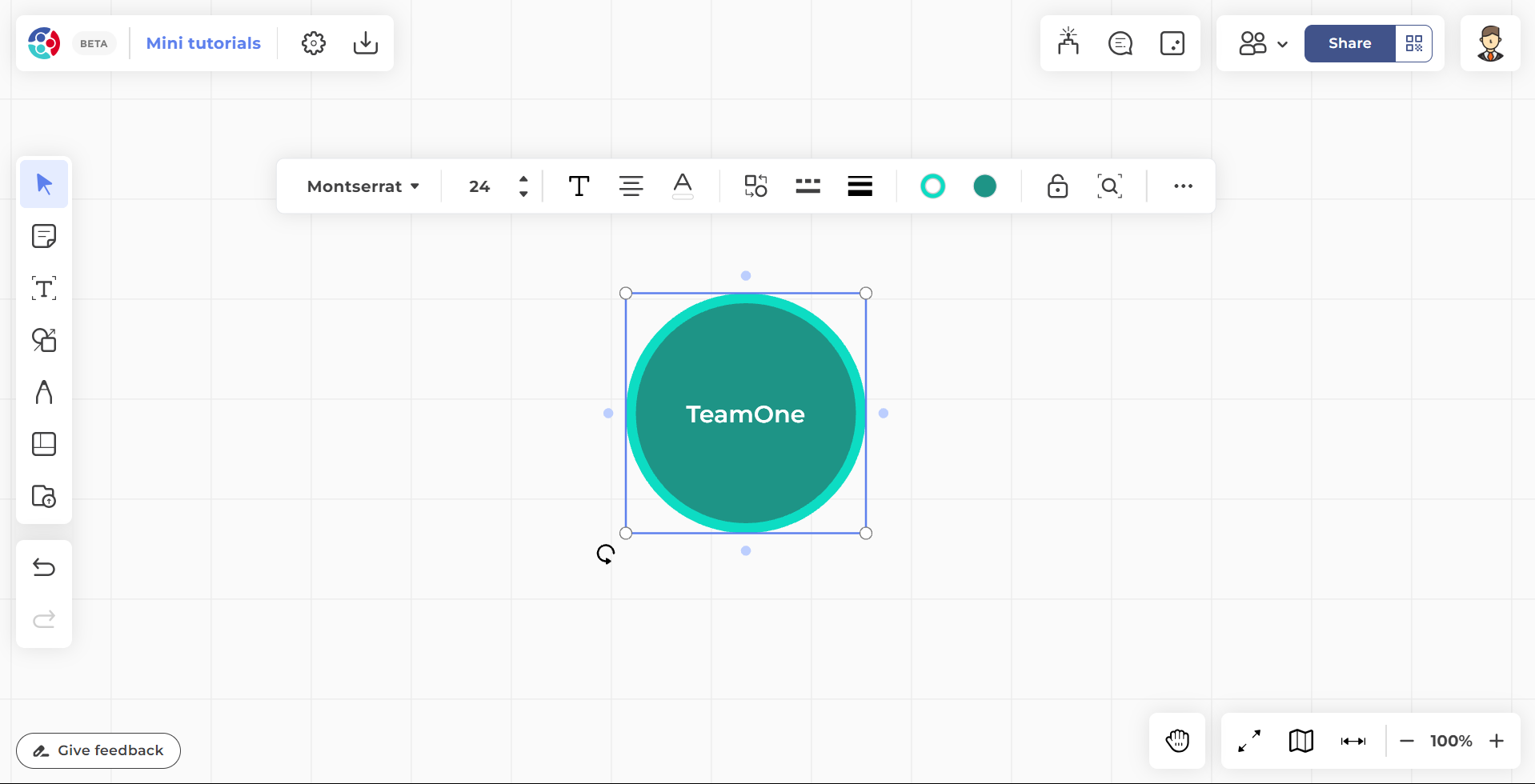 Shape selected with toolbar open.
Shape selected with toolbar open.
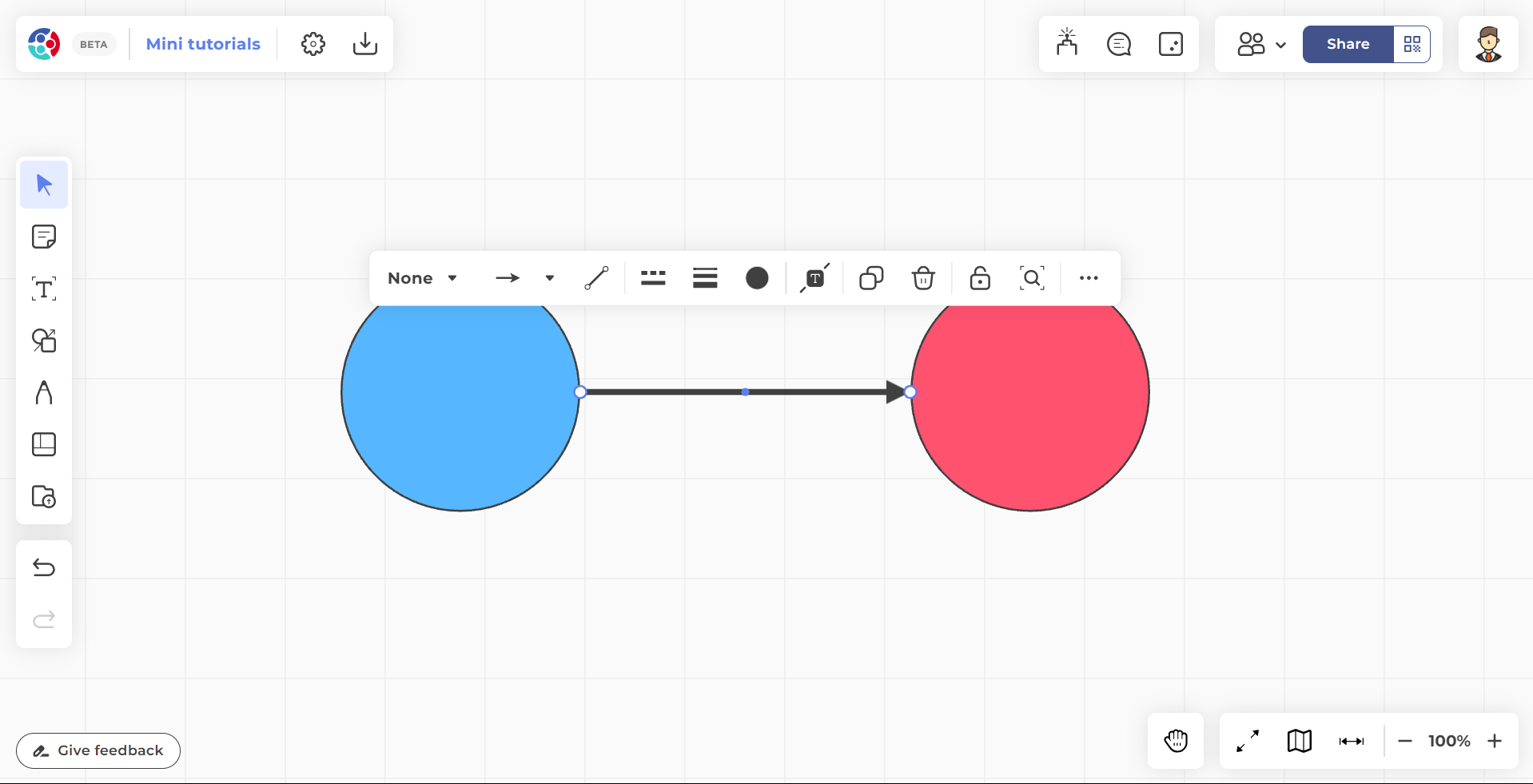 Connector selected with toolbar open.
Connector selected with toolbar open.
Shapes toolbar options
When a shape is selected, the following options are available:
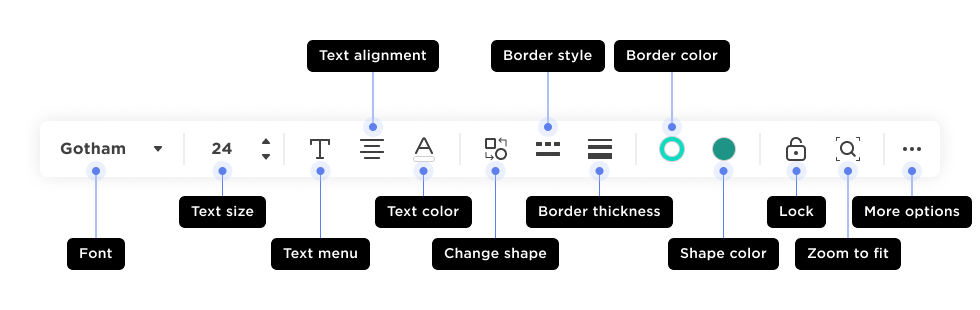 Toolbar when a shape is selected.
Toolbar when a shape is selected.
Connectors toolbar options
When a connector is selected, the following options are available:
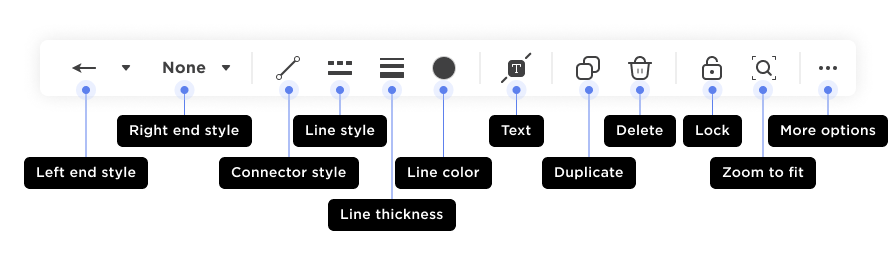 Toolbar when a connector is selected.
Toolbar when a connector is selected.
Pen 
Draw free strokes on the board at any time.
| Keyboard shortcut | P |
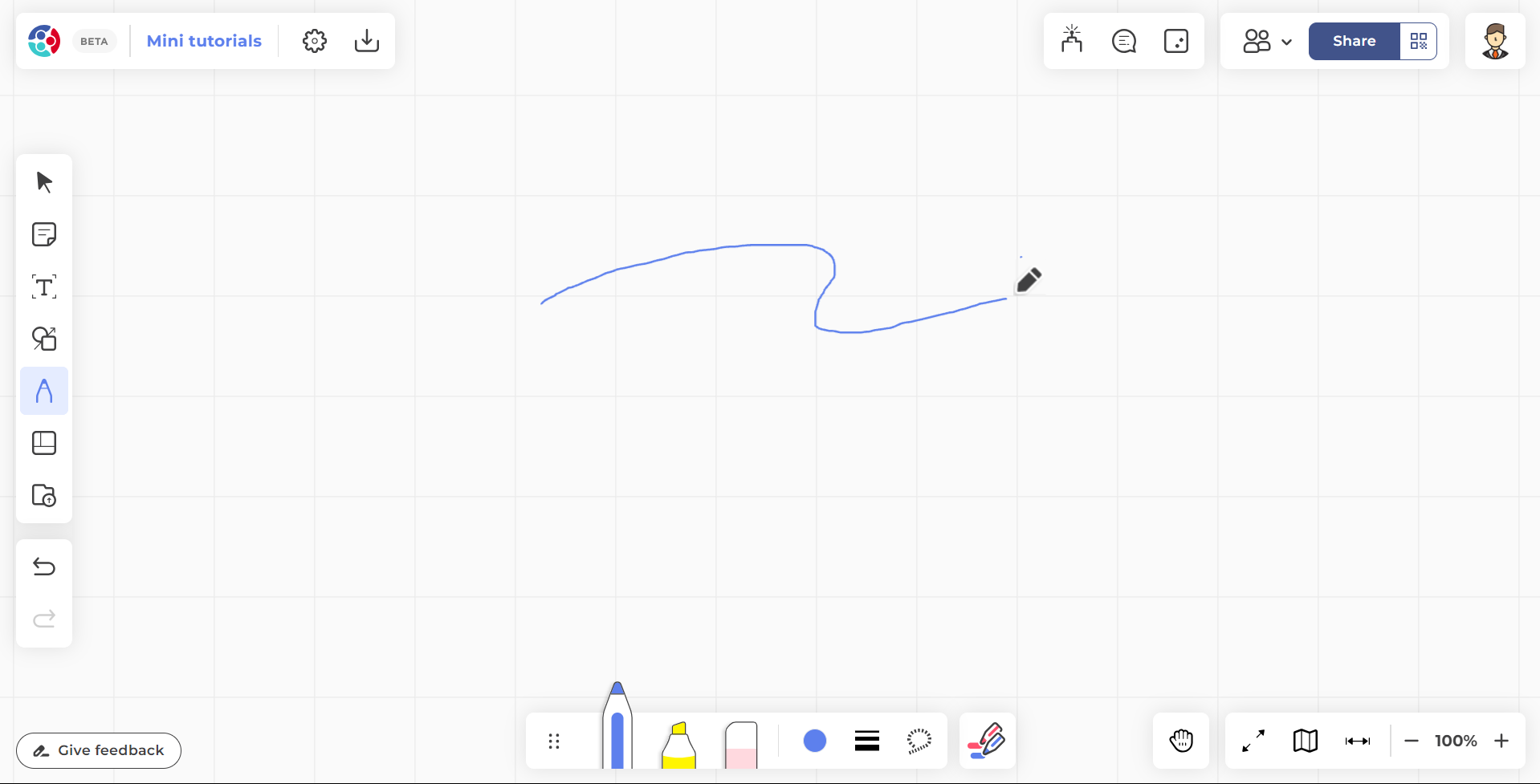 Pen tool enabled with toolbar open.
Pen tool enabled with toolbar open.
Toolbar options
When the pen tool is enabled, the following options are available:
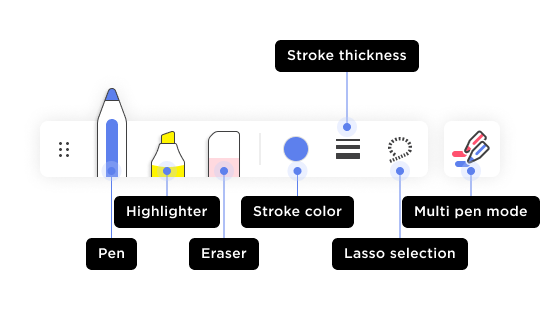 Toolbar when the pen is enabled.
Toolbar when the pen is enabled.
Templates 
Browse many readymade templates purpose-made for different tasks, projects, workflows, and more!
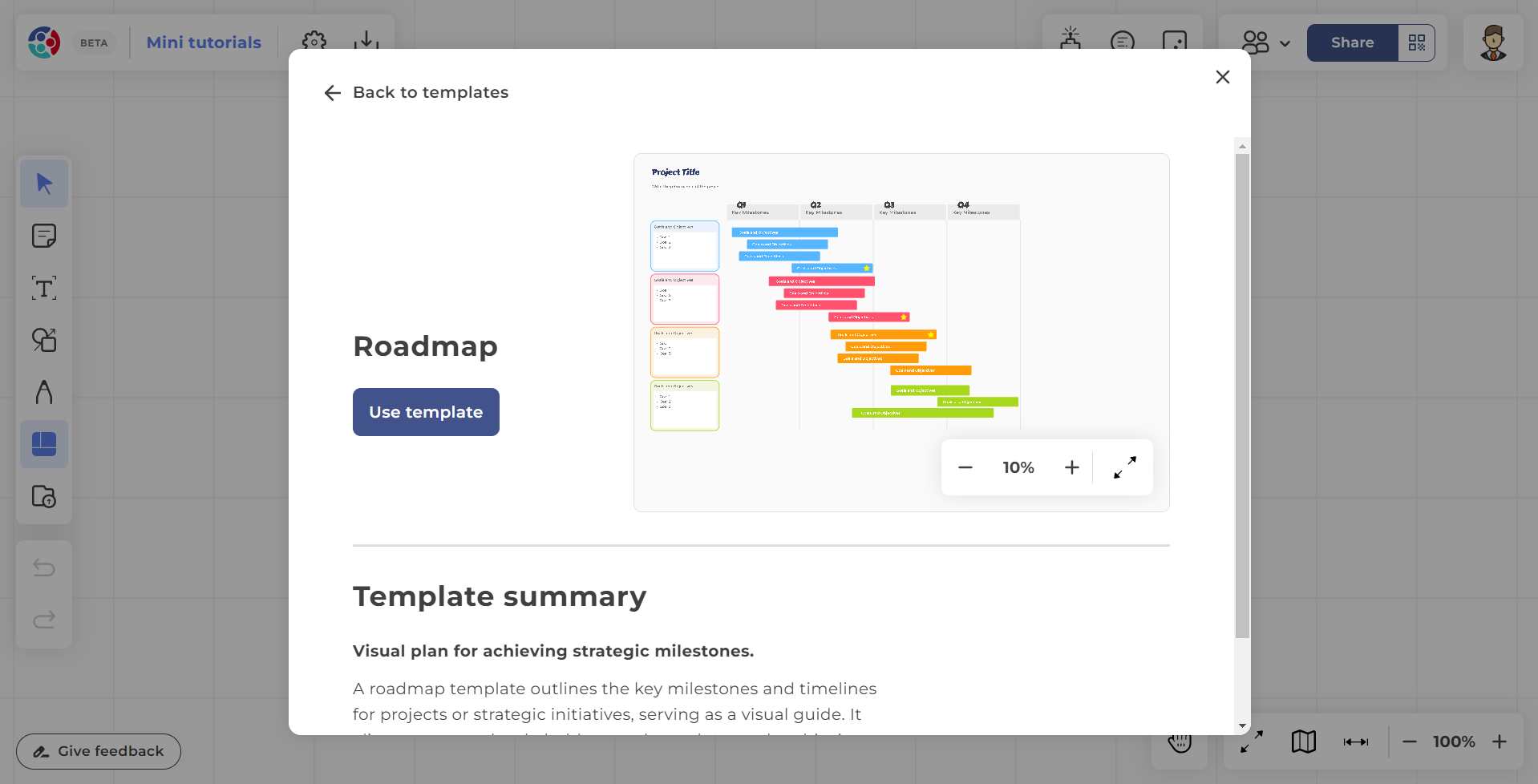 Template preview.
Template preview.
Import 
Import media from online or your local or cloud drive.
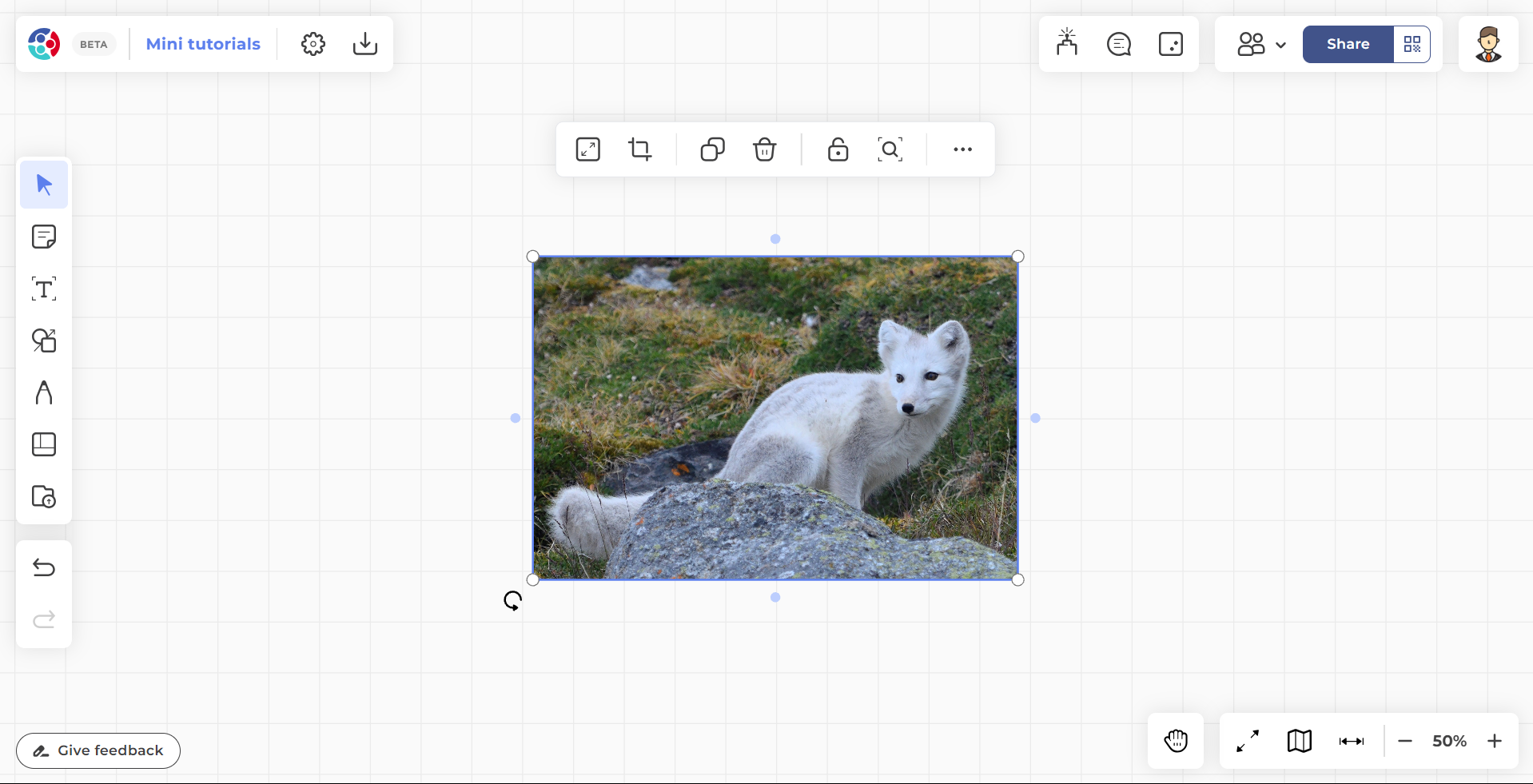 Image selected with toolbar open.
Image selected with toolbar open.
Image (pictures, documents, and icons) toolbar options
When an image is selected, the following options are available:
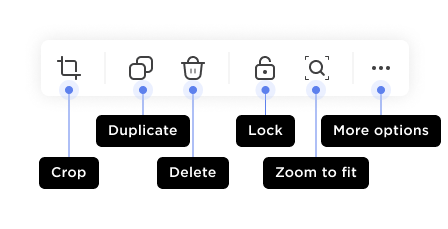 Toolbar when an image is selected.
Toolbar when an image is selected.
GIF toolbar options
When a GIF is selected, the following options are available:
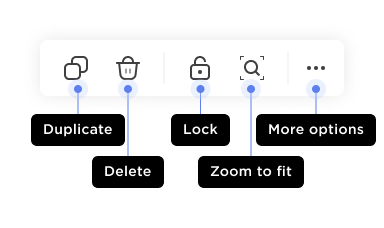 Toolbar when a GIF is selected.
Toolbar when a GIF is selected.
Link (web page and YouTube) toolbar options
When an object with a link is selected, the following options are available:
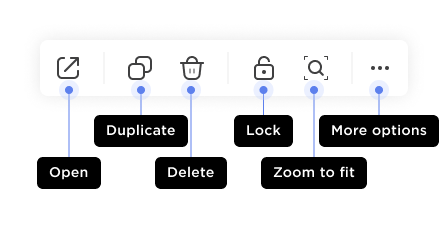 Toolbar when an object with an embedded link is selected.
Toolbar when an object with an embedded link is selected.
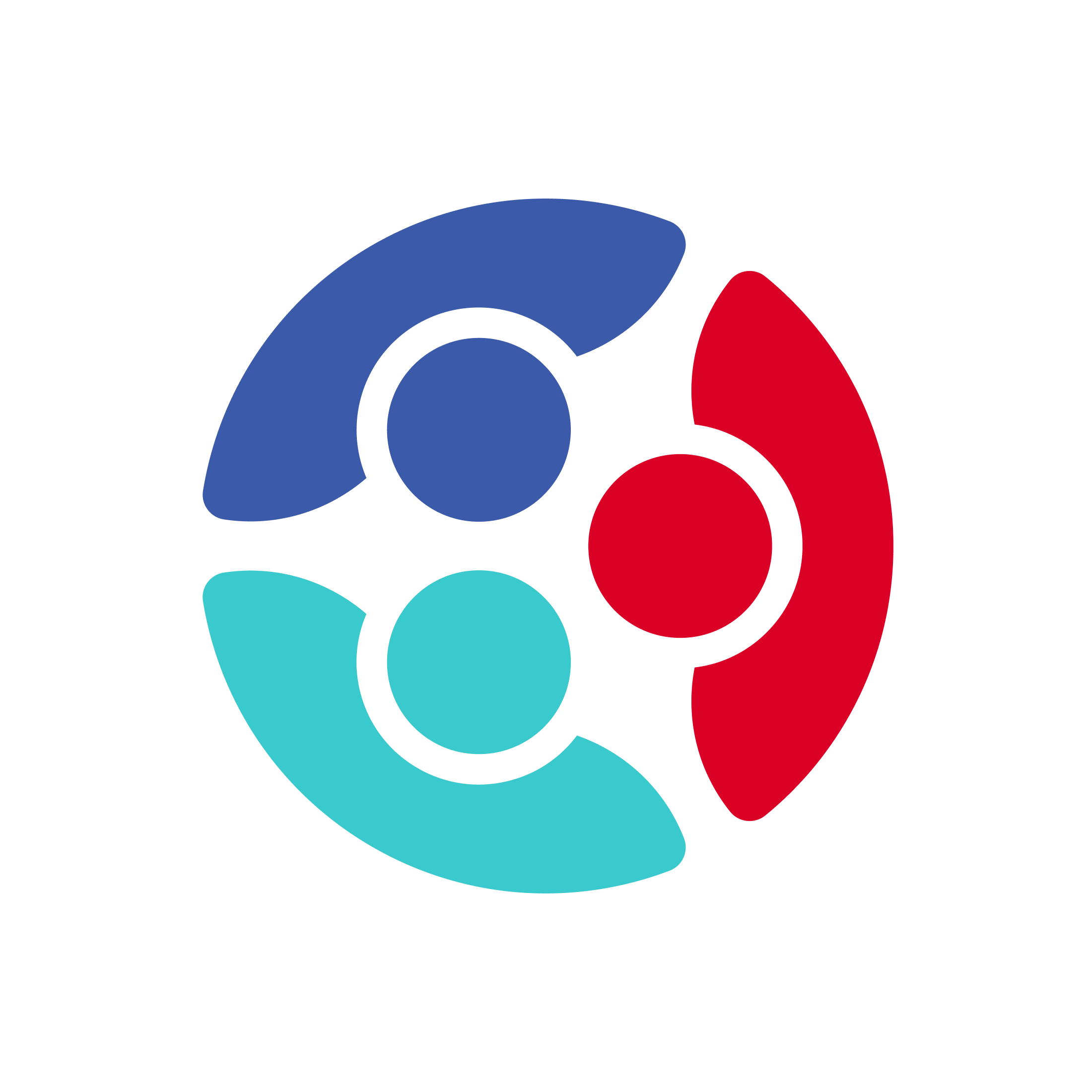
 Home
Home