Network settings for TeamOne
To enhance your TeamOne experience, ensure that the following network settings are properly configured.
Network requirements
Ensure that your internet connection is reliable and stable. TeamOne relies on access to a consistent internet connection.
If your connection is unreliable or if you encounter periods of limited bandwidth, your performance in TeamOne will be affected. Some of the issues you may encounter include:
- Slow loading of boards.
- Lagging when panning and zooming in the Canvas.
The minimum and recommended network speed:
- Minimum: 10 Mbps download/10 Mbps upload
- Recommended: 100 Mbps download/40 Mbps upload on a wired connection
Firewall
Filter by domain
To ensure seamless usage of TeamOne, please make sure the following domains are in your firewall’s allow list:
| Domain | Purpose |
| auth.viewsonic.io | Sign up/in service |
| *.myviewboard.com | TeamOne API domain |
| myviewboard.com | TeamOne API domain |
| teamone.myviewboard.com | Main application's domain |
| www.youtube.com | Play videos imported from YouTube |
| i.ytimg.com | YouTube image domain |
| *.sharepoint.com | Microsoft OneDrive integration |
| js.live.net | Microsoft OneDrive integration |
| *.giphy.com | Imports GIFs from Giphy |
| api.bing.microsoft.com | Import images from Bing search |
| *.mm.bing.net | Import images from Bing search |
| *.explicit.bing.net | Import images from Bing search |
| *.in.applicationinsights.azure.com | Analyze user behavior |
| graph.microsoft.com | Microsoft OneDrive integration |
| o4505304380866560.ingest.sentry.io | Monitor system errors |
| *.googleusercontent.com | Google user's avatar domain |
| mvb-teamwork-frankfurt.s3.eu-central-1.amazonaws.com | Store user-uploaded data |
| mvb-teamwork-singapore.s3.ap-southeast-1.amazonaws.com | Store user-uploaded data |
| mvb-teamwork-virginia.s3.us-east-1.amazonaws.com | Store user-uploaded data |
Filter by AWS IP ranges
If filtering by domain is not an option, we recommend filtering by the AWS IP ranges for all US-East regions. You can find those ranges and other filtering advice at the following link:
https://docs.aws.amazon.com/general/latest/gr/aws-ip-ranges.html
Please note that because our IP addresses ranges are not static, we cannot provide a list of specific IP addresses to allow.
This measure ensures smooth usage of TeamOne while safeguarding sensitive information transmitted between your web browser and the website.
Ensure the following ports are in your firewall allow list: TCP 443.
WebSocket
Enable WebSockets
TeamOne relies on establishing connections between the real-time server, applications, and browsers to enable real-time collaboration. We achieve this through the use of the WebSockets protocol.
Access this link to verify if the WebSockets are enabled. If not, we recommend contacting your IT team. They can follow these instructions to ensure that your team can effectively use TeamOne:
- Allow WebSockets and secure WebSockets.
- Avoid manipulating headers or user agents internally on IDS/IPS.
- Do not filter protocol updates.
Proxy
Please ensure that you provide TeamOne with a bypass. The following specifications will help.
- The proxy server must support WebSocket connections (HTTP/2).
- The proxy HTTP version should be set as 1.1.
- Destination port: 443 (SSL). 443 is used for HTTPS.
- Protocol: HTTPS SSL3.0
- The timeout value on the proxy server should be prolonged. It is likely that your system waits around 60-90 seconds to connect. It would be best to prolong it to 120-180 seconds.
- The proxy server should not truncate the request and response headers. Please check if the Upgrade and Connection headers are proxied by the client.
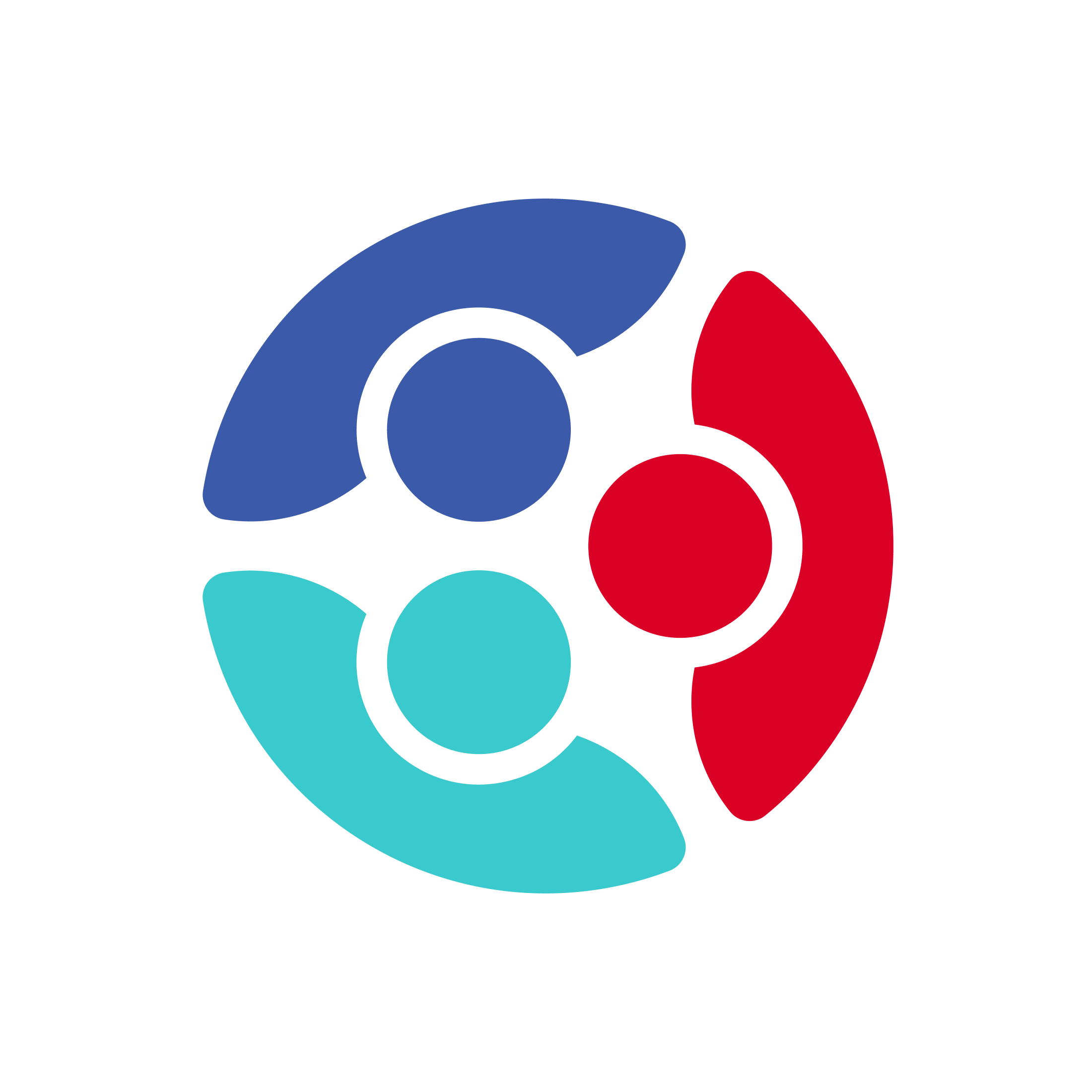
 Home
Home