 Home
Home
-
Main toolbarFloating toolbarPen toolsShapes and LinesText formattingAdorning menu - All objectsAdorning menu - Special objects
Text Editor
The Text Editor allows users to input text, edit, and format text on the Whiteboard canvas.
Start writing on the canvas by pressing 
How to use the Text Editor
- Press
in the main toolbar.
- Press anywhere on the canvas and begin inputting text.
- To resize the text editor window, press and drag
at either end of the text box.
- Press anywhere outside the text editor and text box or press
to close the Text Editor.
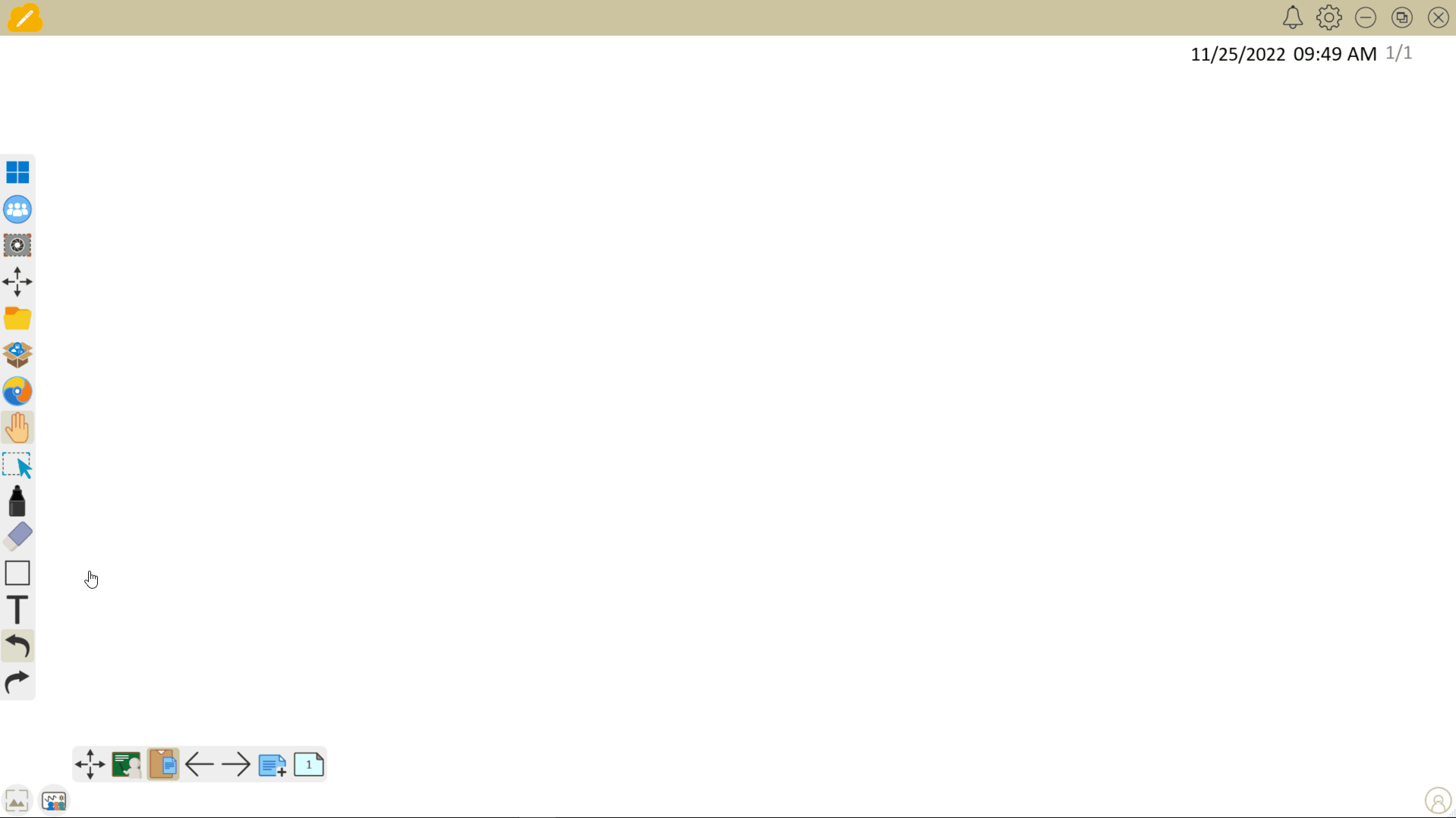
CHARACTER LIMIT
The text editor allows a max. of 4096 characters. You will be prompted with a message when you reach this limit.
Text Editor features
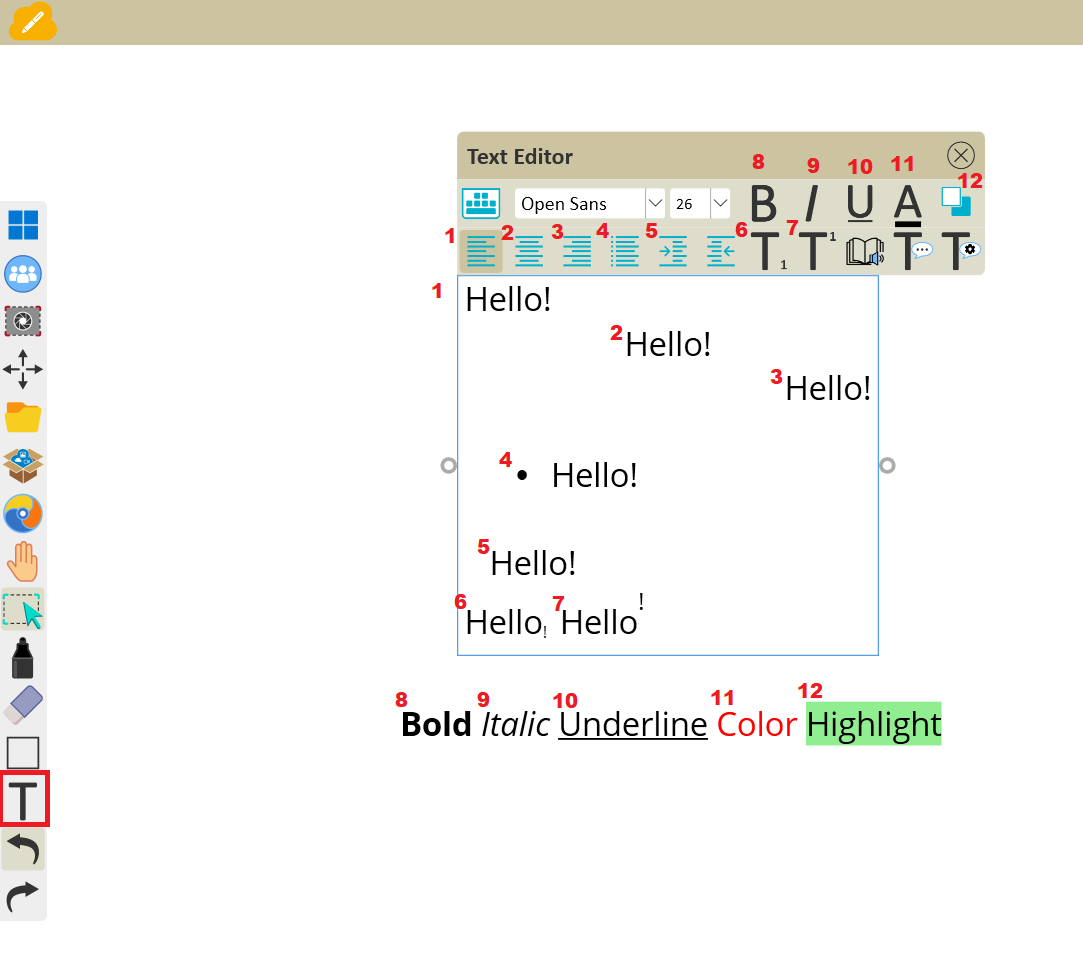 Overview of basic Text Editor features in common with all Whiteboard versions.
Overview of basic Text Editor features in common with all Whiteboard versions.
Windows
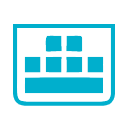 Keyboard Keyboard |
Open a digital keyboard when using a touch device. |
 Font Font |
Change font. |
 Font size Font size |
Change font size. |
 Bold Bold |
Bold text. |
 Italic Italic |
Italicize text. |
 Underline Underline |
Underline text. |
 Font color Font color |
Change font color. |
 Highlight color Highlight color |
Change the highlight color of text. |
   Text Alignment |
Align the text in between left, center, or right. |
 Bullet list Bullet list |
Create a list. |
  Indentation |
Indent the text to the left or right. |
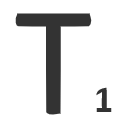 Subscript Subscript |
Set text style to subscript. |
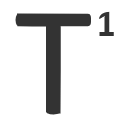 Text Superscript Text Superscript |
Set text style to superscript. |
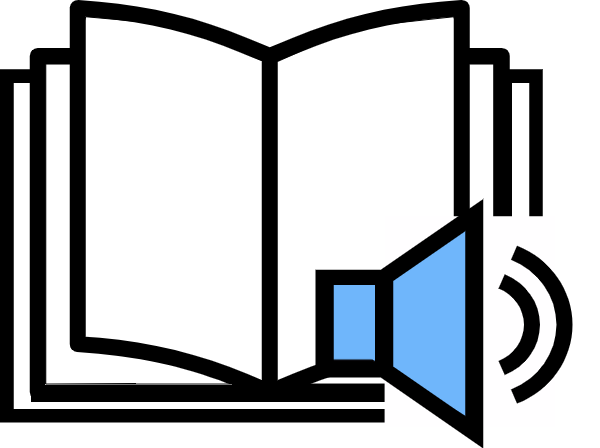 Immersive Reader Immersive Reader |
Display text in a larger view with grammar, syllables, translation and more options available. |
 Text-to-Speech Text-to-Speech |
Have text in the editor read aloud. |
 Speech-to-Text Speech-to-Text |
Set the voice type that reads aloud when using text-to-speech. |
Android
 Font Font |
Change font. |
 Font size Font size |
Change font size. |
 Bold Bold |
Bold text. |
 Italic Italic |
Italicize text. |
 Underline Underline |
Underline text. |
 Font color Font color |
Change font color. |
 Highlight color Highlight color |
Change the highlight color of text. |
   Text Alignment |
Align the text in between left, center, or right. |
 Bullet list Bullet list |
Create a list. |
  Indentation |
Indent the text to the left or right. |
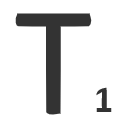 Subscript Subscript |
Set text style to subscript. |
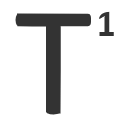 Text Superscript Text Superscript |
Set text style to superscript. |
iOS
 Font Font |
Change font. |
 Font size Font size |
Change font size. |
 Bold Bold |
Bold text. |
 Italic Italic |
Italicize text. |
 Underline Underline |
Underline text. |
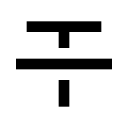 Strikethrough Strikethrough |
|
 Font color Font color |
Change font color. |
 Highlight color Highlight color |
Change the highlight color of text. |
   Text Alignment |
Align the text in between left, center, or right. |
 Bullet list Bullet list |
Create a list. |
  Indentation |
Indent the text to the left or right. |
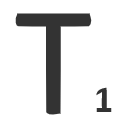 Subscript Subscript |
Set text style to subscript. |
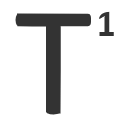 Text Superscript Text Superscript |
Set text style to superscript. |