ViewBoard Box apps settings
Manage installed apps by force stopping, uninstalling, clearing data, and more.
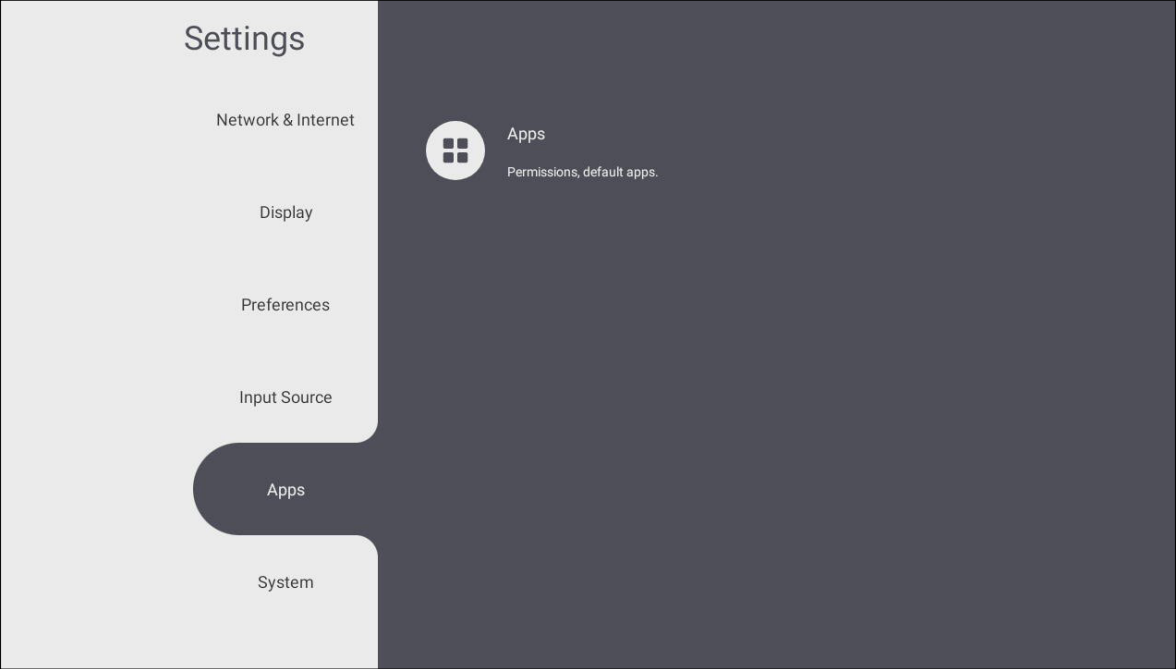 App settings menu.
App settings menu.
Accessing the Apps settings
From the shortcut tray or app tray, open the 
Managing apps
When accessing the App view, you will be able to view all running or installed applications. Tap on an app for a more detailed view with options for that app.
In the Running tab, view all running applications.
Press a running app to view the different services and processes running for the application and have the option to stop any of them. Toggle an app switch (OFF/ON) to hide/show apps on the home screen.
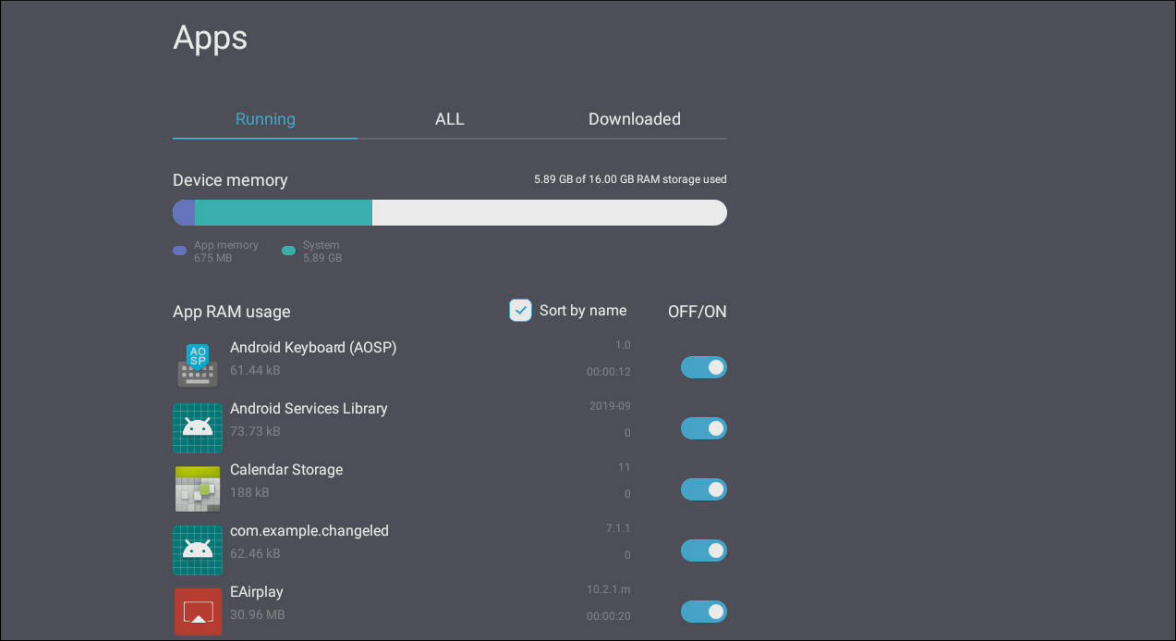 Running apps list with the option to hide/show (aOFF/ON toggle) each app.
Running apps list with the option to hide/show (aOFF/ON toggle) each app.
Press an app to view more info about the app and its data on your ViewBoard Box. Have the following app options: force stop, clear data, clear cache, and clear default (default action on booting up your ViewBoard).
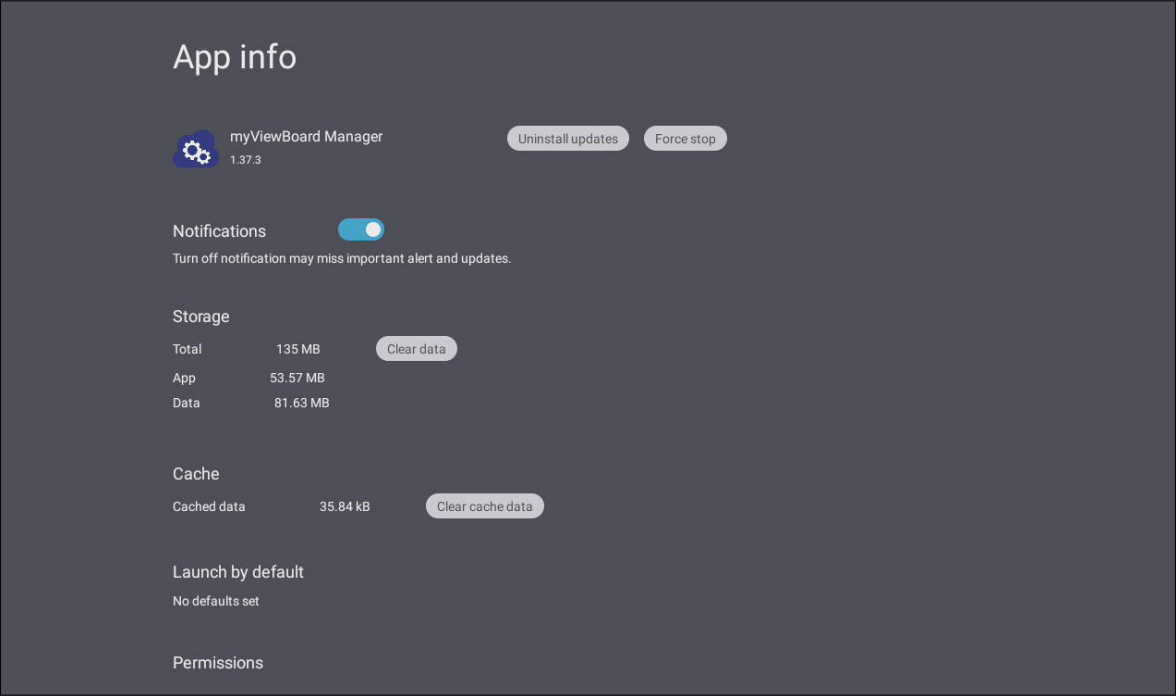 Info view after pressing an app in the Running list. (Also, available from the All list.)
Info view after pressing an app in the Running list. (Also, available from the All list.)
In the All and Downloaded tabs, view all installed applications on your ViewBoard Box. The Downloaded list only shows apps that can be deleted.
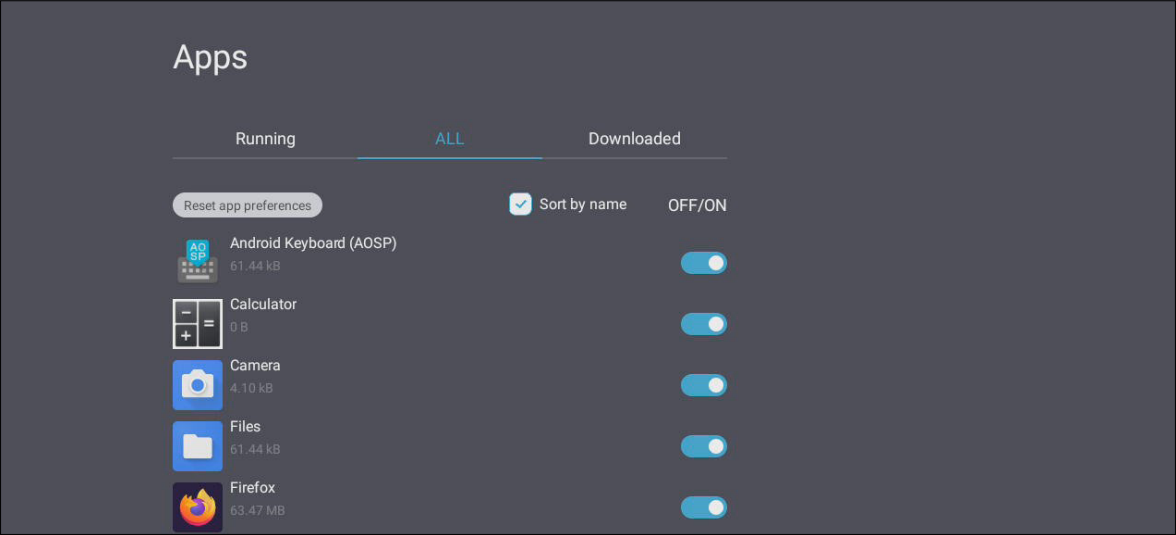 All apps list.
All apps list.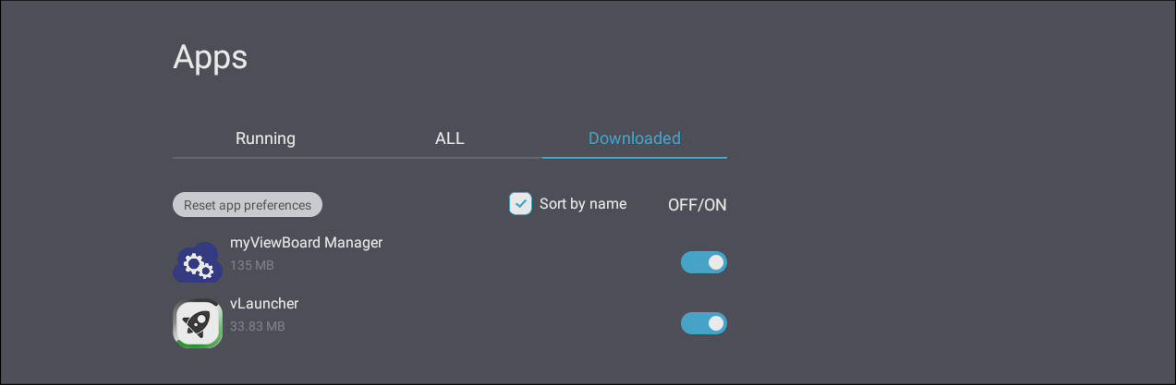 Downloaded apps list.
Downloaded apps list.
 Home
Home