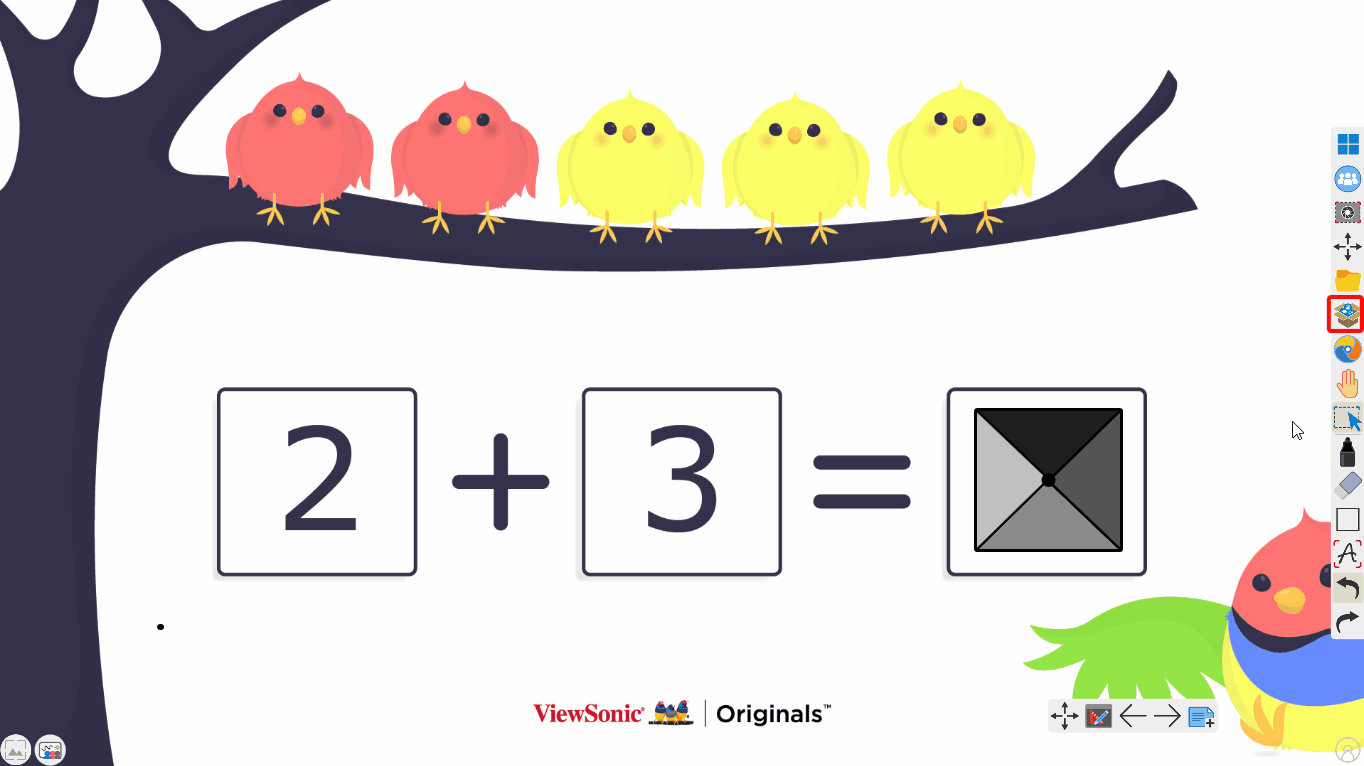Calculator
The calculator can be found in Magic Box's tools 
This tool can be used on the canvas in Present and Prepare modes.
Windows
Add a calculator to the canvas
- On the main toolbar, press
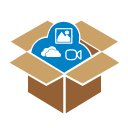 .
. - In the Magic Box window, select
 .
. - Double press
 (or press and drag the icon onto the canvas).
(or press and drag the icon onto the canvas). - The calculator will appear on the canvas.
Actions available
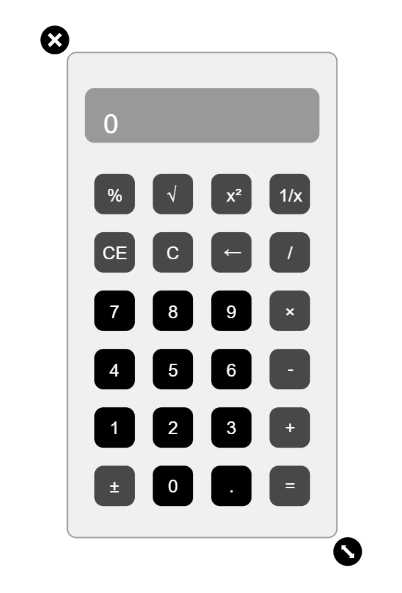 Preview of the calculator tool within myViewBoard Whiteboard for Windows.
Preview of the calculator tool within myViewBoard Whiteboard for Windows.
Icon
Operation
Description

Percent
Returns a percent calculation of the number entered.

Radical
Calculates the root of the current entry.

Square
Returns the square of current entry.

1/x
1 divided by the current entry.

CE
Clears the last entry.

C
Clears the whole computation.

Backspace
Deletes only one digit.

Divide
Performs a division operation.

Multiply
Performs a multiplication operation.

Minus
Performs a subtraction operation.

Plus
Performs an addition operation.

Equals
Shows the calculation result.

+/- sign
Change arithmetic sign.
Android & iOS
Add a calculator to the canvas
- On the main toolbar, press
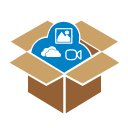 .
. - In the Magic Box window, select
 .
. - Double press
.
- The calculator will appear on the canvas.
Actions available
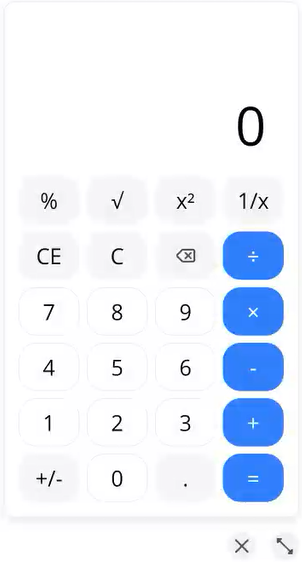 Preview of the calculator tool within myViewBoard Whiteboard for Android & iOS.
Preview of the calculator tool within myViewBoard Whiteboard for Android & iOS.
Icon
Operation
Description

Percent
Returns a percent calculation of the number entered.

Radical
Calculates the root of the current entry.

Square
Returns the square of current entry.

1/x
1 divided by the current entry.

CE
Clears the last entry.

C
Clears the whole computation.

Backspace
Deletes only one digit.

Divide
Performs a division operation.

Multiply
Performs a multiplication operation.

Minus
Performs a subtraction operation.

Plus
Performs an addition operation.

Equals
Shows the calculation result.

+/- sign
Change arithmetic sign.
 Home
Home