 Home
Home
-
Magic Box basicsMagic Box toolsStudent engagement
Navigational Compass
The navigational compass can be found in Magic Box's tools 
This tool can be used on the canvas in Present and Prepare modes.
NOTE
Not to be confused with the Compass (drawing tool), which is also available in Whiteboard (Android and Windows versions). This tool is used similar to the Dutch koershoekmeter and the Breton Plotter.
TOOL AVAILABILITY
This tool is only available in the Windows version of myViewBoard Whiteboard.
USE WHILE IN DESKTOP MODE
This tool can be used while navigating in desktop mode in the Windows version of Whiteboard.
Add a navigational compass to the canvas
- In the main toolbar, press
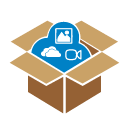 .
. - In the Magic Box window, select
 .
. - Double press
 (or press and drag the icon onto the canvas).
(or press and drag the icon onto the canvas). - The navigational compass will appear on the canvas.
Available actions
Use the navigational compass to measure angles over 180 degrees while orienting the cardinal directions in your preferred direction. This tool can be used to simulate navigation or chartwork in plotting courses on map.
- Press and drag
.png) to rotate the angle measured. (The angle displayed will adjust as the hand icon is moved.)
to rotate the angle measured. (The angle displayed will adjust as the hand icon is moved.) - Press and drag the inner section (indicated by
when hovering over with a mouse) to move the tool.
- Press and drag the middle section with degree numbers (indicated by
when hovering over with a mouse) to rotate the tool.
- Press and drag the edge (indicated by
when hovering over with a mouse) to expand or retract the tool.
- Press
 to close.
to close.
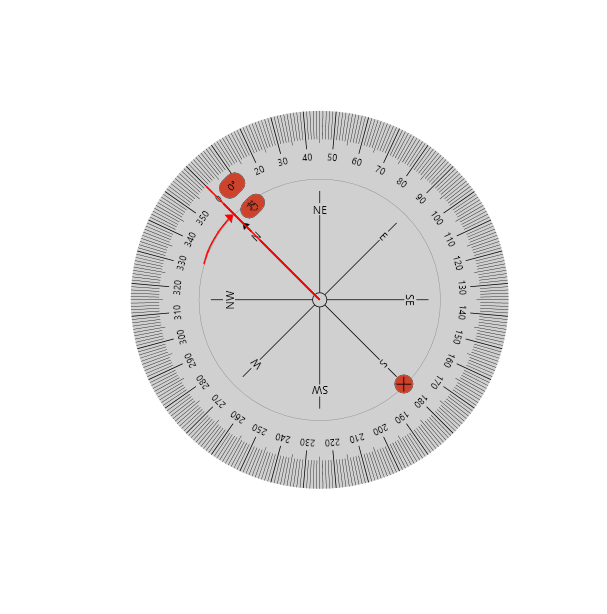 User resizes, rotates, and moves the navigational compass.
User resizes, rotates, and moves the navigational compass.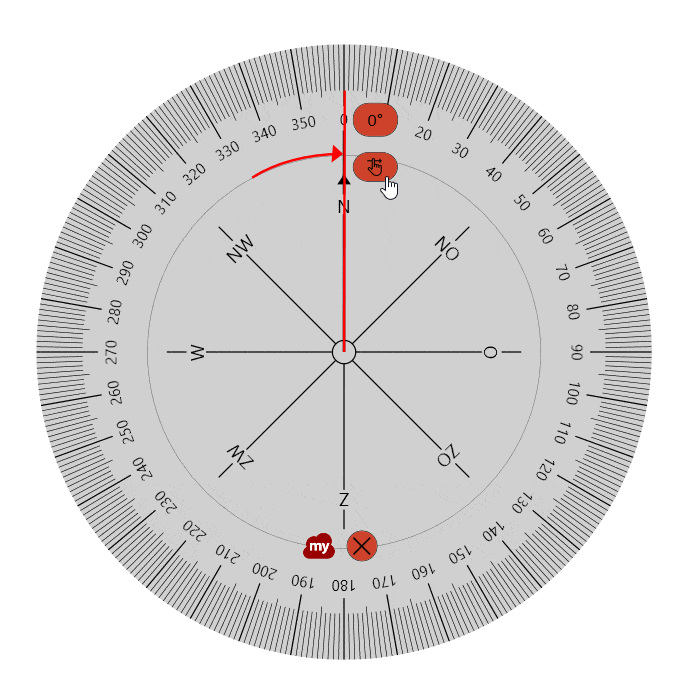 User rotates the degree measurement line along the navigational compass.
User rotates the degree measurement line along the navigational compass.
Lesson idea
COURSE CHARTING AND ANGLE MEASUREMENT
Use the navigational compass to chart courses on various maps:
- Place the compass so the starting location lies at the center of the tool.
- Ensure due north is set to 0 degrees.
- Rotate the red degree measurement line toward an intended destination.
- View the resulting degree measurement.
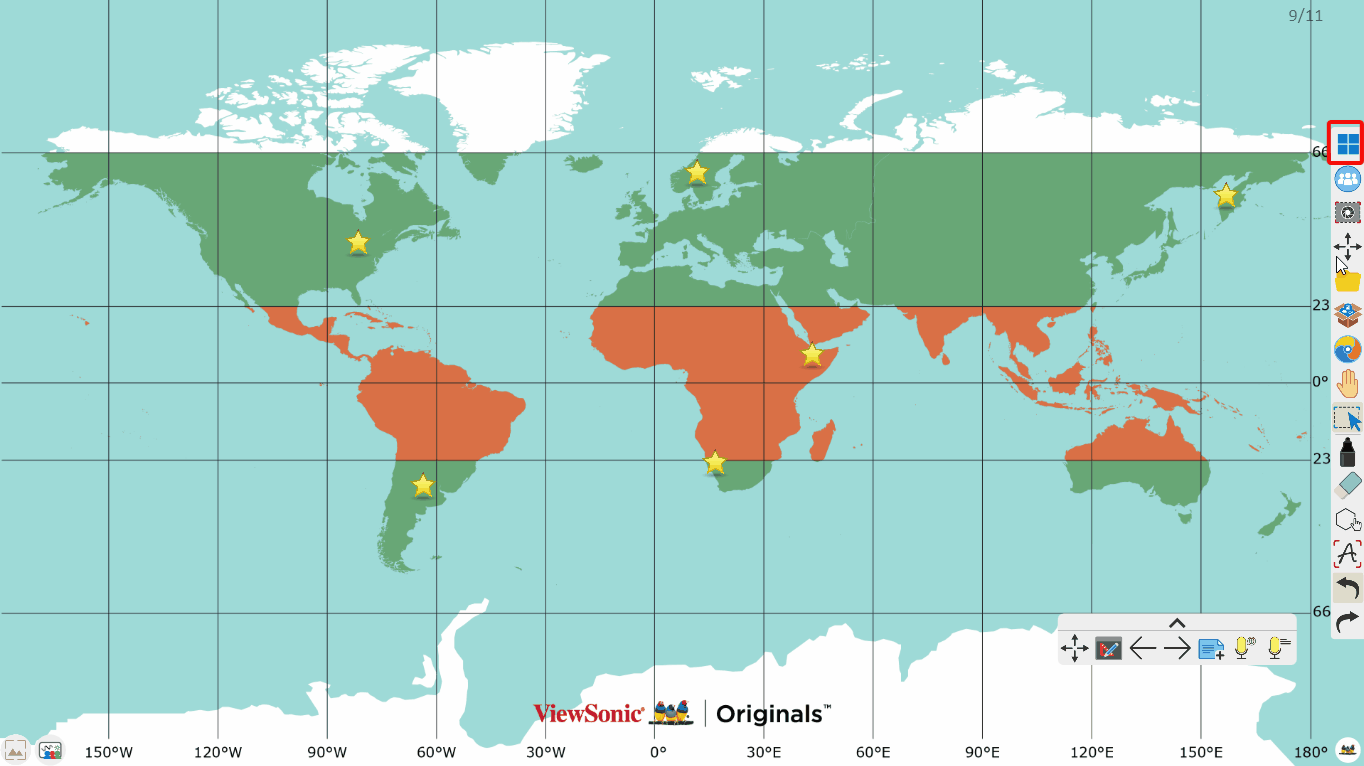 User sets the compass on a map and measures angles. Then the user switches to desktop mode to measure a map loaded in a web browser.
User sets the compass on a map and measures angles. Then the user switches to desktop mode to measure a map loaded in a web browser.
The tool can also be used to measure corners of buildings (an ordinary angle, an obtuse angle, an acute angle or a straight angle) and similar objects.