 Home
Home
-
Main toolbarFloating toolbarPen toolsShapes and LinesText formattingAdorning menu - All objectsAdorning menu - Special objects
Windows Toggle button (Windows-only)
With the Windows Toggle button, navigate Windows OS with myViewBoard Whiteboard annotation and presentation tools available at the same time.
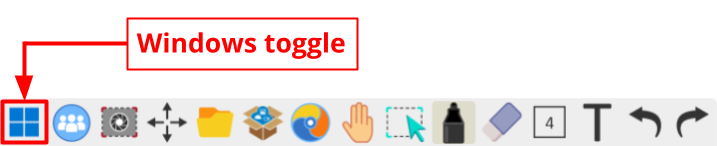 Location of the Windows toggle button in the main toolbar.
Location of the Windows toggle button in the main toolbar.
WINDOWS-ONLY FEATURE
Note that this feature is only supported within the Windows version of myViewBoard Whiteboard.
Toggle between Windows and canvas mode
To switch to Windows desktop mode, press 
 Canvas mode Canvas mode
|
Toggle back to myViewBoard Whiteboard canvas view. |
 Wireless Presentation Wireless Presentation
|
Enable and manage wireless presentations, whether you are casting to other devices or are receiving a feed. |
 Screen Capture Screen Capture
|
Screenshot a section of or all the screen or record audio or video activity on the canvas. This is the best option for saving any annotations on an app screen you have made. |
 Live Caption settings1 Live Caption settings1
|
Set the language for which Live Captions will create captions. |
 Live Caption tool1 Live Caption tool1
|
Turn on and display captions that are immediately crated as a speaker talks. |
 Move toolbar Move toolbar
|
Press and drag to move the toolbar to the left, right, or bottom of the screen. |
 Magic Box Magic Box
|
Add interactive tools right over the desktop. |
 Annotation tools Annotation tools
|
Freezes the desktop view and enables Whiteboard annotation tools, such as pen tools, erasers, shapes and lines, and text editor. |
 Navigation mode Navigation mode
|
When the annotation tools menu is open, press this mouse icon to return to desktop mode. |
1This feature is available only by request by entity account types. Enquire here.
ANNOTATION TIP
Any annotations made before switching back to desktop mode will remain on the screen. Make sure to screenshot and erase if you would like to save your notes but continue navigating with a clear screen.
RETURNING TO CANVAS MODE
Any annotations marked while in desktop mode will be lost when switching back to canvas mode. Make sure to screenshot if you would like to save your notes before returning to canvas mode.
KEYBOARD SHORTCUTS
Whiteboard keyboard shortcuts are disabled while in Windows desktop mode.