Wireless & network settings (IFP105S)
In the network and internet settings menu, view your network connection status and manage Wi-Fi, ethernet, wireless hotspot, Bluetooth, and VPN configurations.
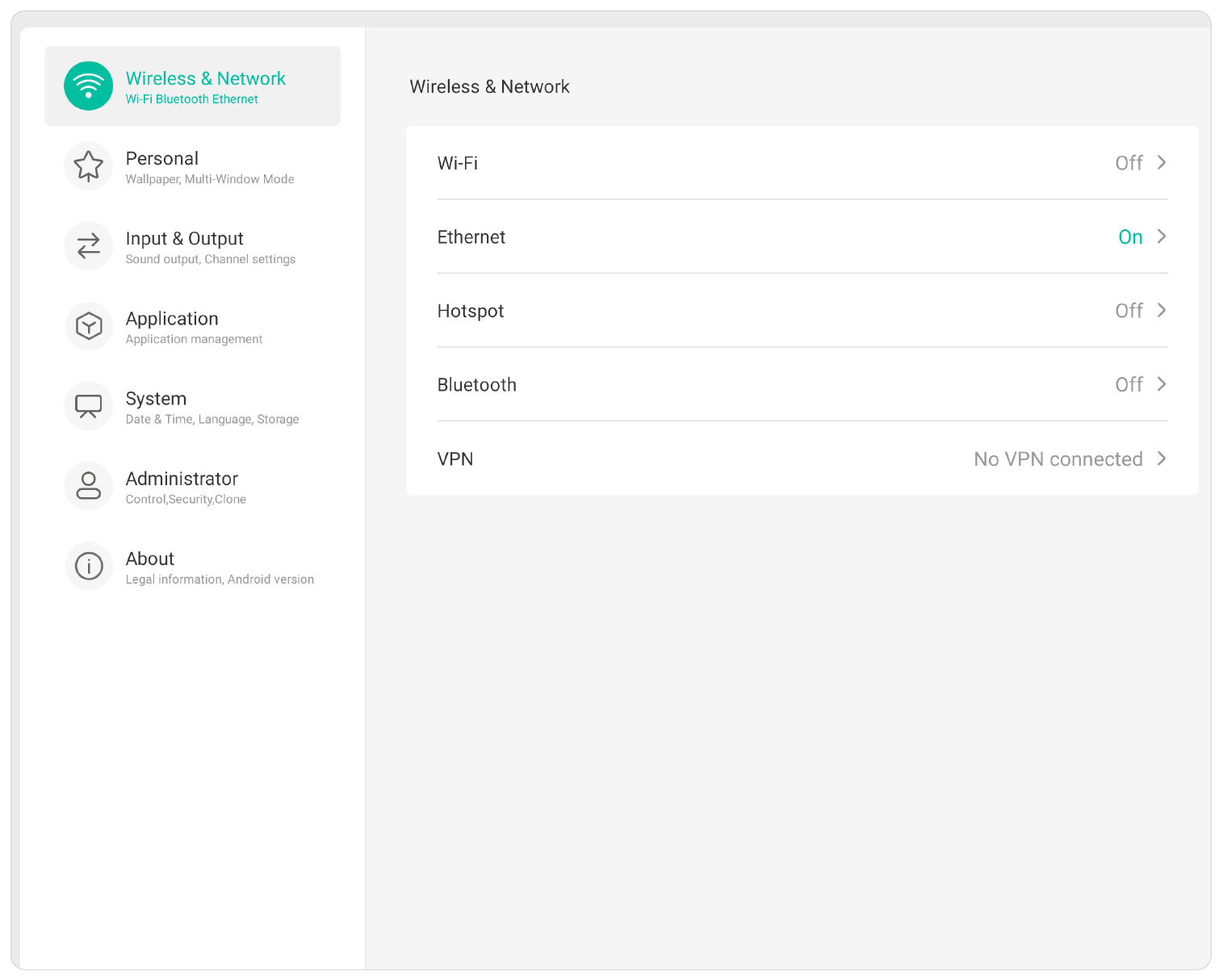 Network & Internet settings menu.
Network & Internet settings menu.
Wi-Fi
Set up Wi-Fi network connections and manage previous ones in Wi-Fi settings menu.
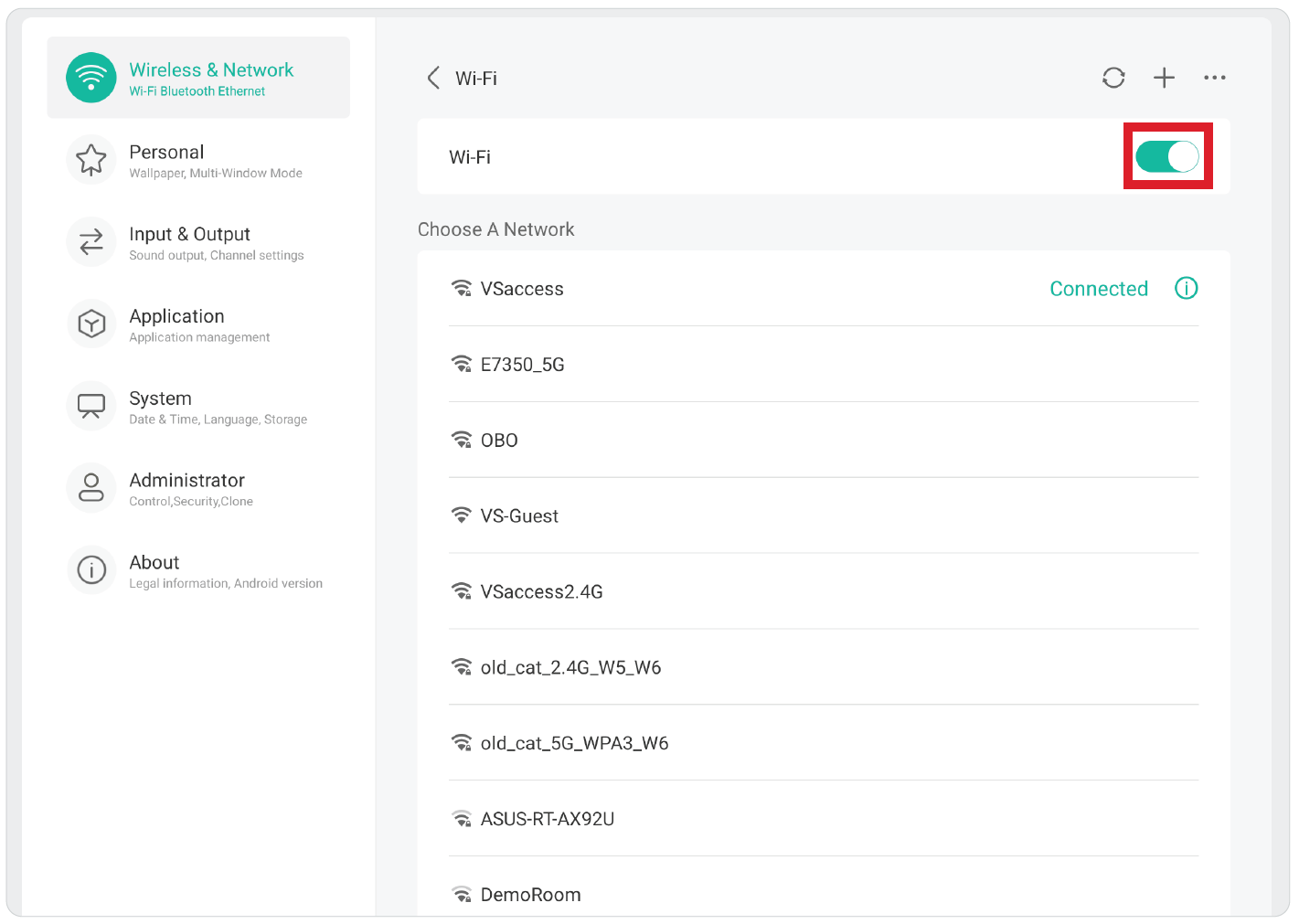 Wi-Fi settings menu with Wi-Fi enabled.
Wi-Fi settings menu with Wi-Fi enabled.
- Touch the toggle to turn Wi-Fi On or Off.
- Once On, you can: Add a Network, view Saved Networks, Refresh the network list, or view Advanced settings.
Ethernet
Set the local network and proxy.
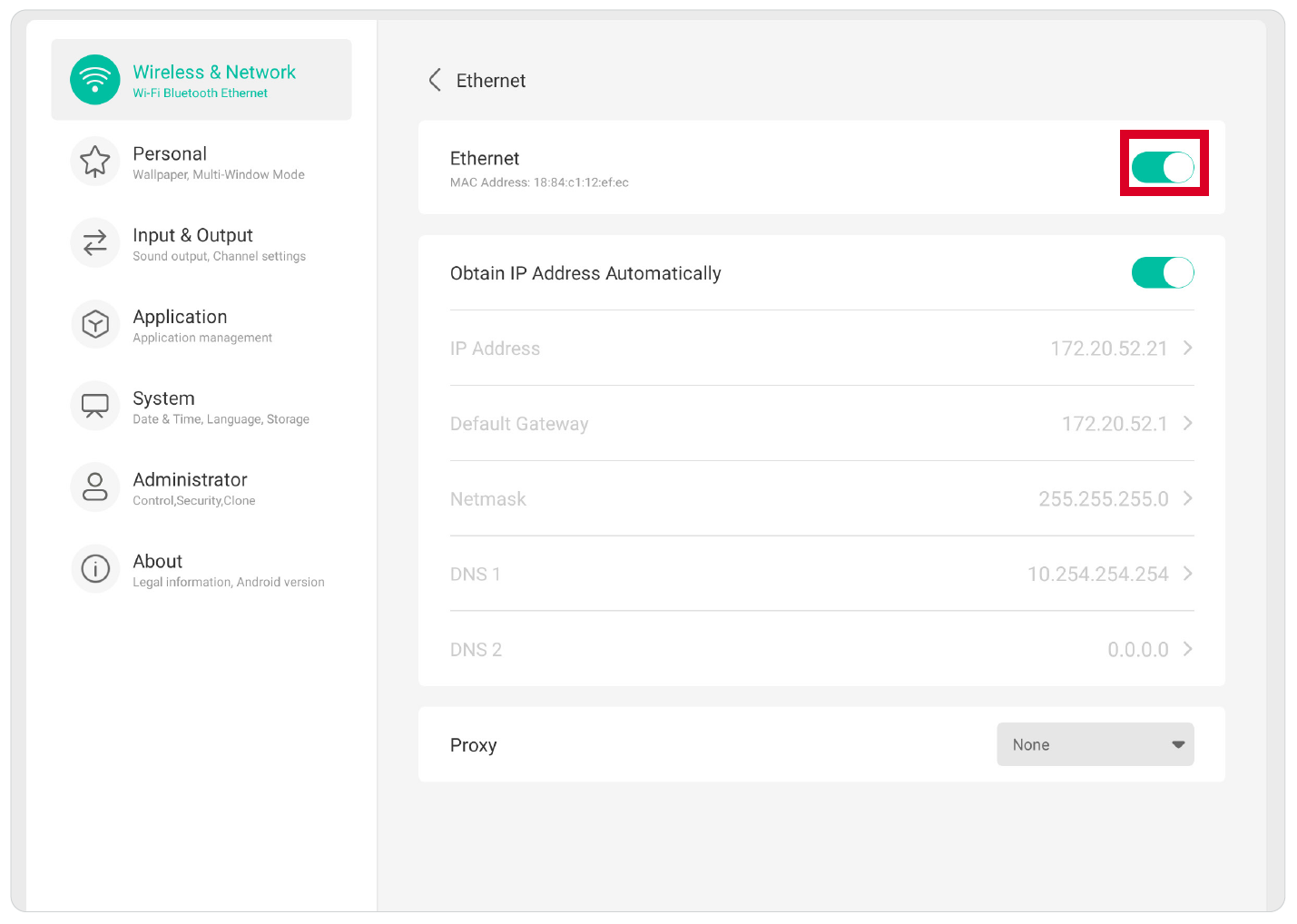 Ethernets settings menu with Ethernet enabled.
Ethernets settings menu with Ethernet enabled.
- Touch the toggle to turn Ethernet On or Off.
- You can choose to Obtain an IP Address Automatically and adjust the Proxy settings as well.
Wireless hotspot
Set and share your internet connection with other devices.
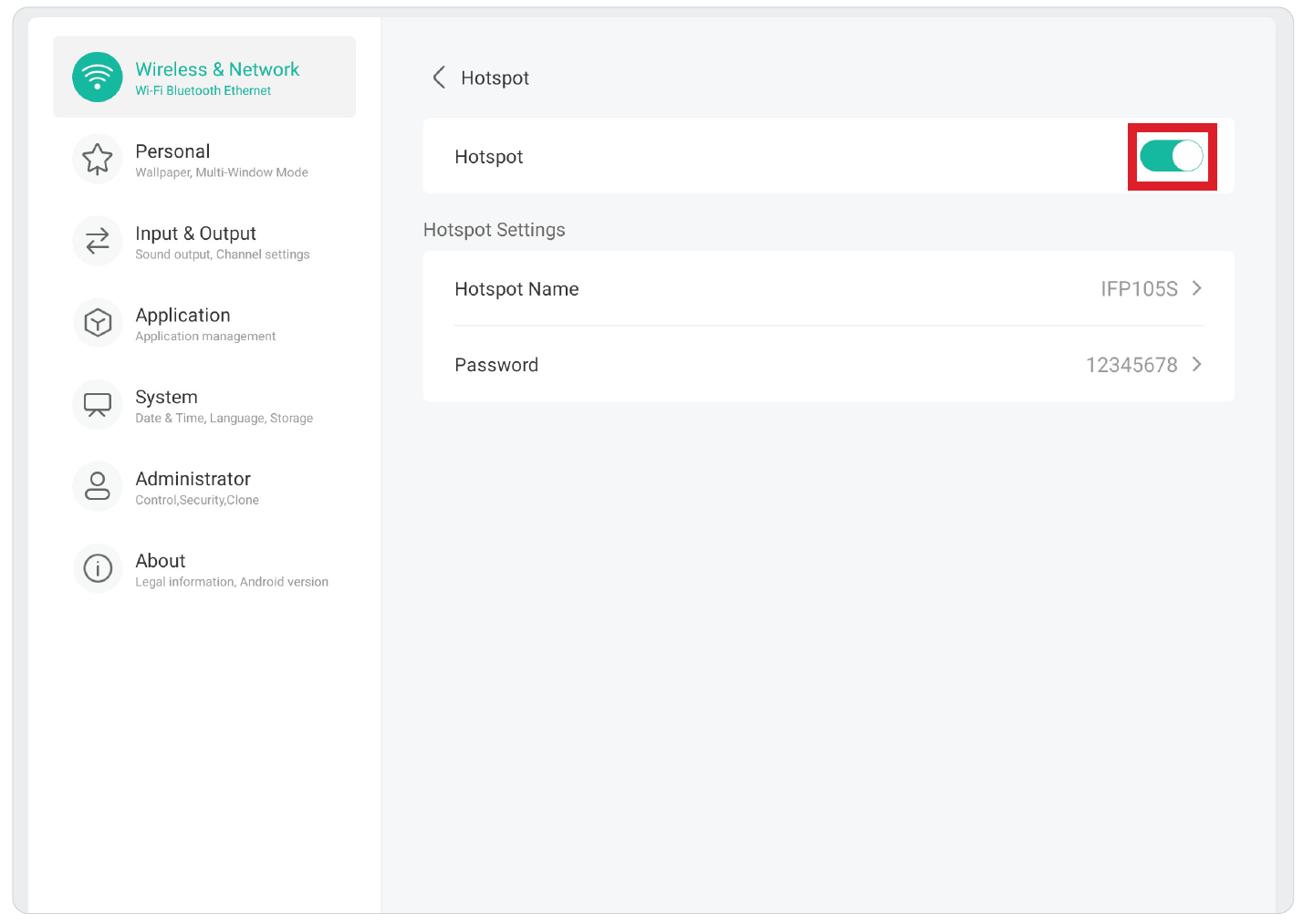 Wireless hotspot settings menu with hotspot enabled.
Wireless hotspot settings menu with hotspot enabled.
- Touch the toggle to turn Hotspot On or Off.
Bluetooth
Manage connections, set the device name and discoverability.
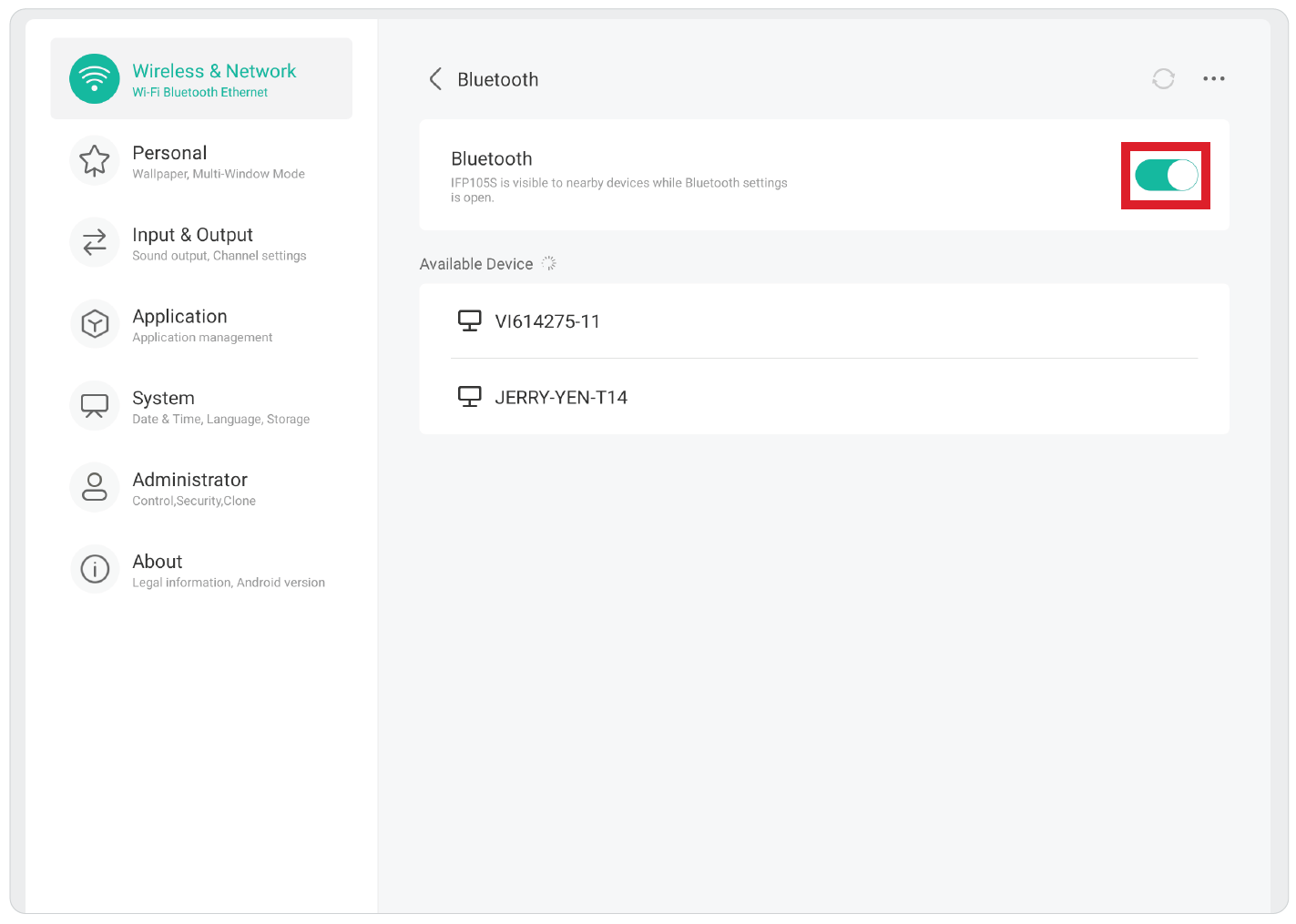 Bluetooth settings menu.
Bluetooth settings menu.
- Touch the toggle to turn Bluetooth On or Off. Once On, users can select a listed device to pair and connect to, rename their device, remove a device, or receive files.
VPN
Setup and manage Virtual Private Networks.
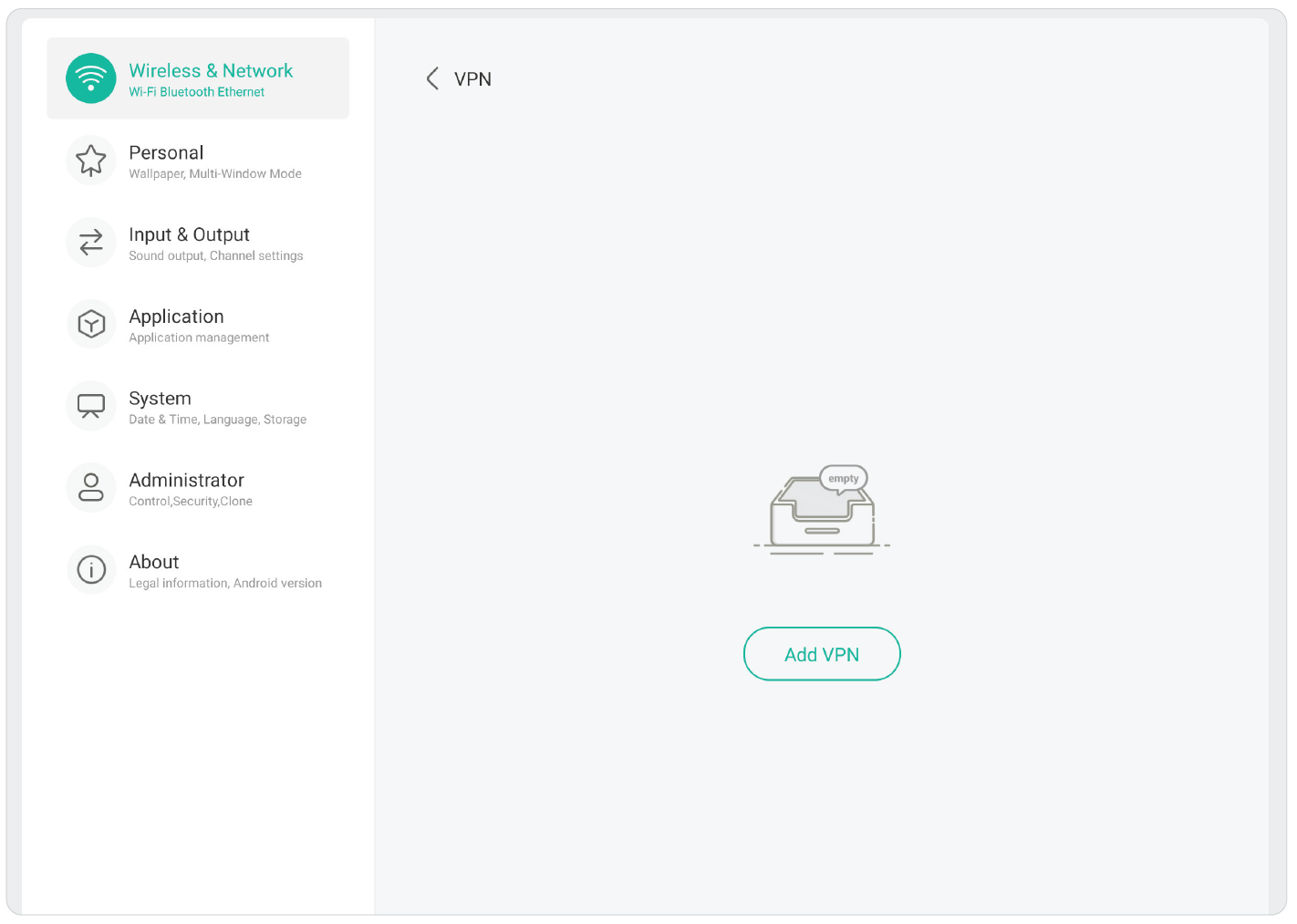 VPN settings menu with no VPN set up yet.
VPN settings menu with no VPN set up yet.
To create a VPN profile,
- Go to: Settings > Wireless & Network > VPN and choose Add VPN.
- Key in the Name.
- Select the VPN Type.
- Choose to enable/disable PPP encryption (MPPE) and/or show Advanced options.
 Home
Home